Serial connector problem, Usb device problems, Serial connector problem usb device problems – Lenovo ThinkStation P920 Tower Workstation User Manual
Page 67
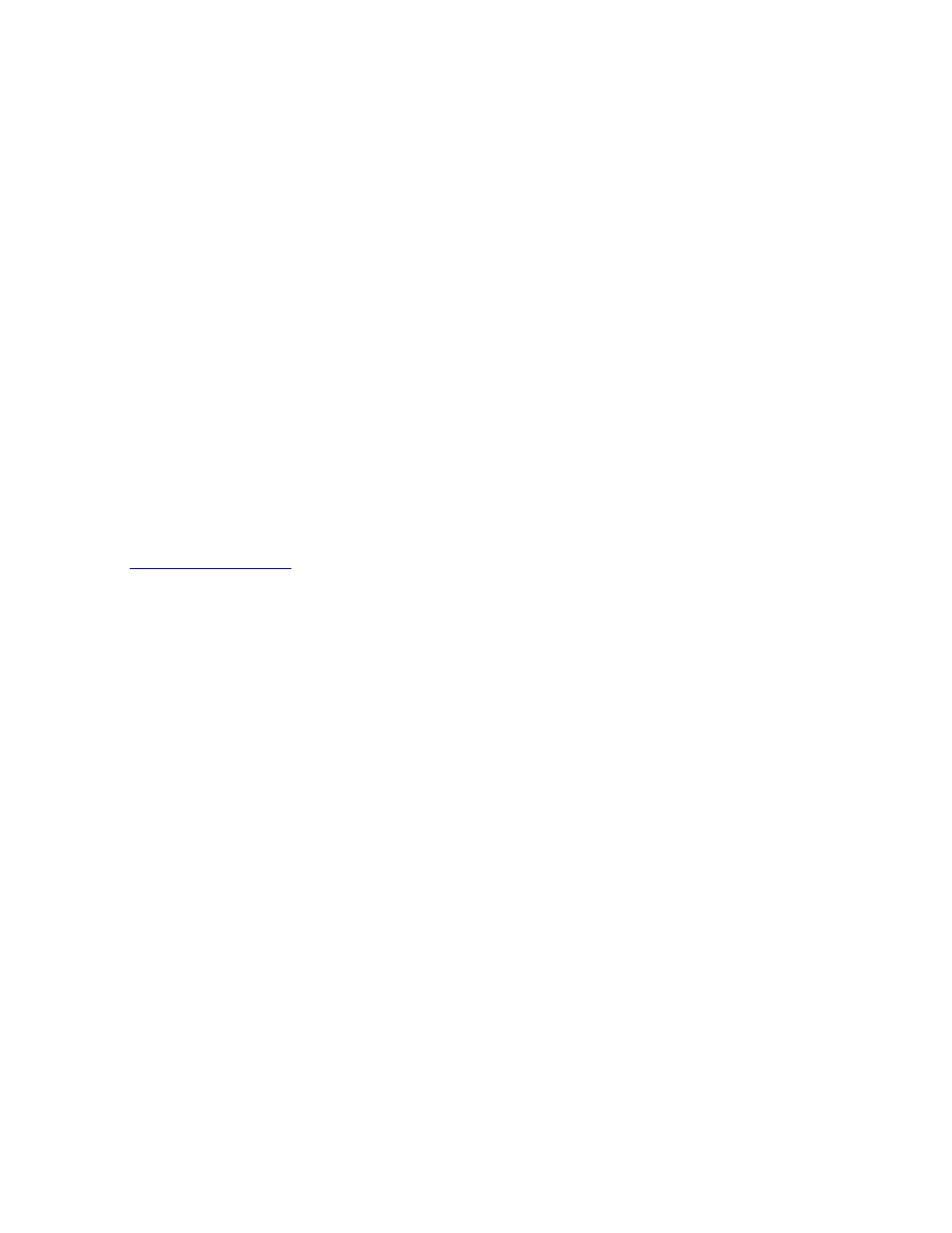
2. Right-click your C drive and then click
Properties
.
3. Check the amount of free space, and then click
Disk Cleanup
.
4. A list of unnecessary file categories is displayed. Select each file category you want to delete, and
then click
OK
.
• Turn some Windows features off or remove some unnecessary programs.
1. Type
Control Panel
in the Windows search box and then press Enter. View by large icons or small
icons
2. Click
Programs and Features
.
3. Do one of the following:
– To turn some Windows features off, click
Turn Windows features on or off
. Follow the
instructions on the screen.
– To remove some unnecessary programs, select the program you want to remove, and then click
Uninstall/Change
or
Uninstall
.
The free memory space is insufficient.
Solutions:
• Right-click a blank area on the taskbar and open Task Manager. Then, end some tasks you are not
performing.
• Install additional memory modules. See Chapter 7 “Hardware removal and installation” on page 59. To
purchase memory modules, go to:
Serial connector problem
The serial connector cannot be accessed.
Solutions:
• Connect the serial cable from the serial connector on the computer to the serial device. If the serial device
has its own power cord, connect the power cord to a grounded electrical outlet.
• Turn on the serial device and keep the device online.
• Install any programs supplied with the serial device. Refer to the documentation that comes with the serial
device for more information.
• If you added one serial-connector adapter, ensure that the adapter is installed correctly.
USB device problems
A USB device cannot be accessed.
Solutions:
• Connect the USB cable from the USB connector to the USB device. If the USB device has its own power
cord, connect the power cord to a grounded electrical outlet.
• Turn on the USB device and keep the device online.
• Install any device drivers or programs supplied with the USB device. Refer to the documentation that
comes with the USB device for more information.
• Disconnect and reconnect the USB connector to reset the USB device.
• Ensure that the Smart USB Protection function is disabled. To configure the Smart USB Protection
function, see “Using the Smart USB Protection function” on page 32.
.
Troubleshooting, diagnostics, and recovery
55