Cd or dvd problems – Lenovo ThinkStation P920 Tower Workstation User Manual
Page 63
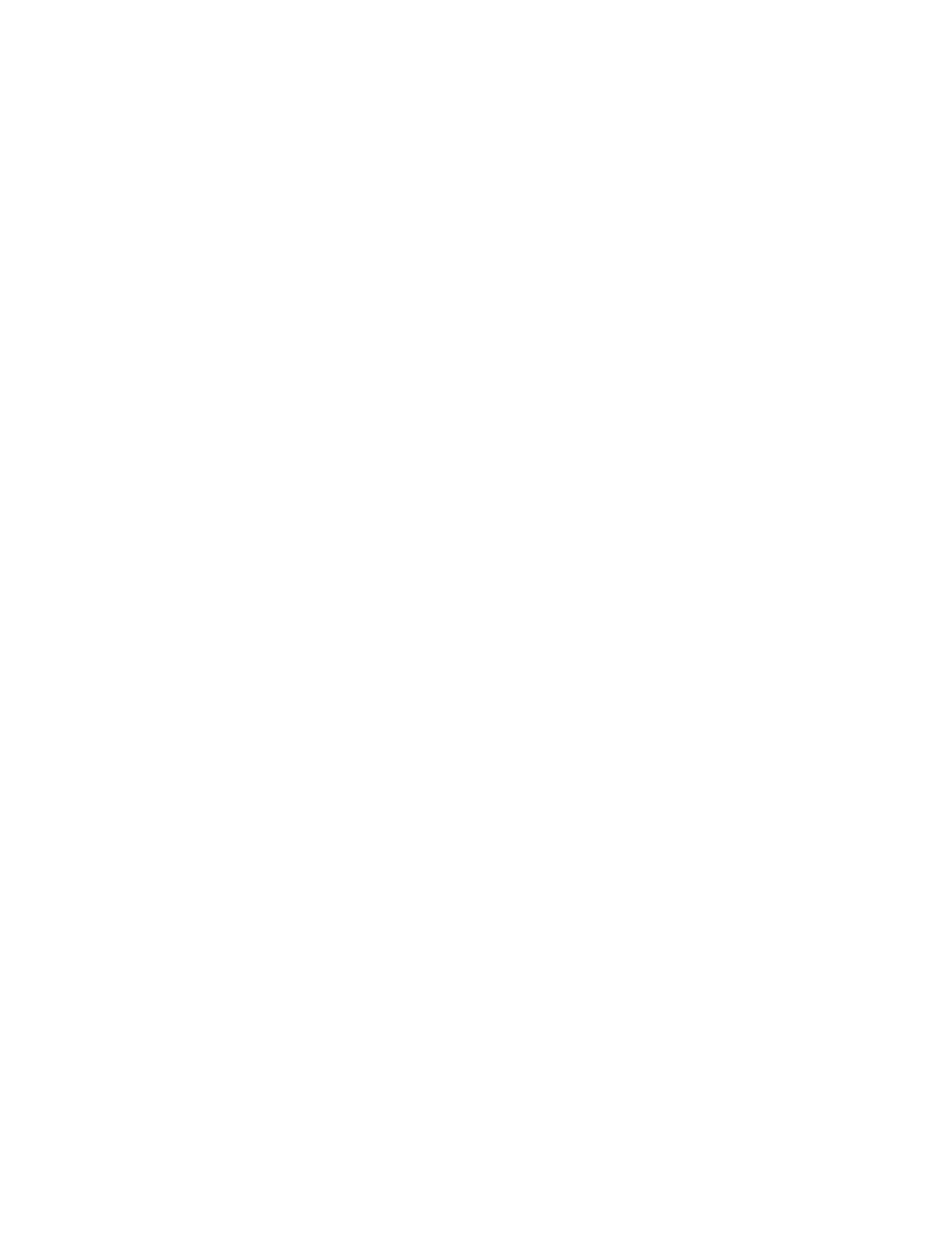
CD or DVD problems
A CD or DVD does not work.
Solutions:
• Ensure that the power cable and signal cable are securely connected to the drive.
• Ensure that the disc is inserted correctly, with its label up.
• Ensure that the disc you are using is clean. To remove dust or fingerprints, wipe the disc clean with a soft
cloth from the center to the outside. Wiping a disc in a circular motion might cause loss of data.
• Ensure that the disc you are using is not scratched or damaged. Try inserting another disc that you know
is good. If you cannot read from a known-good disc, you might have a problem with your optical drive or
the cabling to your optical drive.
• If you have multiple CD or DVD drives installed (or a combination of CD and DVD drives), try inserting the
disc into the other drive. In some cases, only one of the drives is connected to the audio subsystem.
A bootable recovery medium, such as the Product Recovery CD, cannot be used to start your
computer.
Solution:
Ensure that the CD or DVD drive is set as the top priority of the Boot Priority Order in the Setup Utility
program. Refer to “Selecting a temporary startup device” on page 40 for information about viewing and
changing the startup sequence.
Note:
On some computer models, the startup sequence is permanently set and cannot be changed.
A black screen is displayed instead of the DVD video.
Solutions:
• Restart the DVD player program.
• Try a lower screen resolution or color depth.
• Close any open files, and then restart the computer.
A DVD movie does not play.
Solutions:
• Ensure that the disc surface is clean and not scratched.
• Check the disc or package for regional coding. You might need to purchase a disc with coding for the
region where you are using your computer.
No audio or only an intermittent audio comes out while a DVD movie is playing.
Solutions:
• Check the volume control settings on your computer and on your speakers.
• Ensure that the disc surface is clean and not scratched.
• Check all cable connections to and from the speakers.
• Use the DVD menu for the video to select a different audio track.
The playback is slow or choppy.
Solutions:
• Disable any background programs, such as AntiVirus or Desktop Themes.
.
Troubleshooting, diagnostics, and recovery
51