Import assets in panasonic p2 format – Adobe After Effects User Manual
Page 109
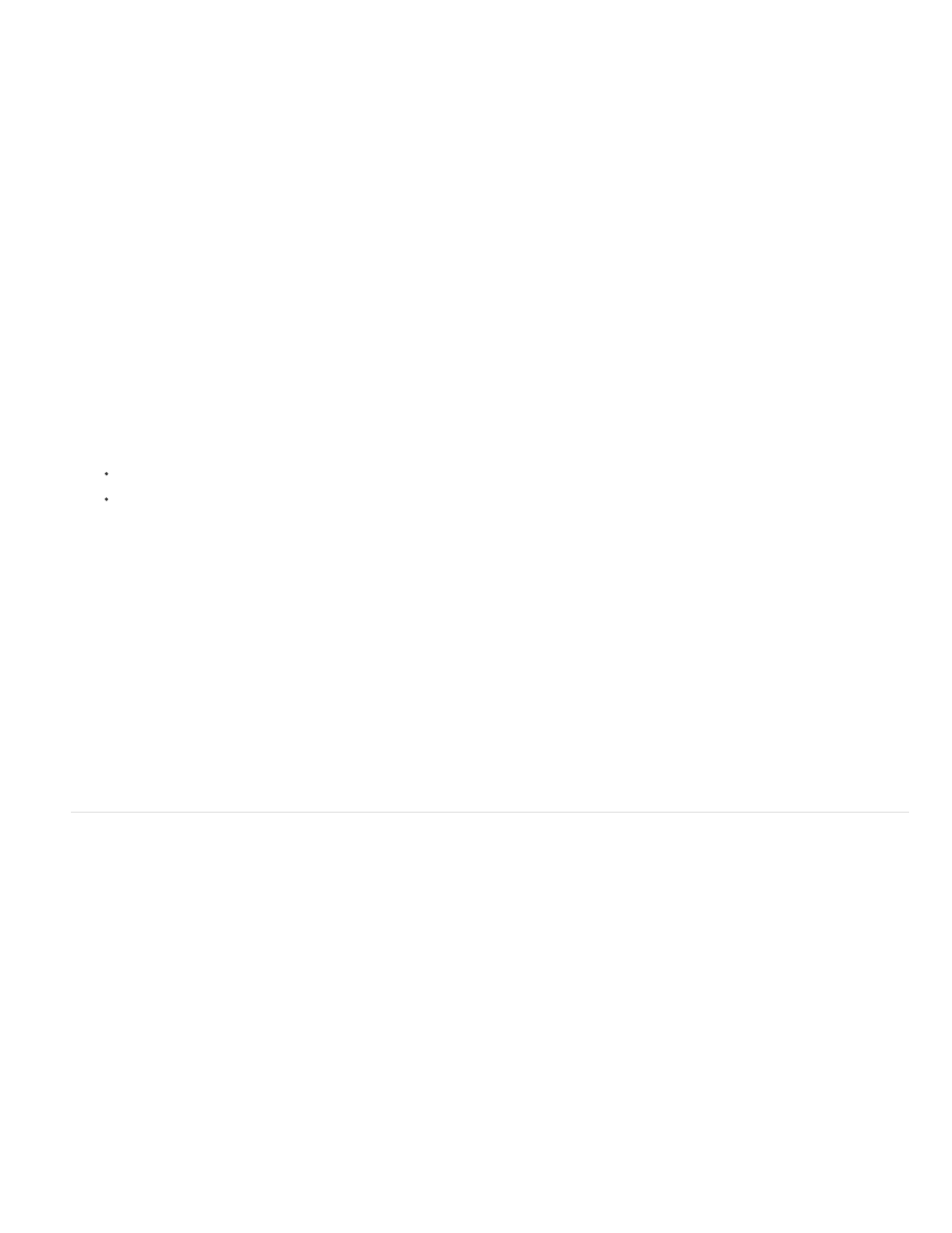
Note:
Note:
When importing interlaced video that was originally transferred from film, you can remove the 3:2 pulldown that was applied during the transfer
from film to video as you separate fields so that effects you apply in After Effects don’t appear distorted.
It’s important to remove 3:2 pulldown from video footage that was originally film so that effects you add in After Effects synchronize perfectly with
the original frame rate of film. Removing 3:2 pulldown reduces the frame rate by 1/5—from 30 to 24 fps or from 29.97 to 23.976 fps, which also
reduces the number of frames you have to change. To remove 3:2 pulldown, you must also indicate the phase of the 3:2 pulldown.
After Effects also supports Panasonic DVX100 24p DV camera pulldown, called 24P Advance (24Pa). Some cameras use this format to capture
23.976 progressive-scan imagery using standard DV tapes.
Before you remove 3:2 pulldown, separate the fields as either upper-field first or lower-field first. Once the fields are separated, After Effects can
analyze the footage and determine the correct 3:2 pulldown phase and field order. If you already know the phase and field order, choose them
from the Separate Fields and the Remove menus in the Interpret Footage dialog box.
1. In the Project panel, select the footage item from which to remove 3:2 pulldown.
2. Choose File > Interpret Footage > Main.
3. In the Fields and Pulldown section, select Upper Field First or Lower Field First from the Separate Fields menu.
4. Do one of the following and click OK:
If you know the phase of the 3:2 or 24Pa pulldown, choose it from the Remove menu.
To have After Effects determine the correct settings, click Guess 3:2 Pulldown or Guess 24Pa Pulldown.
If your footage file contains frames from different sources, the phase may not be consistent. If the phase is inconsistent, import the
footage multiple times, once for each phase, and interpret each footage item with a different setting. Then, add each footage item to your
composition and trim each layer to use only the appropriate frames. In other words, if you have an asset that has multiple pulldown phases,
then you need to cut that asset into pieces and remove pulldown separately for each of the pieces. This can come up if the asset is a movie
that has been edited together from several sources in an NLE.
Online resources about pulldown
Chris Meyer provides a video tutorial on identifying pulldown on the
.
Chris and Trish Meyer provides an overview of 3:2 pulldown in an article on the
Chris Meyer provides links to resources about pulldown
.
Import assets in Panasonic P2 format
A P2 card is a solid-state memory device that plugs into the PCMCIA slot of a Panasonic P2 video camera. The digital video and audio data from
the video camera is recorded onto the card in a structured, codec-independent format known as MXF (Media eXchange Format). Specifically,
Adobe Premiere Pro and After Effects support the Panasonic Op-Atom variant of MXF, with video in AVC-Intra 50, AVC-Intra 100, DV, DVCPRO,
DVCPRO50, and DVCPRO HD formats. A clip is said to be in the P2 format if its audio and video are contained in Panasonic Op-Atom MXF files,
and these files are located in a specific folder structure.
The root of the P2 folder structure is a CONTENTS folder. Each essence item (an item of video or audio) is contained in a separate MXF wrapper
file; the video MXF files are in the VIDEO subfolder, and the audio MXF files are in the AUDIO subfolder. The relationships between essence files
and the metadata associated with them are tracked by XML files in the CLIP subfolder.
Adobe Premiere Pro and After Effects do not support proxies recorded by Panasonic P2 camcorders in P2 card PROXY folders.
The video and audio on a P2 card are already in a digital form, as if the P2 card were a hard disk, so no capture step is involved in importing
media from a P2 card. The process of reading the data from the card and converting it to a format that can be used in a project is sometimes
referred to as ingest.
For your computer to read P2 cards, you must install the appropriate driver, which you can download from the Panasonic website. Panasonic also
provides the P2 Viewer application, with which you can browse and play media stored on a P2 card.
105