Show or hide xmp metadata – Adobe After Effects User Manual
Page 642
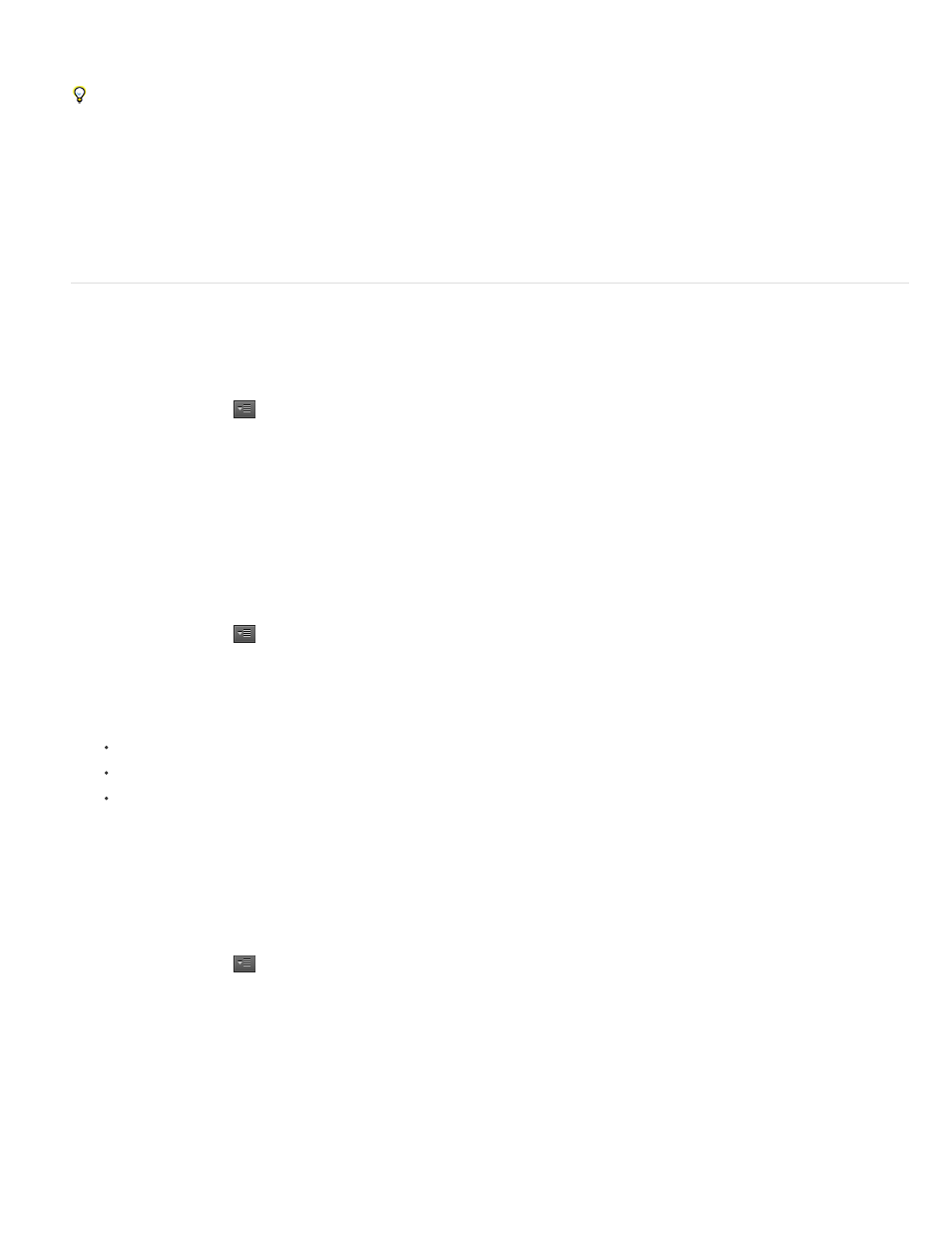
Soundbooth
File
Clip
Separates metadata in these sections:
Adobe Premiere Pro and Soundbooth also provide a Speech Analysis section with metadata that appears only in those applications.
Displays properties for the currently displayed audio or ASND file. This metadata is stored directly in such files, so it appears in other
applications. (Adobe Bridge, however, does not display metadata for ASND files.)
Displays properties for multitrack clips you select in the Editor panel. This metadata is stored in the containing ASND file, so it
appears only in Soundbooth.
Show or hide XMP metadata
To optimize the Metadata panel for your workflow, show or hide entire schemas or individual properties, displaying only those that you need.
1. From the options menu
for the Metadata panel, select Metadata Display.
2. To show or hide schemas or properties, select or deselect them from the list.
Save, switch, or delete metadata sets
If you use multiple workflows, each requiring different sets of displayed metadata, you can save sets and switch between them.
1. From the options menu
for the Metadata panel, select Metadata Display.
2. Do any of the following:
To save a customized set of displayed metadata, click Save Settings. Then enter a name, and click OK.
To display a previously saved set of metadata, select it from the menu.
To delete a previously saved set of metadata, select it from the menu, and click Delete Settings.
Create schemas and properties
If you have a unique, customized workflow that the default metadata options don’t address, create your own schemas and properties.
1. From the options menu
for the Metadata panel, select Metadata Display.
2. Click New Schema, and enter a name.
3. In the list, click Add Property to the right of the schema name.
4. Enter a property name, and select one of the following for Type:
638