Move a 3d layer rotate or orient a 3d layer, Move a 3d layer, Rotate or orient a 3d layer – Adobe After Effects User Manual
Page 180
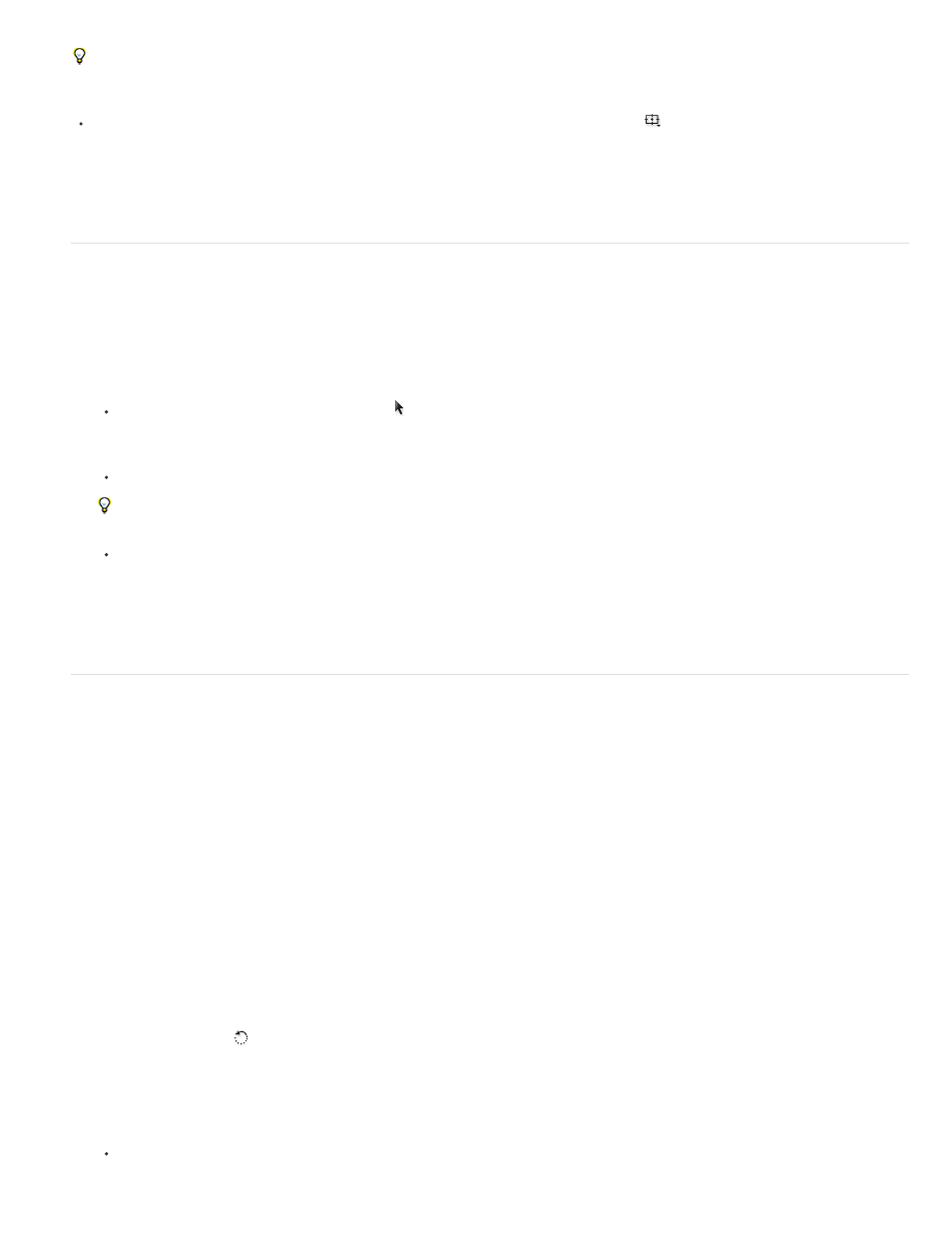
If the axis that you want to manipulate is difficult to see, try a different setting in the Select View Layout menu at the bottom of the Composition
panel.
To show or hide a set of persistent 3D reference axes, click the Grid And Guides Options button
at the bottom of the Composition panel,
and choose 3D Reference Axes.
Chris and Trish Meyer provide a video tutorial on the
that demonstrates the use of the 3D axis layer controls.
Move a 3D layer
1. Select the 3D layer that you want to move.
2. Do one of the following:
In the Composition panel, use the Selection tool to drag the arrowhead of the 3D axis layer control corresponding to the axis along
which you want to move the layer. Shift-drag to move the layer more quickly.
In the Timeline panel, modify the Position property values.
Press P to show Position.
To move selected layers so that their anchor points are at the center in the current view, choose Layer > Transform > Center In View or
press Ctrl+Home (Windows) or Command+Home (Mac OS).
Chris and Trish Meyer provide a video tutorial on the
that demonstrates the use of the 3D axis layer controls.
Rotate or orient a 3D layer
You can turn a 3D layer by changing its Orientation or Rotation values. In both cases, the layer turns around its anchor point. The Orientation and
Rotation properties differ in how the layer moves when you animate them.
When you animate the Orientation property of a 3D layer, the layer turns as directly as possible to reach the specified orientation. When you
animate any of the X, Y, or Z Rotation properties, the layer rotates along each individual axis according to the individual property values. In other
words, Orientation values specify an angular destination, whereas Rotation values specify an angular route. Animate Rotation properties to make a
layer turn multiple times.
Animating the Orientation property is often better for natural, smooth motion, whereas animating the Rotation properties provides more precise
control.
Rotate or orient a 3D layer in the Composition panel
1. Select the 3D layer that you want to turn.
2. Select the Rotation tool
, and choose Orientation or Rotation from the Set menu to determine whether the tool affects Orientation or
Rotation properties.
3. In the Composition panel, do one of the following:
Drag the arrowhead of the 3D axis layer control corresponding to the axis around which you want to turn the layer.
176