Curves effect equalize effect, Curves effect, Equalize effect – Adobe After Effects User Manual
Page 624
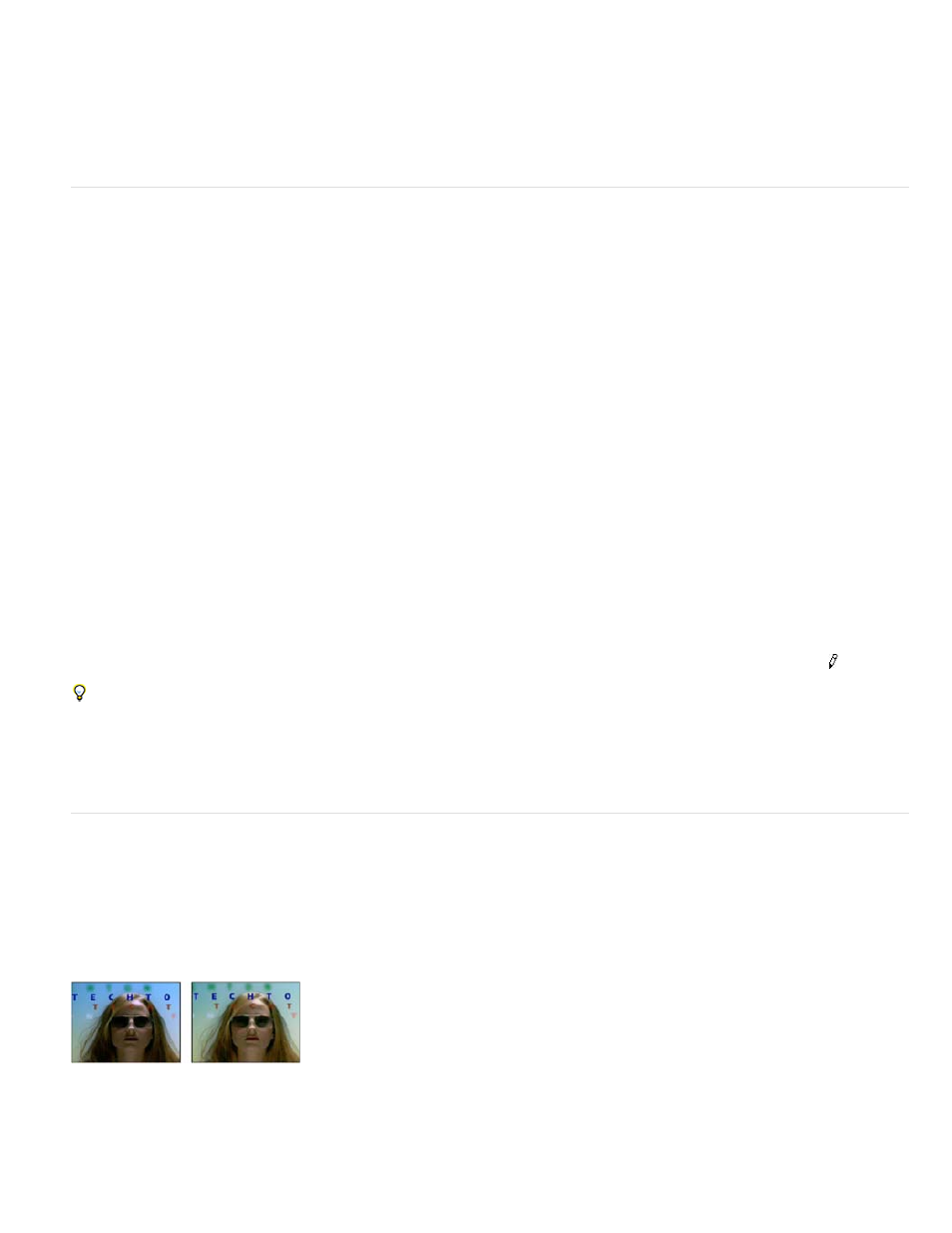
Composite Over Layer
Blend With Original
Equalize
Shows modified pixels composited on top of the original layer. Deselect this option to show only modified pixels.
The transparency of the effect. The result of the effect is blended with the original image, with the effect result composited
on top. The higher you set this value, the less the effect affects the layer. For example, if you set this value to 100%, the effect has no visible result
on the layer; if you set this value to 0%, the original image doesn’t show through.
Curves effect
The Curves effect adjusts the tonal range and tone response curve of an image. The Levels effect also adjusts tone response, but the Curves
effect gives you more control. With the Levels effect you make the adjustments using only three controls (highlights, shadows, and midtones). With
the Curves effect, you can arbitrarily map input values to output values using a curve defined by 256 points.
You can load and save arbitrary maps and curves to use with the Curves effect.
This effect works with 8-bpc, 16-bpc, and 32-bpc color.
When you apply the Curves effect, After Effects displays a graph in the Effect Controls panel that you use to specify a curve. The horizontal axis of
the graph represents the original brightness values of the pixels (input levels); the vertical axis represents the new brightness values (output
levels). In the default diagonal line, all pixels have identical input and output values. Curves displays brightness values from 0 to 255 (8 bit) or
32768 (16 bit), with shadows (0) on the left.
John Dickinson provides visual aids on his
illustrate how to use the Curves effect for color adjustments.
Use the Curves effect
1. Choose Effect > Color Correction > Curves.
2. If the image has more than one color channel, choose the channel you want to adjust from the Channel menu. RGB alters all channels
using a single curve.
3. Use the Bezier tool and the Pencil tool to modify or draw a curve. (To activate a tool, click the Bezier button or the Pencil button .)
To smooth the curve, click the Smooth button. To reset the curve to a line, click the Line button.
The curve type is determined by the last tool used to modify it. You can save arbitrary map curves modified by the Pencil tool as .amp (Photoshop
lookup) files. You can save curves modified by the Bezier tool as .acv (Photoshop spline) files.
Equalize effect
The Equalize effect alters the pixel values of an image to produce a more consistent brightness or color component distribution. The effect works
similarly to the Equalize command in Adobe Photoshop. Pixels with 0 alpha (completely transparent) values aren’t considered, so masked layers
are equalized based on the mask area.
This effect works with 8-bpc color.
Original (left), and with effect applied (right)
RGB equalizes the image based on red, green, and blue components. Brightness equalizes the image based on the brightness of each
620