Adobe After Effects User Manual
Page 188
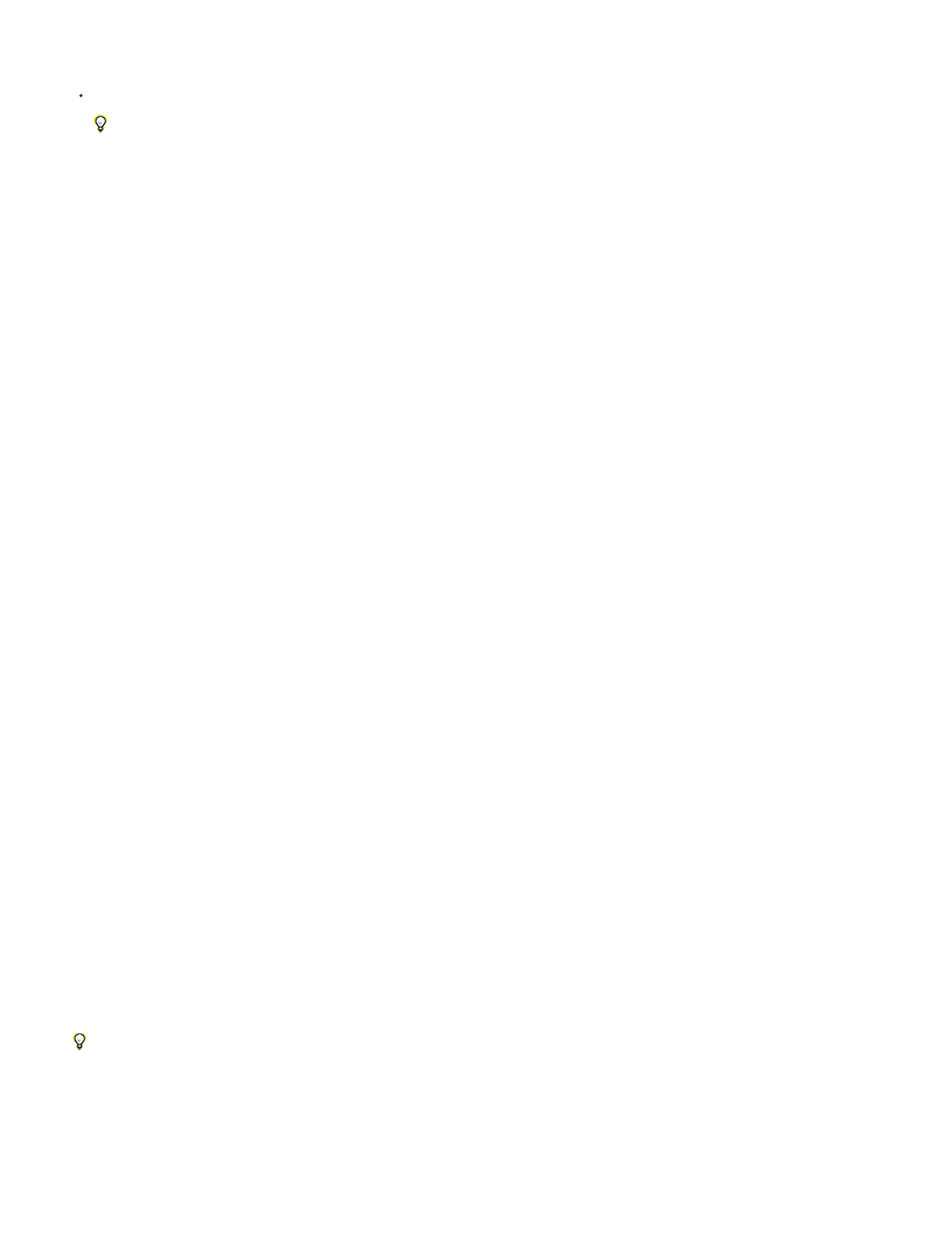
Light Type
Note:
Intensity
Color
Cone Angle
Note:
Cone Feather
Falloff
None
Smooth
Inverse Square Clamped
Radius (After Effects CS5.5 and later)
Falloff Distance
Casts Shadows
Shadow Darkness
Shadow Diffusion
Change light settings
Double-click a light layer in the Timeline panel or select the layer and choose Layer > Light Settings.
Select Preview in the Light Settings dialog box to show results in the Composition panel as you modify settings in the dialog box.
Light settings
Parallel emits directional, unconstrained light from an infinitely distant source, approximating the light from a source like the Sun. Spot
emits light from a source that is constrained by a cone, like a flashlight or a spotlight used in stage productions. Point emits unconstrained
omnidirectional light, like the rays from a bare light bulb. Ambient creates light that has no source but rather contributes to the overall brightness of
a scene and casts no shadows.
Because the position in space of an Ambient light does not affect its influence on other layers, an Ambient light does not have an icon in
the Composition panel.
The brightness of the light. Negative values create nonlight. Nonlight subtracts color from a layer. For example, if a layer is already lit,
creating a directional light with negative values also pointing at that layer darkens an area on the layer.
The color of the light.
The angle of the cone surrounding the source of a light, which determines the width of the beam at a distance. This control is active
only if Spot is selected for Light Type. The cone angle of a Spot light is indicated by the shape of the light icon in the Composition panel.
In After Effects CS6 or later, a selected spot light's cone can be extended to the point of interest.
The edge softness of a spotlight. This control is active only if Spot is selected for Light Type.
The type of falloff for a parallel, spot, or point light. Falloff describes how a light’s intensity is lessened over distance.
For details, tutorials, and resources about light falloff, see
.
Falloff types include the following:
Illumination does not decrease as the distance between the layer and the light increases.
Indicates a smooth linear falloff starting at the Falloff Start radius and extending the length specified by Falloff Distance.
Indicates a physically accurate falloff starting at the Falloff Start radius and decreasing proportionally to the
inverse square of the distance away.
Specifies the radius of falloff from a light. Inside this distance, the light is a constant light. Outside this
distance, the light falls off.
Specifies the distance a light falls off from a light.
Specifies whether the light source causes a layer to cast a shadow. The Accepts Shadows material option must be On for a
layer to receive a shadow; this setting is the default. The Casts Shadows material option must be On for a layer to cast shadows; this setting is not
the default.
Press Alt+Shift+C (Windows) or Option+Shift+C (Mac OS) to toggle Casts Shadows for selected layers. Press AA to show Material Options
properties in the Timeline panel.
Sets the darkness of the shadow. This control is active only if Cast Shadows is selected.
Sets the softness of a shadow based on its apparent distance from the shadowing layer. Larger values create softer shadows.
184