Adobe After Effects User Manual
Page 198
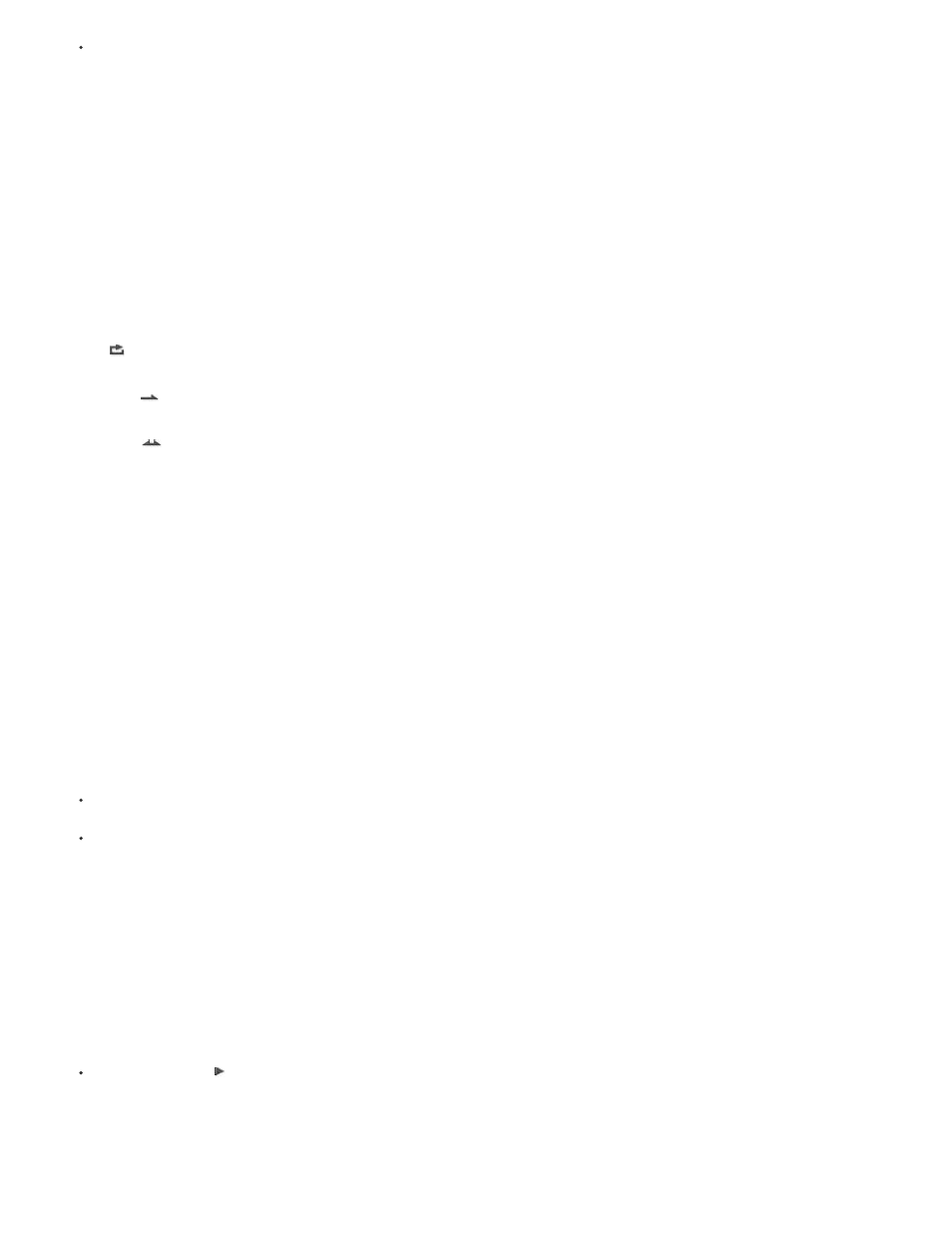
Note:
Loop
Play Once
Ping Pong
Note:
RAM preview doesn’t generate interlaced fields, so a saved RAM preview never contains fields.
The 3D View of the active composition panel must be set to Active Camera for Save RAM Preview to work, even if the composition doesn’t
contain 3D layers.
1. After you generate a RAM preview, choose Composition > Save RAM Preview.
2. Enter a name, specify a location, and click Save.
Loop options for previews
Click the Loop Options button in the Preview panel until it shows the desired state:
Repeatedly plays preview from beginning to end.
Plays preview once.
Repeatedly plays preview, alternating between backward and forward play.
Preview only audio
When you preview only audio, it plays immediately at real-time speed, unless you’ve applied Audio effects other than Stereo Mixer, in which case
you may have to wait for audio to render before it plays.
If audio must be rendered for a preview, then only the amount of audio specified by the Duration setting in the Previews preferences is
rendered and played for the preview. The default is 30 seconds.
Set the sample rate for audio for the entire project in the Project Settings dialog box (File > Project Settings). CD-quality sound is 44.1 KHz, 16-bit
stereo.
The Audio Hardware and Audio Output Mapping preferences determine the behavior of audio previews. These preferences do not affect final
output. The output module settings determine the quality of audio in final output. For best-quality audio previews, choose an ASIO device if one is
available in the Default Device menu in the Audio Hardware preferences. Otherwise, choose one of the devices for your system, such as the After
Effects WDM Sound device (Windows) or one of the Built-in devices (Mac OS).
To preview only audio from the current time, choose Composition > Preview > Audio Preview (Here Forward) or press the decimal point key
(.) on the numeric keypad.
To preview only audio in the work area, choose Composition > Preview > Audio Preview (Work Area) or press Alt+decimal point (.)
(Windows) or Option+decimal point (.) (Mac OS) on the numeric keypad.
Use standard preview to play video
Standard preview (commonly called spacebar play) plays video in the active Composition, Layer, or Footage panel from the current time. Standard
preview does not play audio.
Standard previews play at a speed as close to the speed of real time as possible. However, for complex compositions, the speed of the preview
may be much less than real-time speed.
Click the Play button in the Preview panel, or press the spacebar.
Manually preview (scrub) video and audio
194