Kip print pro user guide – KIP PrintPro User Manual
Page 39
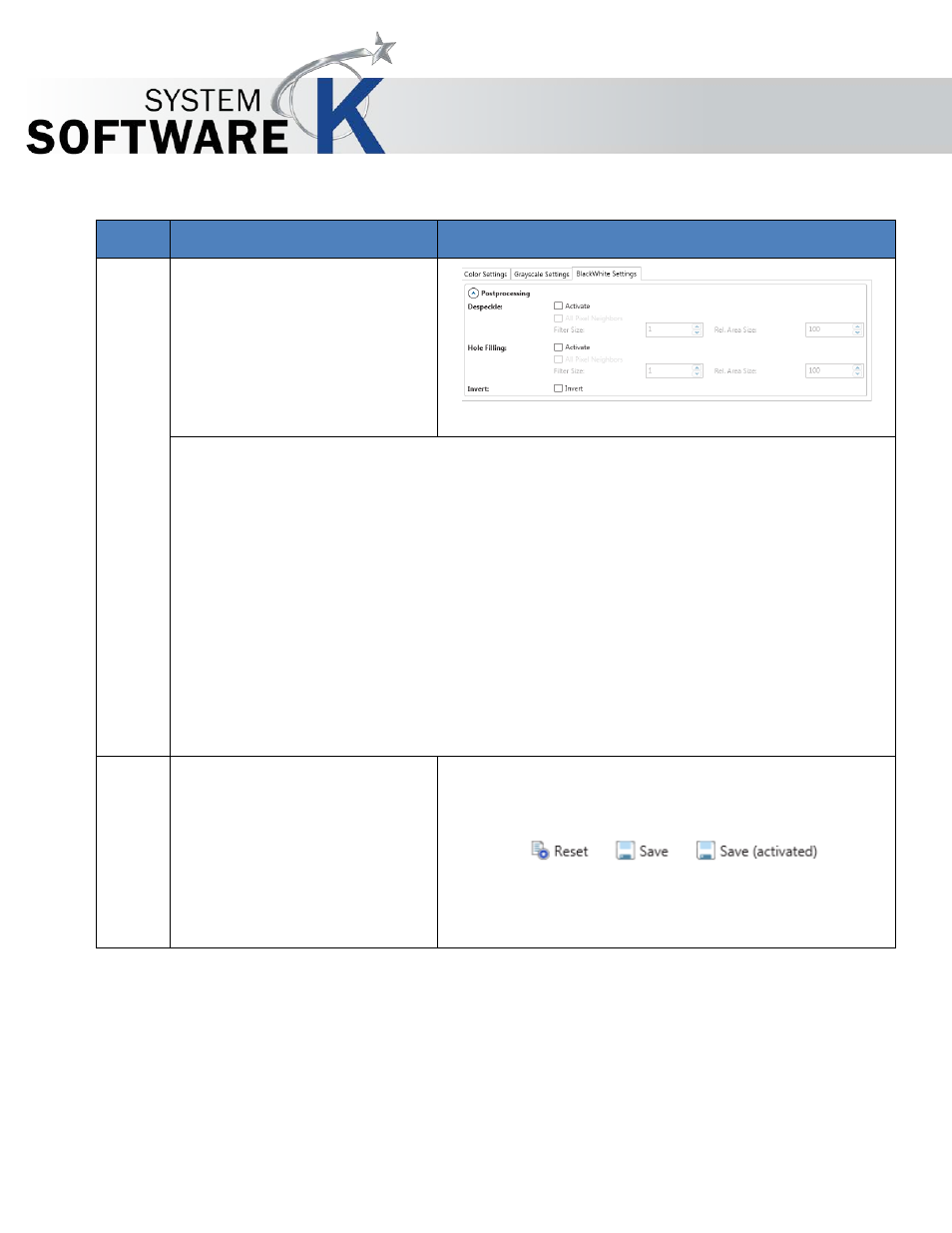
KIP Print Pro User Guide
No part of this publication may be copied, reproduced or distributed in any form without express written permission
from KIP. 2015 KIP. v1
- 32 -
Step
Action
Illustration
8. Black/White Settings - There are
multiple settings that can be
applied to this selection:
Despeckle - This option removes black pixels in black & white mode, for example from scans
of murky originals. The filter searches for groups of black pixels and converts them into white.
Small-sized pixel groups, such as those forming punctuation dots, are kept.
All Pixel Neighbors
- Pixels are connected neighbors when there is a series of 8 (instead of 4)
adjacent pixels, i.e. additionally to pixels of the same row or column, the diagonally-adjacent
pixels are considered to be connected.
Filter Size – It corresponds to the maximum "diameter" of the pixel area which is to be
removed.
Hole Filling - This function makes it possible to remove single pixel-sized white holes from
black areas in b&w mode.
Invert – Changes black to white and white to black
9. Reset/Save/Save (activated) –
Reset – Resets to default settings
Save – Saves the new preset but
does not make it active for use.
Save (activated) – Saves the new
preset activated and ready for
use.