Kip print pro user guide – KIP PrintPro User Manual
Page 51
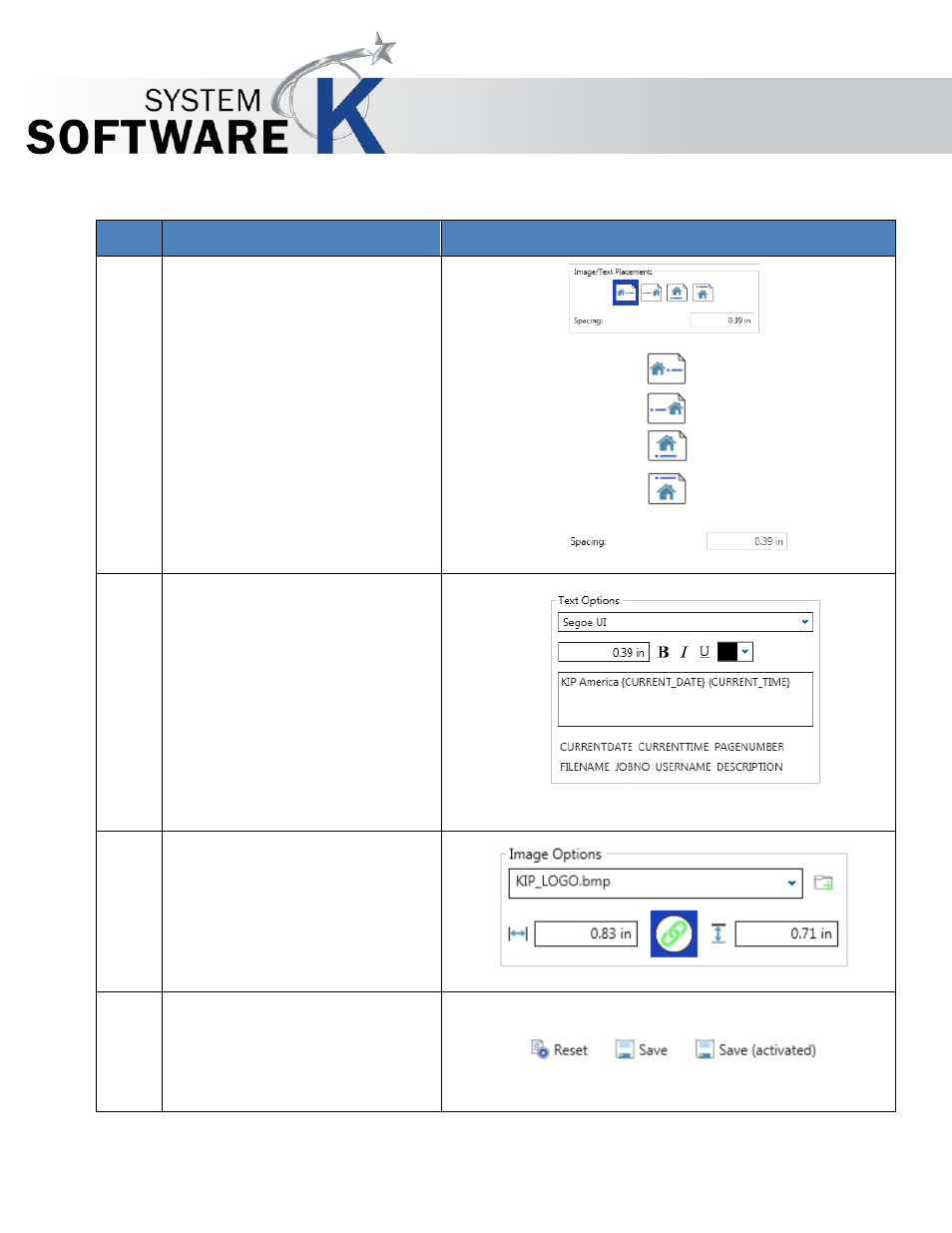
KIP Print Pro User Guide
No part of this publication may be copied, reproduced or distributed in any form without express written permission
from KIP. 2015 KIP. v1
- 44 -
Step Action
Illustration
7. Image/Text Placement –
If using an image as well as text,
the position of both can be
configured using the following:
Image Left
Image Right
Image Top
Image Bottom
The Spacing between the two can
also be set.
8. Text Options
Font Settings – Select from
available installed fonts,
size and Color (Color
Printer Needed).
Stamp Text – Add the text
to be added.
Placeholders – Macros that
add specific information
(.ex. Current Date).
9. Image Options –
Select Image –
Browse to the
location to the image to be used.
Image Size – Control the width and
height of the image to be used
(unlock to control independently).
10. Save – Select “Save” to save the
Stamp Preset or Save (active) to
save the Stamp Preset and make it
active as well or select Reset to
start over.