Kip print pro user guide – KIP PrintPro User Manual
Page 98
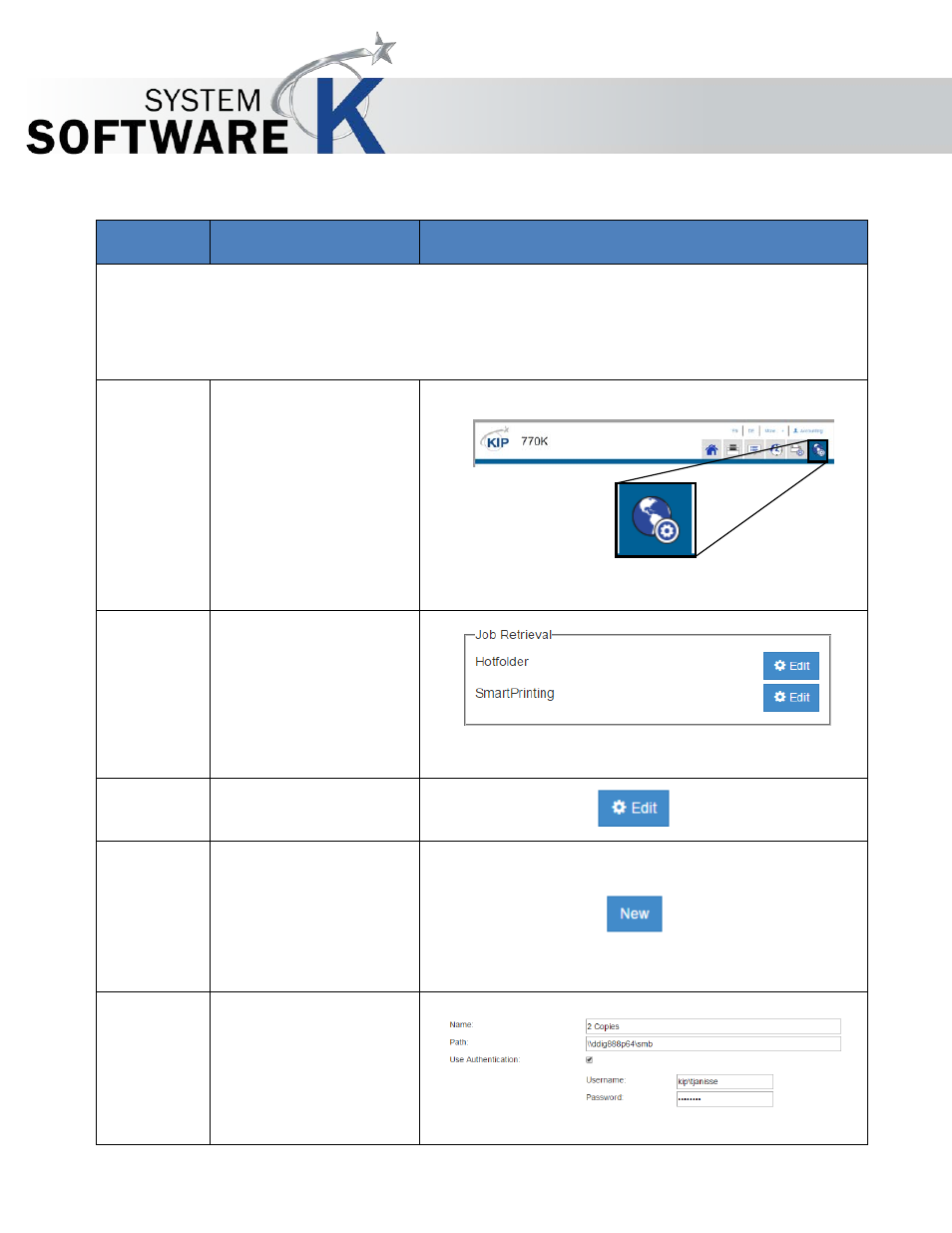
KIP Print Pro User Guide
No part of this publication may be copied, reproduced or distributed in any form without express written permission
from KIP. 2015 KIP. v1
- 91 -
Step
Action
Illustration
Please note: At this point it is necessary to have a folder location created that will
be used as the hot folder. This Folder will need to have Read, Write, Modify and
Delete permissions. It may be necessary to have an IT Administrator available to
create this folder.
7.
Next, open KIP
PrintPro.Net.
Open the browser
and type the IP
Address of the KIP
Printer. Once this
opens select the
System Settings tab.
8.
On the System
Setting Page there is
a section for Job
Retrieval. This is
where Hotfolder set
up is done.
9.
Select the Edit Button
next to Hotfolder.
10.
The Hotfolder setup
window will open.
Select the New
button to create a
new hotfolder.
11.
Enter the correct
information for the
location of the
hotfolder to be
monitored.