7 creating and using a hotfolder, Creating and using a hotfolder, Kip print pro user guide – KIP PrintPro User Manual
Page 96
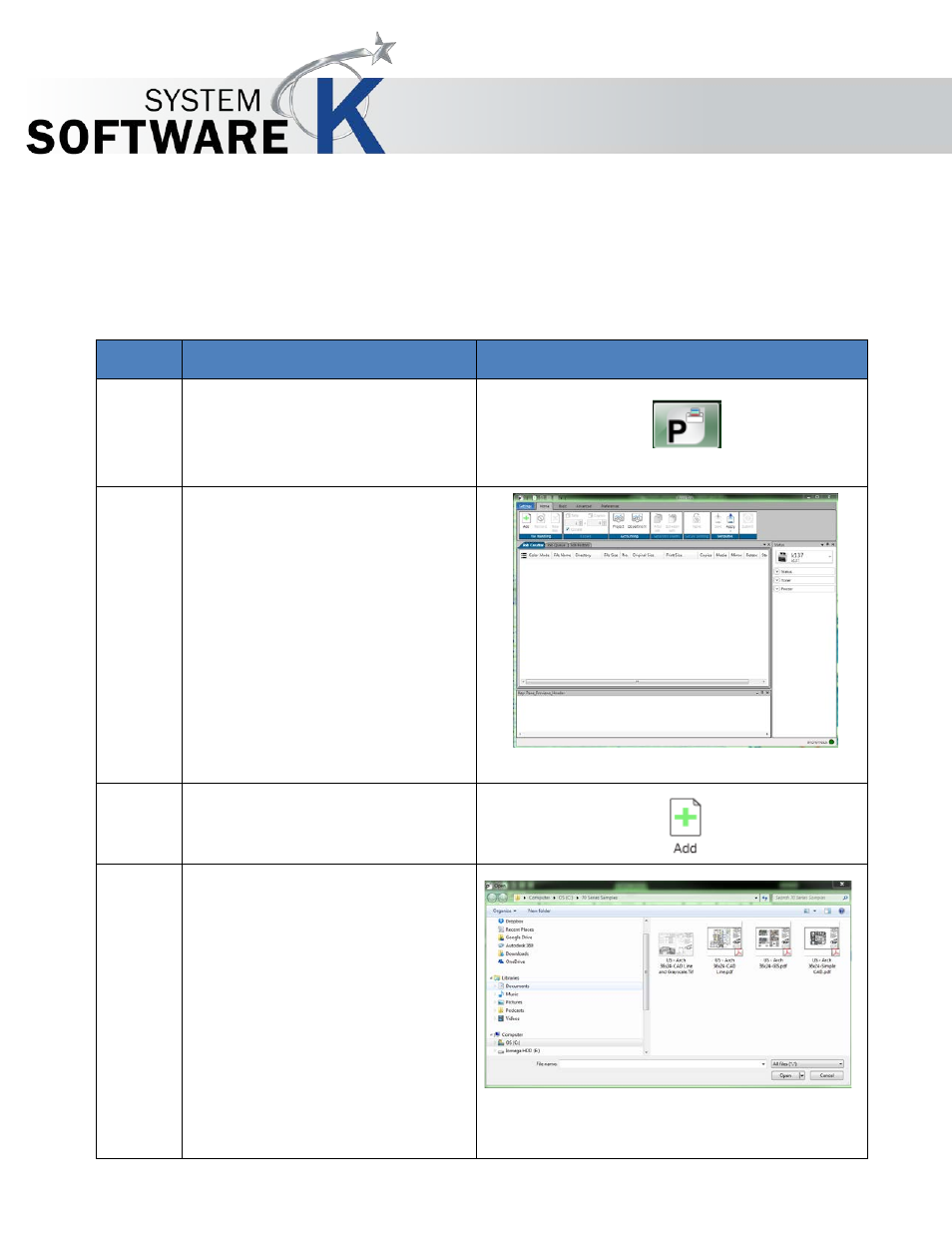
KIP Print Pro User Guide
No part of this publication may be copied, reproduced or distributed in any form without express written permission
from KIP. 2015 KIP. v1
- 89 -
4.7 Creating and using a Hotfolder
It is possible to set up hotfolders that can automatically be monitored for files. If a file is placed into the
hot Folder it will then be printed. It is also possible to create a template that can be applied to the
hotfolder so that specific settings can be applied to the output.
Step
Action
Illustration
1. Open KIP Print Pro by double
clicking the KIP Print Pro Icon.
2. Once the application opens
this should be the main
screen.
3. Select the “Add” button.
4. Browse to a location where
files are stored. And add a file
to the job matrix
Note: it is necessary to have a
file selected for all of the
features to become active.