Viewing video effects within your sequence, Saving video effects – Grass Valley Aurora Edit LD v.7.0 User Manual
Page 164
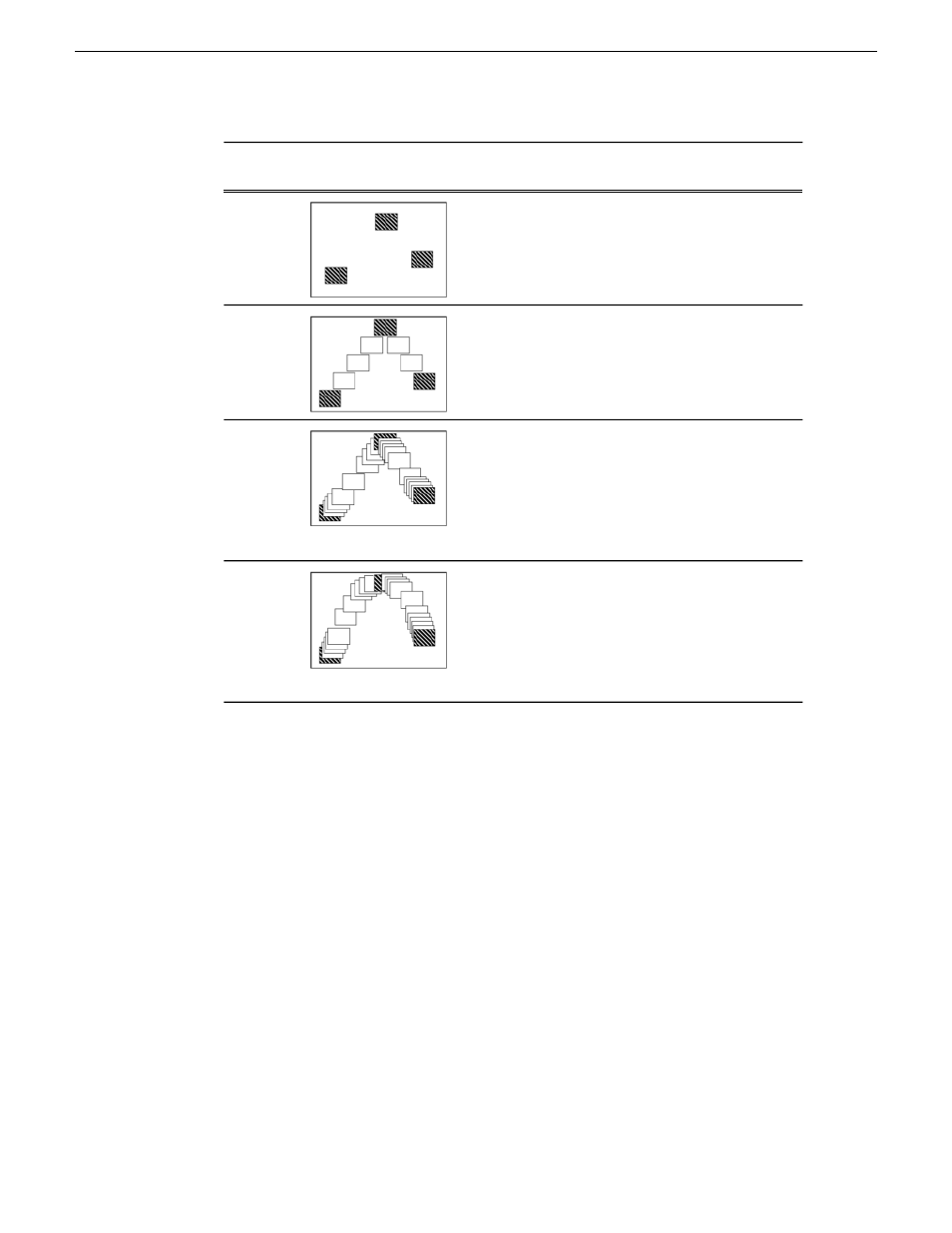
Description
Example
Path
Type
The effect characteristics hold for the duration of
the keyframe and then change instantaneously to
Hold
the next keyframe. For example, the image jumps
from its location in one keyframe to a new location
in the next keyframe.
The effect plays in a constant direction and at a
constant rate of speed from keyframe to keyframe.
Linear
For example, the image moves from one location
to the next in a straight line at the same speed.
The effect plays in a constant direction but at a
variable rate of speed from keyframe to keyframe.
S-Linear
For example, the image moves from one location
to the next in a straight line; it begins slowly, speeds
up, then slows down again as it approaches the next
keyframe. Because of the changing speed, S-Linear
changes appear less abrupt than linear changes.
The effect plays in a variable direction and at a
variable rate of speed, causing a rounded path
Curve
through the keyframe. For example, the image
moves from one location to the next in a smoothly
curved line. The Curve path is the least abrupt type
of path control; both direction and rate of speed are
kept smooth and steady in appearance.
Viewing video effects within your sequence
Once you create an effect, you can view it with the clip to see if you need to make
further adjustments.
•
View the video effect with your clip by:
•
Pressing
Ctrl + W
on your keyboard
•
Clicking the
Run
button in the Effect area of the Video Effects Tool.
The current video effect plays on the clip.
Saving video effects
Video effects you create can be saved and used again in another sequence.
164
Aurora Edit LD User Guide
08 April 2010
Video effects