Export presets, Creating/deleting preset, Creating preset – Grass Valley EDIUS Pro v.7.0 User Manual
Page 113
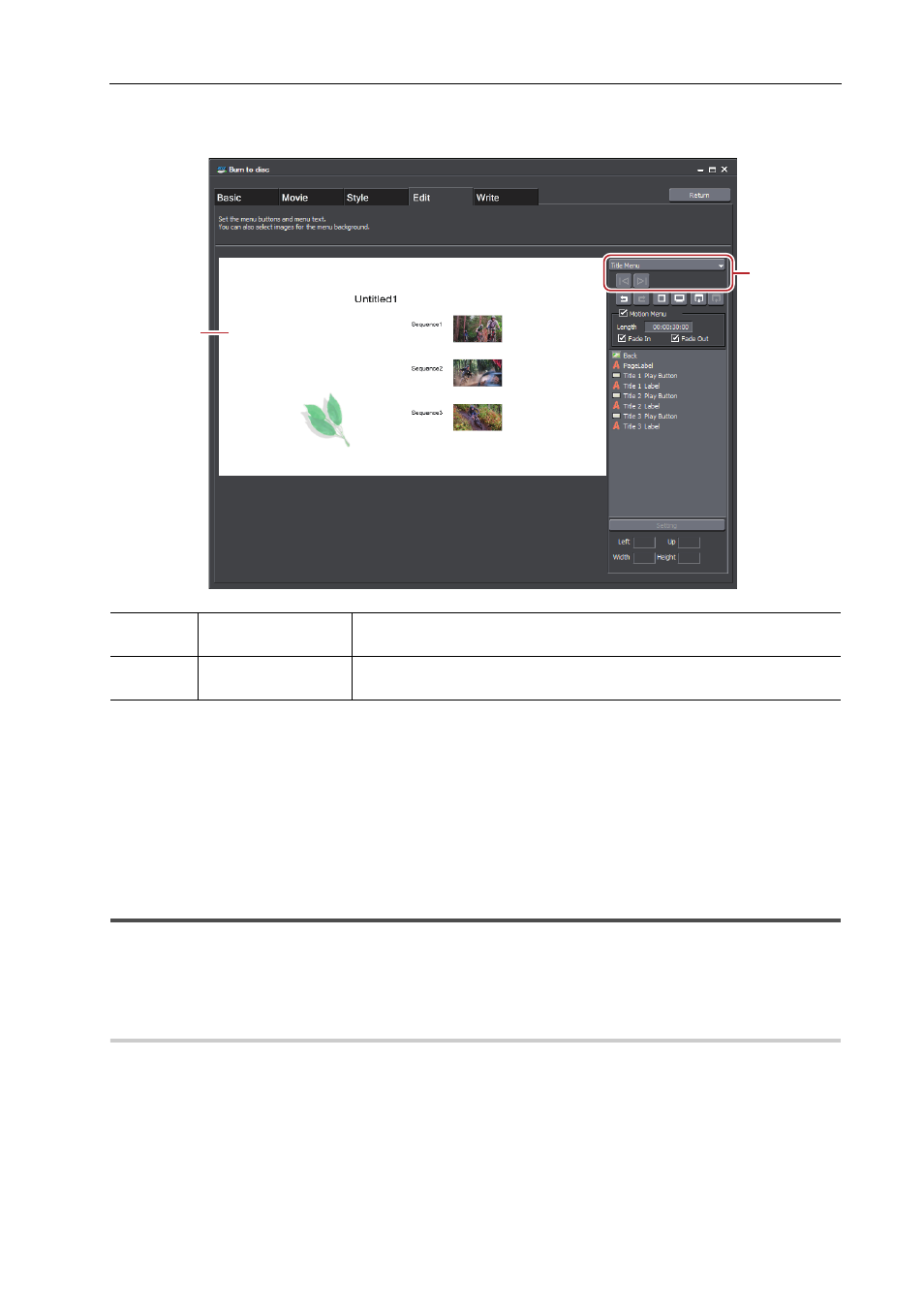
105
Export
EDIUS -
User Guide
6 Click the [Edit] tab to edit the menu.
The preview of the menu is displayed. Items such as title or picture can be edited directly.
7 Click the [Write] tab, and click the [Output] tab to make the export settings.
Make the settings regarding the disc such as the volume label, the number of discs to be burned, drive, and burning
speed.
8 Click the [Option] tab.
Select the operations when the created disc is inserted in a disc player or after the title is played back.
9 Set a disc, and click [Create Disc].
Disc burning starts.
Export Presets
You can register frequently used exporter settings as presets. The combinations of the exporter and the format in the
project settings can also be registered for the case that export is performed in a different format and conversion is
necessary.
Creating/Deleting Preset
Creating Preset
0
Register exporter settings as presets.
(1)
Edit screen
The preview of the menu is displayed. Click a title to enter text, move or
resize pictures, and edit other items directly.
(2)
Page selection
Select the page of the menu to be edited from the list. Click the buttons to
display the previous or next page.
(1)
(2)