Applying [blend] effect, Applying/adjusting [chromakey – Grass Valley EDIUS Pro v.7.0 User Manual
Page 93
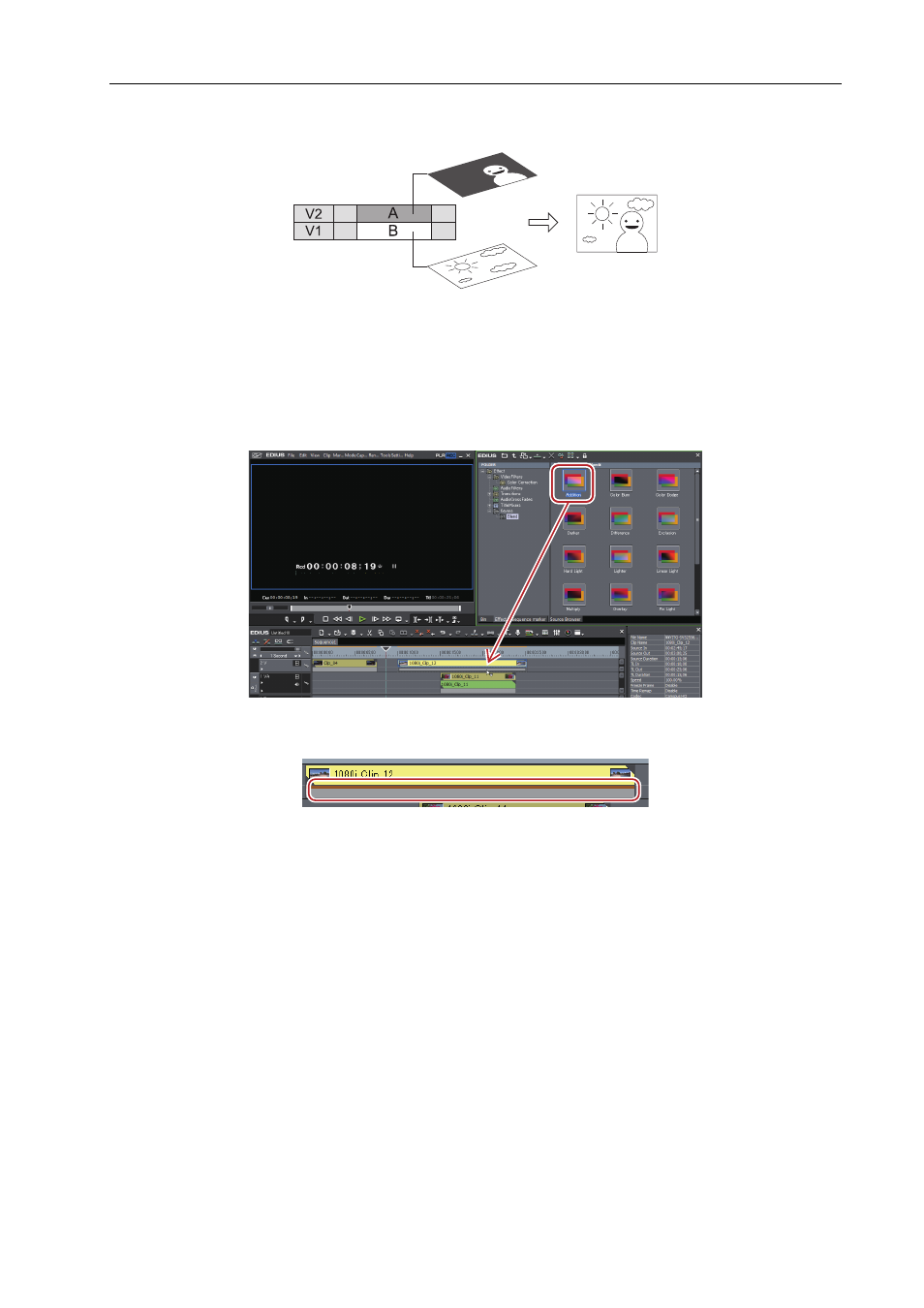
85
Effect
EDIUS -
User Guide
3
•
When you composite video, they are displayed in the order of the up and down positions of the track. Overlay
the video (A) to composite on the track of the video to be the background (B).
Applying [Blend] Effect
0
You can composite 2 videos.
1 In the folder view of the [Effect] palette, click the [Keyers] tree.
How to Apply Effects
2 Click [Blend], and drag and drop the composition to be applied on the mixer part of the clip.
Check the composition details in the descriptions in the property, or by applying the composition.
Clips with keyers effect applied are displayed with an orange line.
Applying/Adjusting [Chromakey]
0
You can overlay a video onto another, making parts of the upper video transparent to show the lower video. The keyers
include [Chromakey] to make specific colors transparent and [Luminancekey] to make specific brightness transparent.
The following procedure explains the operation of [Chromakey] as an example.
1 In the folder view of the [Effect] palette, click [Keyers].
How to Apply Effects