Other volume adjustment methods, Adjusting the volume/balance of track – Grass Valley EDIUS Pro v.7.0 User Manual
Page 82
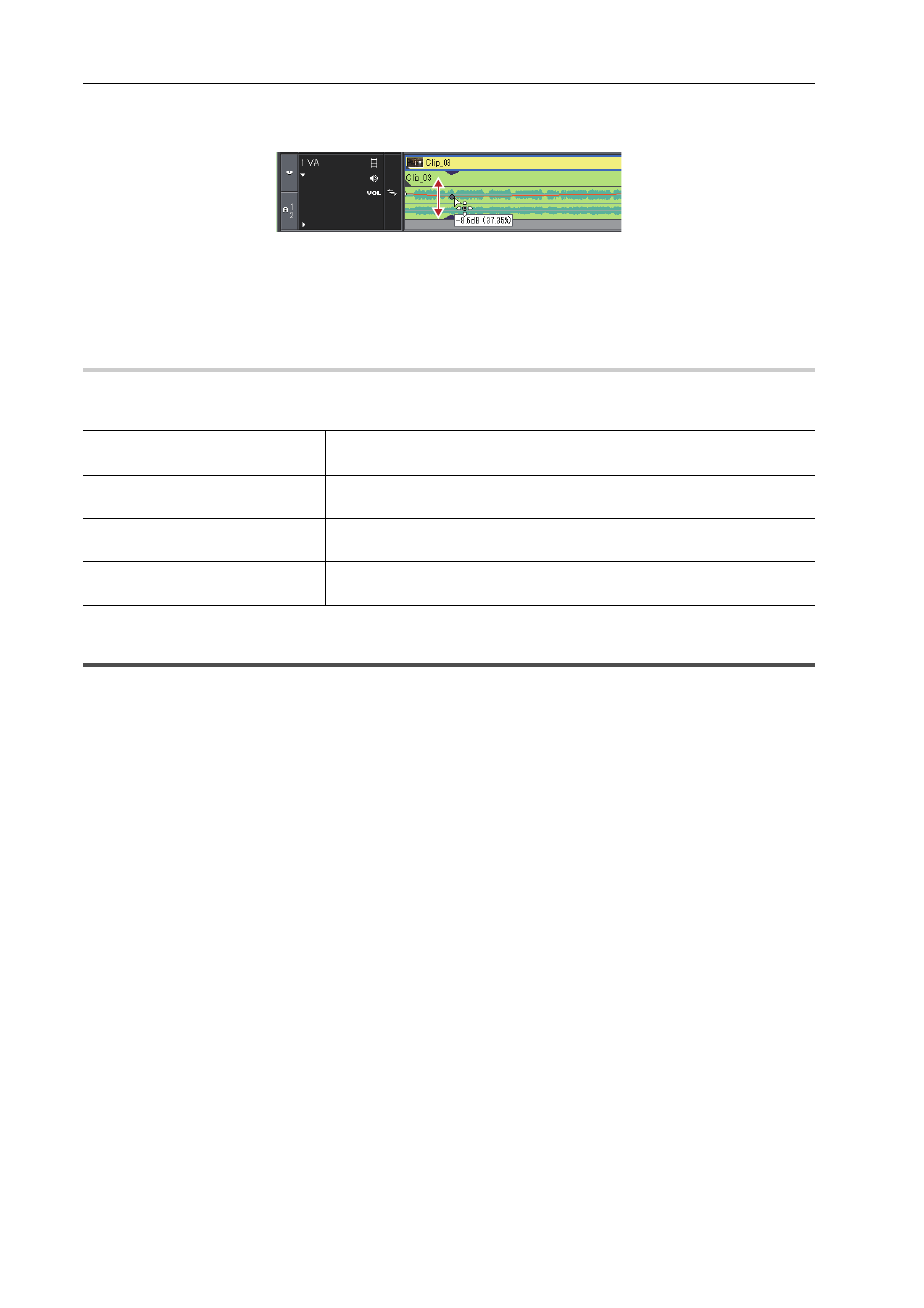
Editing
74
EDIUS -
User Guide
Example:
For volume
Dragging the rubber band point of the volume rubber band upward increases the volume, and downward decreases the
volume.
Dragging the rubber band point of the pan rubber band upward spreads the sound to the L side, and downward spreads
the sound to the R side.
Other Volume Adjustment Methods
Finely adjust the audio in parts of clips and reduce momentary noise. Click on the rubber band, add a rubber band
point, and drag the point to adjust the volume.
Adjusting the Volume/Balance of Track
Use audio mixer to adjust the volume balance, for example when you want to adjust the volume of the background
music lower and the volume of narration louder. Using audio mixer enables adjustment while playing back the timeline
and hearing the audio. See the Reference Manual for more details.
Finely Adjusting the Point
Dragging the point upward or downward while holding down [Ctrl] on the key-
board
Adjusting Entire Rubber Band
with a Point Being the Base
Dragging the point upward or downward while holding down [Alt] on the key-
board
Adjusting between 2 Points
Dragging the rubber band between 2 points upward or downward while hold-
ing down [Shift] on the keyboard
Adding a Point between 2 Points
and Adjusting It
Dragging the rubber band between 2 points upward or downward while hold-
ing down [Alt] on the keyboard