Calling the file manager – HEIDENHAIN TNC 128 (77184x-02) User Manual
Page 100
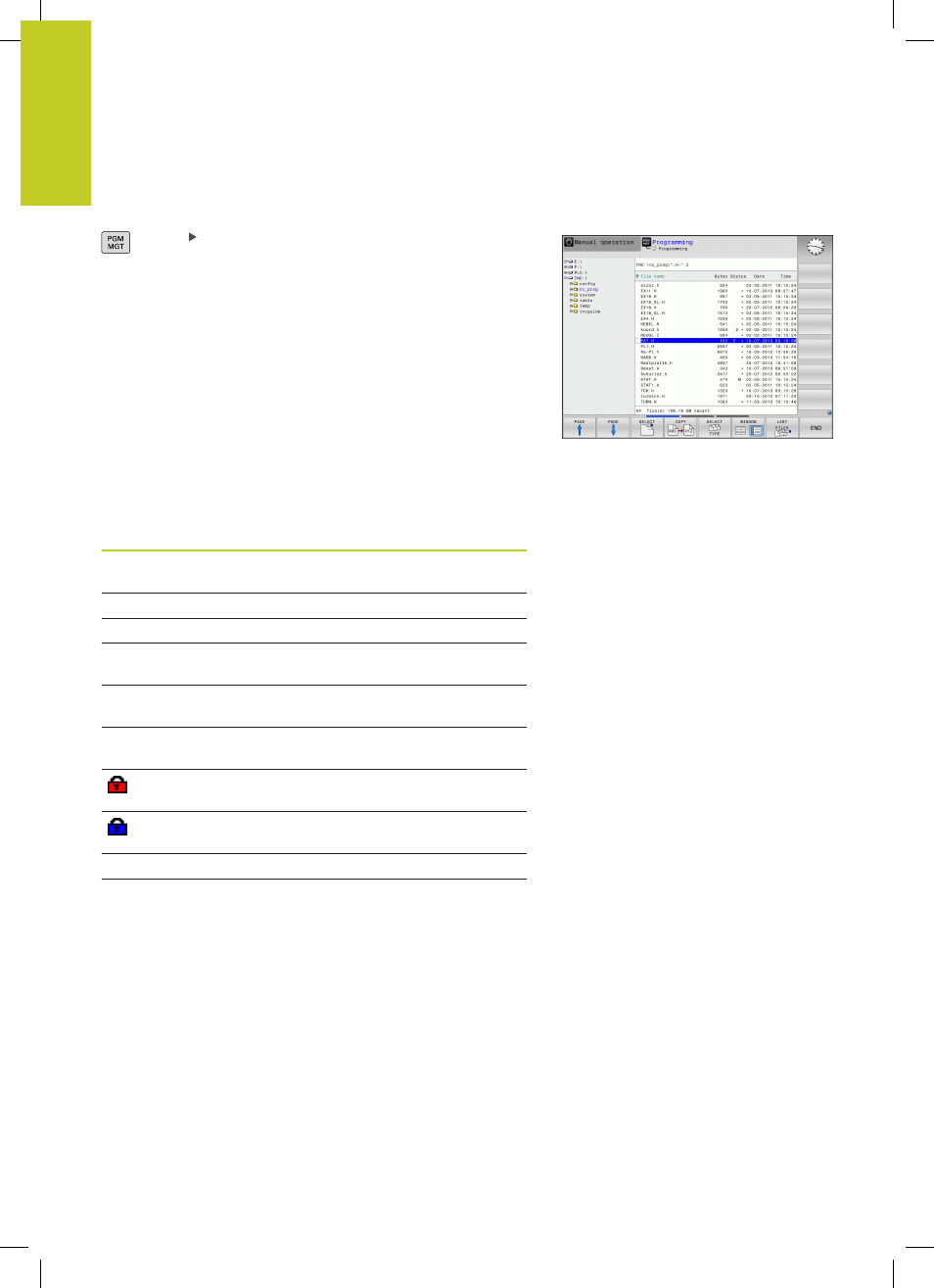
Programming: Fundamentals, file management
3.4
Working with the file manager
3
100
TNC 128 | User's Manual HEIDENHAIN Conversational Programming | 5/2014
Calling the file manager
Press the PGM MGT key: The TNC displays the
file management window (see figure for default
setting. If the TNC displays a different screen
layout, press the WINDOW soft key)
The narrow window on the left shows the available drives and
directories. Drives designate devices with which data are stored
or transferred. One drive is the internal memory of the TNC. Other
drives are the interfaces (RS232, Ethernet), which can be used, for
example, for connecting a personal computer. A directory is always
identified by a folder symbol to the left and the directory name to
the right. Subdirectories are shown to the right of and below their
parent directories. If there are subdirectories, you can show or hide
them using the
-/+ key.
The wide window on the right shows you all files that are stored
in the selected directory. Each file is shown with additional
information, illustrated in the table below.
Display
Meaning
File name
File name (max. 25 characters) and file
type
Byte
File size in bytes
Status
File properties:
E
Program is selected in the Programming
mode of operation
S
Program is selected in the Test Run
mode of operation
M
Program is selected in a Program Run
mode of operation
File is protected against erasing and
editing
File is protected against erasing and
editing, because it is being run
Date
Date that the file was last edited
Time
Time that the file was last edited
- TNC 122 User Manual
- TNC 122 Technical Manual
- TNC 360 Service Manual
- TNC 416 Technical Manual
- TNC 335 Technical Manual
- TNC 360 User Manual
- TNC 360 ISO-Programmierung
- TNC 415 (280 540) User Manual
- TNC 370D
- TNC 416
- TNC 416
- TNC 415 (280 540) Technical Manual
- TNC 415 (259 96x) Service Manual
- TNC 407 (280 580) User Manual
- iTNC 530 (340 420) Pilot
- iTNC 530 (340 420) Pilot
- iTNC 530 (340 420) Pilot
- iTNC 530 (340 420) Pilot
- TNC 430 (280 472) Pilot
- iTNC 530 (340 420) Pilot
- iTNC 530 (340 420) Pilot
- iTNC 530 (340 420) Pilot
- TNC 407 (280 580) ISO Programming
- TNC 415 (280 540) Service Manual
- PT 880 Installation
- PT 880 Installation
- ND 523 Installation
- ND 100 User Manual
- ND 287 User Manual
- ND 287 User Manual
- ND 280 Quick Start
- ND 200
- ND 282
- ND 282
- ND 287 Quick Start
- ND 282 B
- ND 281 A
- ND 281 B v.1
- ND 281 B v.2
- ND 221 v.2
- ND 221 v.2
- ND 221 v.2
- ND 221 v.2
- ND 231 B v.2
- ND 231 B v.1
- ND 221 B v.2
- ND 221 B v.2
- ND 550 v.2
- NDP 560
- ND 523
- ND 570
- ND 750 v.2
- ND 750 v.2
- ND 750 v.2
- ND 760 v.3
- ND 760 v.1
- ND 760 v.3
- ND 770 v.1
- ND 770 v.1
- ND 770 v.3
- ND 760 E
- IOB 49
- IOB 49
- NDP 960
- ND 780 Installation
- ND 970
- ND 1100 Quick Start
- ND 1100
- ND 1200
- ND 1200T
- ND 1200 Quick Start
- ND 1200R
- ND 1200R Quick Start
- ND 1300 CNC Setup
- ND 1300 Addendum
- ND 1300 OED and Crosshair Systems
- ND 1300 Quick Start
- ND 1400 Addendum
- ND 1400
- ND 1400 Quick Start
- ND 1300 VED and Crosshair Systems
- ND 2100G
- ND 2100G Installation
- ND 2100G Quick Start
- PT 855 for Milling
- PT 855 for Turning
- PT 880
- MSE 1000
- MSE 1000 Installation
- MSE 1202
- MSE 1350
- MSE 1350
- MSE 1350
- MSE 1350
- MSE 1350
- TS 740
- TS 440
- TS 740
- TS 740
- TS 444
- SE 640
- TS 640
- TT 140
- TT 140
- TL Nano
- TL Nano
- DA 300 TL
- DA 300 TL
- SW 68894x-01 DIN Programming
- SW 54843x-01
- SW 54843x-02
- SW 68894x-02 DIN Programming
- SW 54843x-03
- SW 68894x-03 DIN Programming
- SW 68894x-01
- SW 68894x-02
- SW 68894x-03
- MANUALplus 4110
- MANUALplus 4110 Pilot
- MANUALplus 4110 Instructions for engraving cycles
- CNC Pilot 4290 V7.1
- CNC Pilot 4290 V7.1 Description of B and Y axes
- CNC Pilot 4290
- CNC Pilot 4290 Pilot
- CNC Pilot 4290 Description of the Y axis
- CNC Pilot 4290 Instructions for engraving cycles
- TNC 310 (286 140)
- TNC 310 (286 140)
- TNC 310 (286 140) Pilot
- TNC 310 (286 140) Pilot
- TNC 426 (280 462) Training Basic
- TNC 426 (280 462) Training Basic
- TNC 426 (280 462) Training Basic
- TNC 426 (280 462) Training Advanced
- TNC 426 (280 462) Training Advanced
- TNC 426 (280 462) Training Advanced
- TNC 128 (77184x-01)
- NC 124
- TNC 320 (340 551-01)
- TNC 320 (340 551-02)
- TNC 320 (340 55x-03)
- TNC 620 (340 56x-01) Touch Probe Cycles
- TNC 620 (340 56x-01) Touch Probe Cycles
- TNC 620 (340 56x-01) Touch Probe Cycles
- TNC 320 (340 55x-04)
- TNC 320 (340 55x-04) Cycle programming
- TNC 320 (340 55x-04) ISO programming
- TNC 320 (340 55x-05)
- TNC 320 (340 55x-05) Cycle programming
- TNC 320 (340 55x-05) ISO programming
- TNC 320 (34055x-06)
- TNC 320 (34055x-06) Cycle programming
- TNC 320 (34055x-06) ISO programming
- TNC 320 (77185x-01)
- TNC 320 (77185x-01) Cycle programming
- TNC 320 (77185x-01) ISO programming
- TNC 410
- TNC 430 (280 476) ISO programming
- TNC 430 (280 474)
- TNC 430 (280 474)
- TNC 430 (280 472)
- TNC 430 (280 474)
- TNC 430 (280 474)
- iTNC 530 (340 420) Touch Probe Cycles
- iTNC 530 (340 420) Touch Probe Cycles
- TNC 430 (280 472) Training ISO programming
- TNC 430 (280 476)
- iTNC 530 (340 420)
- iTNC 530 (340 420) ISO programming
- iTNC 530 (340 422)
- iTNC 530 (340 49x-04) Pilot
- iTNC 530 (340 49x-04) Pilot
- iTNC 530 (340 49x-04) Pilot
- iTNC 530 (340 49x-04) Pilot
- iTNC 530 (340 49x-02) Touch Probe Cycles
- iTNC 530 (340 49x-04) Touch Probe Cycles
- iTNC 530 (340 422) ISO programming
- iTNC 530 (340 49x-01)
- iTNC 530 (340 49x-02) Pilot
- iTNC 530 (340 49x-02) Pilot
- iTNC 530 (340 49x-01) ISO programming
- iTNC 530 (340 49x-02)
- iTNC 530 (340 49x-02) ISO programming
- iTNC 530 (340 49x-03)
- iTNC 530 (340 49x-04) Touch Probe Cycles
- iTNC 530 (340 49x-03) smarT.NC Pilot
- iTNC 530 (340 49x-03) ISO programming
- iTNC 530 (340 49x-04)
- iTNC 530 (340 49x-05) Pilot
- iTNC 530 (340 49x-05) Pilot
- iTNC 530 (340 49x-04) ISO programming
- iTNC 530 (340 49x-05)
- iTNC 530 (340 49x-05) Cycle programming
- iTNC 530 (340 49x-05) ISO programming
- iTNC 530 (340 49x-06)
- iTNC 530 (606 42x-01) Cycle programming
- iTNC 530 (340 49x-06) ISO programming
- iTNC 530 (606 42x-01) Pilot
- 530 (340 49x-07)
- iTNC 530 (606 42x-02) Cycle programming
- 530 (340 49x-07) ISO programming
- iTNC 530 (60642x-04) Pilot
- iTNC 530 (60642x-04) Pilot
- iTNC 530 (60642x-04) Pilot
- iTNC 530 (34049x-08)
- iTNC 530 (60642x-03) Cycle programming
- iTNC 530 (34049x-08) ISO programming
- iTNC 530 (606 42x-01)
- iTNC 530 (606 42x-01) ISO programming
- iTNC 530 (606 42x-02)
- iTNC 530 (606 42x-02) ISO programming
- iTNC 530 (60642x-03)
- iTNC 530 (60642x-03) ISO programming
- iTNC 530 (60642x-04)
- iTNC 530 (60642x-04) Cycle programming
- iTNC 530 (60642x-04) ISO programming
- TNC 620 (340 56x-01)
- TNC 620 (340 56x-02)
- TNC 620 (340 56x-02) Cycle programming
- TNC 620 (340 56x-02) ISO programming
- TNC 620 (340 56x-03)
- TNC 620 (73498x-01) Cycle programming
- TNC 620 (340 56x-03) ISO programming
- TNC 620 (34056x-04)
- TNC 620 (73498x-02) Cycle programming
- TNC 620 (34056x-04) ISO programming
- TNC 620 (73498x-01)
- TNC 620 (73498x-01) ISO programming
- TNC 620 (73498x-02)
- TNC 620 (73498x-02) ISO programming
- TNC 620 (81760x-01)
- TNC 620 (81760x-01) Cycle programming
- TNC 620 (81760x-01) ISO programming
- TNC 620 (81760x-02)
- TNC 620 (81760x-02) Cycle programming
- TNC 620 (81760x-02) ISO programming
- TNC 640 (34059x-01)
- TNC 640 (34059x-01) Cycle programming
- TNC 640 (34059x-01) ISO programming
- TNC 640 (34059x-02)
- TNC 640 (34059x-02) Cycle programming
- TNC 640 (34059x-02) ISO programming
- TNC 640 (34059x-04)
- TNC 640 (34059x-04) Cycle programming
- TNC 640 (34059x-04) ISO programming
- TNC 640 (34059x-05)
- TNC 640 (34059x-05) Cycle programming
- TNC 640 (34059x-05) ISO programming
- IK-115
- Length Gauges
- PROFIBUS-DP (DPV0)
- PWM 20
- PWM 20
- PWM 20
- PROFIBUS-DP (DPV2)
- PROFINET