Vinpower Digital Titan Lightscribe Autoloader User Manual
Page 17
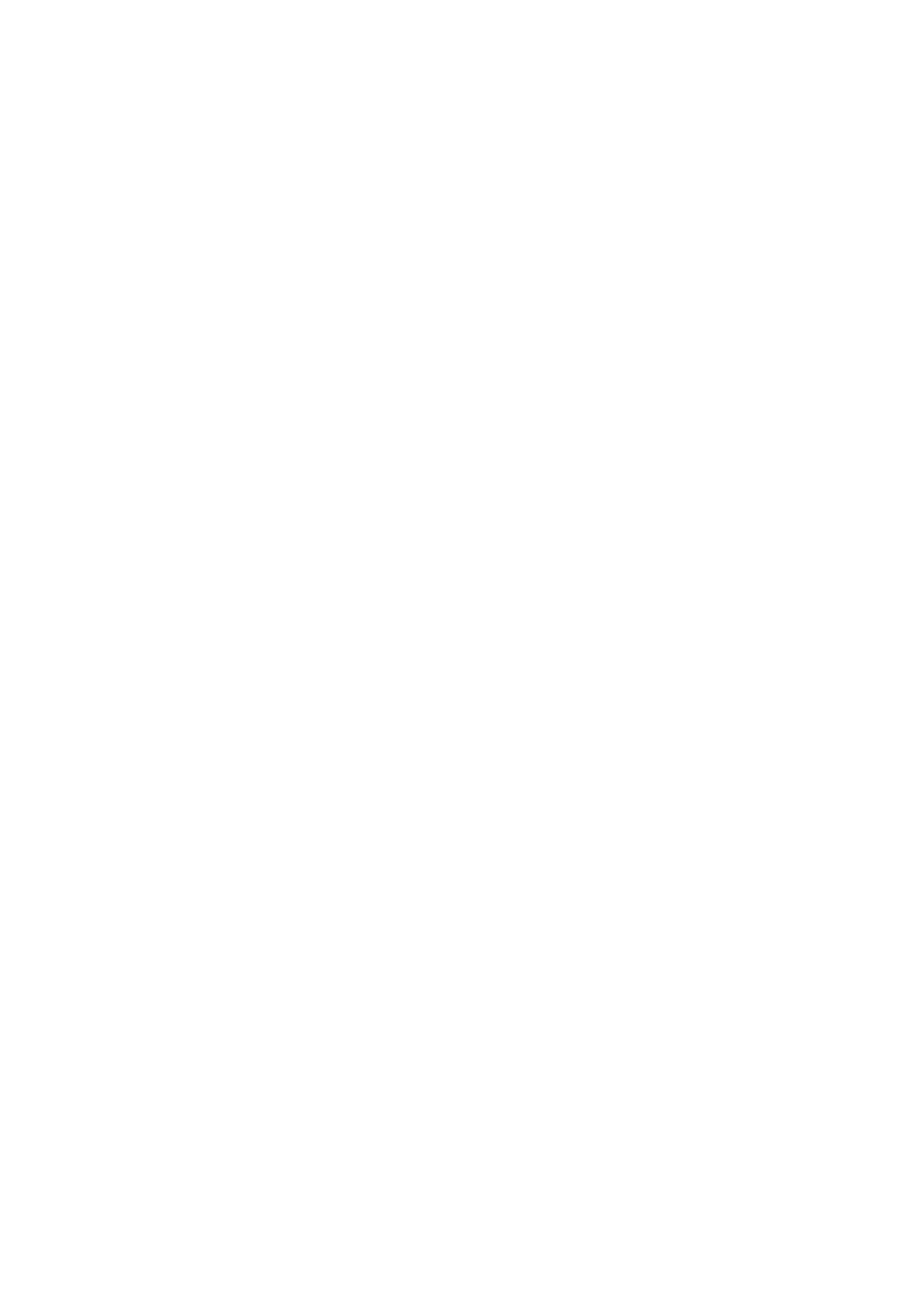
15
15.7 Sticky Media Detection
This feature protects your system by double checking that every tray is empty before
loading a new disc into that tray. This is used in case any double media were accidentally
placed in the tray on a previous load due to sticky media. By enabling this feature, it may
slow down the performance of the system.
15.8 Robot Capacity (For 100/200 Disc Capacity Models ONLY)
When an optional third spindle is installed, you would need to set the Disc Capacity to 200
for the system to utilize the additional spindle.
15.9 Update Robot Firmware
Use this utility to update the software in your autoloaders robot controller. To update, you
need to insert a manufacture Certified Update CD into one of the drives and no other discs
are in remaining drives. Then you can press the ENT/Enter button to update.
Important: You should not update your autoloader's robot firmware unless your system is
becoming unstable or you are advised to do so by Tech Support.
16 Manage Accounts
page 45
Use this menu option to:
Create user accounts and passwords to prevent unauthorized use of the autoloader.
Edit existing user account information, including name and password.
Delete existing user account(s).
Enable/Disable this feature.
17 AUTOCOPY
page 47
The AUTOCOPY function is the simplest way to make CD/DVD/Blu-Ray Disc copies. It simplifies
the copy process by automatically copying from a Master Disc, which should be placed on top of
the first Input Spindle, instead of a preloaded master image on the HDD, to all of the blank discs
which follow it. The benefit of this operation is to decrease the time needed to initiate the copy
process for a master disc that does not need to be stored on the HDD permanently.
18 Auto Copy+Compare
page 49
The Auto Copy+Compare function is similar to AUTOCOPY. After the copy process is done, the
autoloader automatically compares the copied discs from the content of your original master disc.
Any copied discs that fail the compare process will be placed in the Reject Area. The benefit of this
operation is to decrease the time needed to initiate the copy process for a master disc that does not
need to be stored on the HDD permanently.
19 Auto Compare
page 49
The Auto Compare function is similar to AUTOCOPY. It simplifies the compare process by
automatically comparing from a Master Disc, which should be placed on top of the first Input
Spindle, instead of a preloaded master image on the HDD, to all of the discs which follow it. The
benefit of this operation is to decrease the time needed to initiate the compare process for a master
disc that does not need to be stored on the HDD permanently.
20 Shutdown
page 49
Use this menu option to turn off your system. Once you see the “Ready to Power Off” message, you
can safely turn off the machine using the power switch. Turning off your autoloader without
performing this function increases the risk of damaging it and all settings changed since the last
boot up will not be saved.