Chapter 3: trouble shooting – Vinpower Digital Titan Lightscribe Autoloader User Manual
Page 53
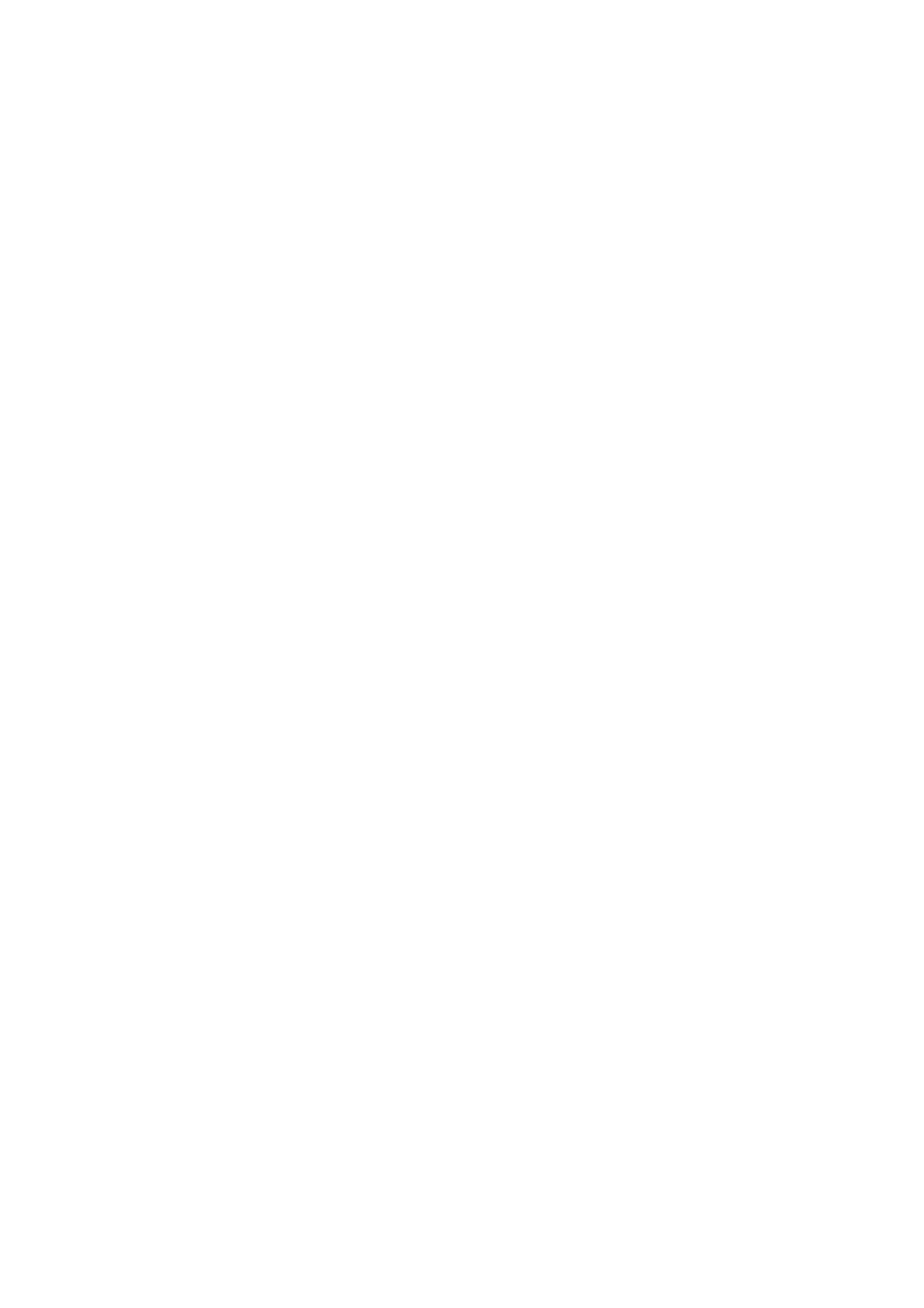
51
Chapter 3: Trouble Shooting
Why do I get “Label Not Found” error message?
Please verify that the label file does not contain any symbols or foreign characters.
Please verify that the label file has a “lsi” extension, like “abc.lsi”
Please verify that the label file is located under the root of your data CD.
Please verify that the Label CD wasn’t created under Roxio’s Drag to Disc, Nero’s InCD or
Windows XP or Vista’s built-in burning software.
Please verify that the correct writer was selected during the software installation.
No display on LCD or the unit does not operate when the power is on.
Check the connections for the power cable and ensure that the power outlet is working correctly.
Make sure that the rear-panel power voltage setting matches the voltage of your power outlet.
If the autoloader was stored in a location where the temperature dropped below 32°F (0°C) within
the past 24 hours, leave the autoloader in a warm room with a temperature of at least 65°F (19°C)
for four hours prior to powering the autoloader on.
Drives cannot read disc and shows error message.
Check the format of the master CD/DVD/BD
Check the master CD/DVD/BD itself for damage.
Your master disc may be copy protected. Normally, most of the Blu-Ray or DVD movies and some
of the CDs you purchase from stores have copy protection encoded on them.
Buttons do not function.
The autoloader may still be busy performing a task. Give it some time and press the button again.
To interrupt the current running process, press the ESC/Escape button and hold it for several
seconds. If it still doesn't work, turn the machine off, and then restart the machine after a minute.
Copy completed, but the copies are not readable / executable.
Use the “compare” feature to check the copied disc (data discs only).
Based on our experience, the quality of your media plays a big role on this part. Try to use high
quality media to prevent such problems.
Use another BD/DVD/CD player/ROM to test the copied media. Sometimes, your BD/DVD/CD
Player/ROM may not be compatible with recordable BD/DVD/CD disc.
The failure rate is high.
Lower the “write speed” and try again. See “Select Burn Speed” on page 28.
The quality of your blank discs may be poor.
The quality of your master disc may be poor.
Do I need to upgrade my autoloader's firmware?
Unless your system is getting unstable, we strongly suggest not upgrading your autoloader's
firmware. Please contact Tech Support if your system is getting unstable.
Cannot boot-up or fails to upgrade firmware.
Contact Tech Support.
Can I load data directly from my computer to my autoloader's Hard Drive?
No, your autoloader's Hard Drive has a unique file system that computers will not recognize. Thus,
you can't perform any read/write operations to the Hard Drive from your computer.
Why won't some drives copy?
Reset the system settings back to default. (See “Load Default” on page 41)
Drives are consumable parts and every drive has a finite lifespan. After a period of time, they do
tend to wear out. Please contact Tech Support Service for assistance.
F.Y.I - Replacing any component(s) of the autoloader without Tech Support Service’s consent will
void the autoloader’s warranty instantly.