Vinpower Digital Titan Lightscribe Autoloader User Manual
Page 20
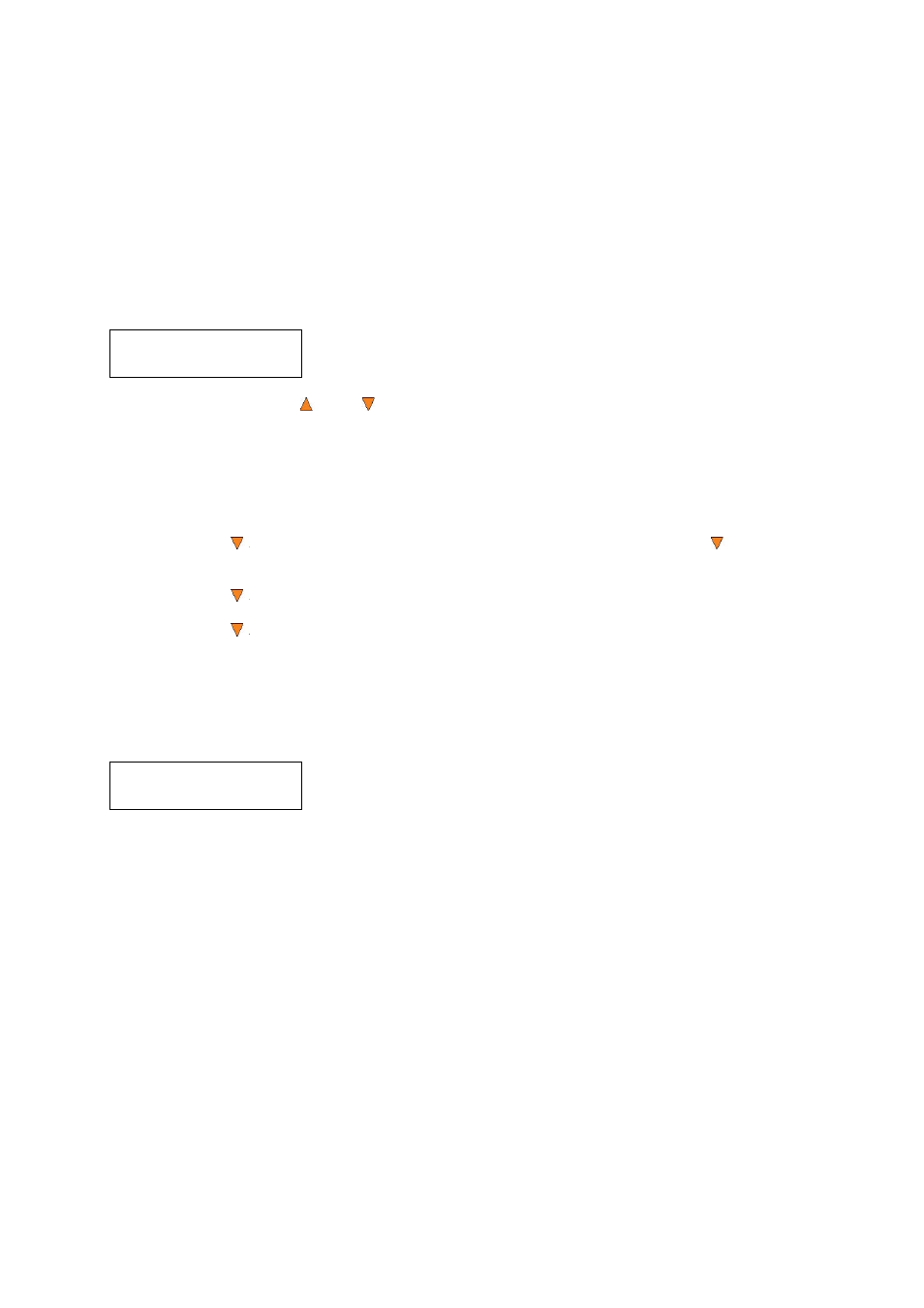
18
Then, press the ENT/Enter button once to submit your counter value. The loader will now start loading disc
from the input spindles and place them into all drive trays.
6.2 Editing Names
When you create either a new user or a partition, you need to assign a name to it. The example shown here
shows how to name or rename a partition, but the process for naming or renaming the user name is
identical.
During the process of creating a new partition, you will see the Edit Partition Name menu:
To enter the name, use the Up or Down button to select the character and use the ENT/Enter or
ESC/Escape button to move the cursor position. Once you've finished, move the cursor to “OK” and press
the ENT/Enter button.
The name for a partition can be up to eight characters long, and the characters can be any alpha (A...Z) or
numeric (0...9) value. For example, if you want to name the partition for your master disc as “FUN”. Then
follow this example:
Press
the
Down button repeatedly until “F” is displayed. (You can also hold the
Down button
down, and the autoloader will scroll through the alphabet.)
Press
the
ENT/Enter button once to move the cursor to the next position.
Press
the
Down button repeatedly until “U” is displayed.
Press
the
ENT/Enter button once to move the cursor to the next position.
Press
the
Down button repeatedly until “N” is displayed.
Press
the
ENT/Enter button once to move the cursor to the next position.
Once you have the name “FUN” displayed, press the ENT/Enter button repeatedly until the cursor
is moved to “OK”.
Then
press
the
ENT/Enter button once to submit your name selection.
You will now see the following confirmation screen:
Note: After you submitted the Partition name, the system will automatically append a suffix of .VEF.
However, this does NOT apply for User Name input.
Press the ENT/Enter button to confirm.
Loading Partition?
[FUN.VEF], OK?
Edit Partition Name
[ ] OK?