Vinpower Digital Titan Lightscribe Autoloader User Manual
Page 44
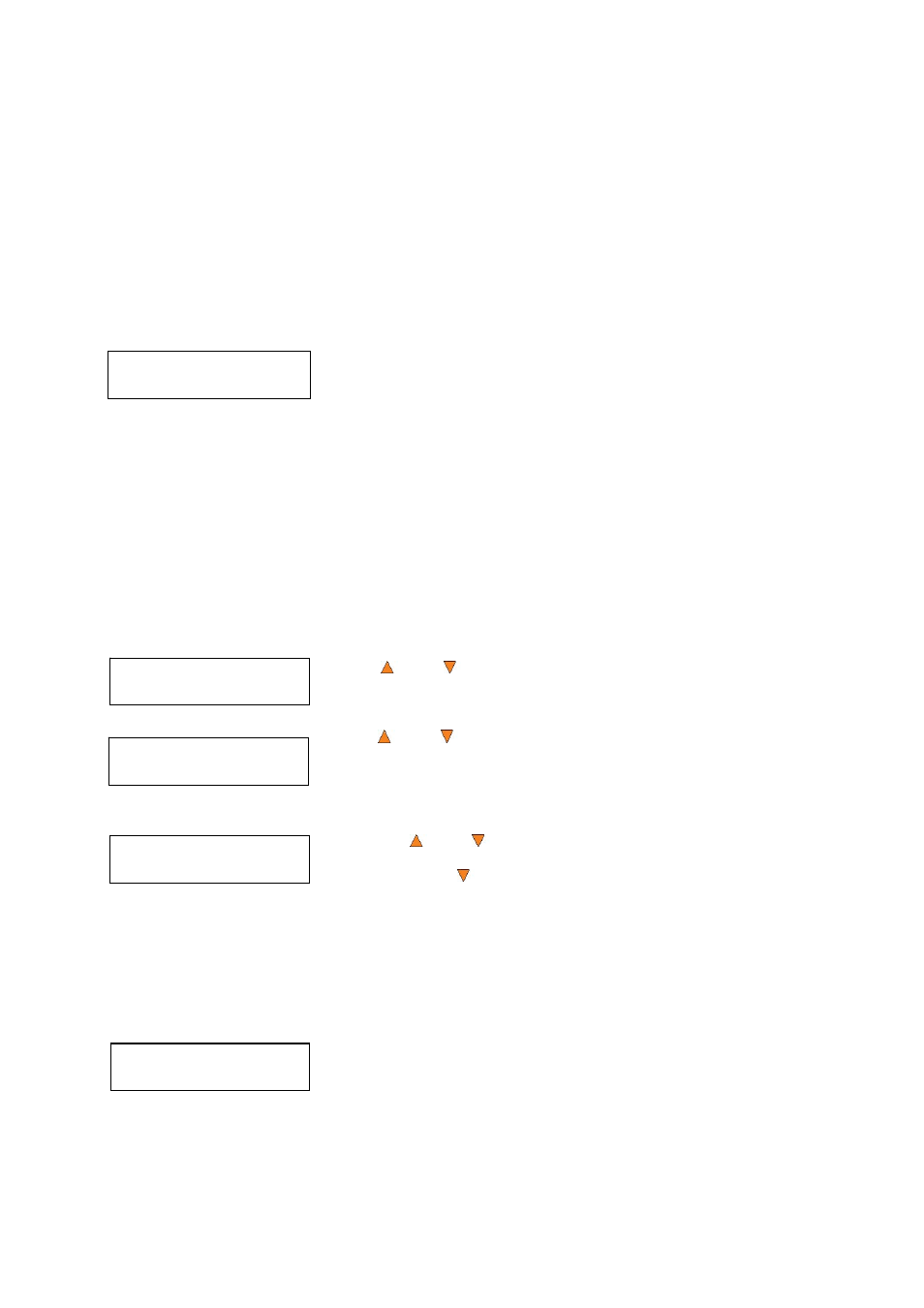
42
Loader Utilities
2.Spindle Alignment
Check the alignment of the drive trays and press the ENT/Enter button when you are finished.
Note: If the drive trays are not properly aligned and there is a need to re-align them, please contact
Tech Support Service for information regarding setting alignments.
Warning: This function is ONLY for checking the alignment, NOT for setting the alignment. Please
do not move the robotic arm with your hands during this process.
When you have finished checking the alignment of the drive(s), the robotic arm will move the disc to the
arms top position and hold it there. You will see the Alignment Next menu.
Drive Alignment
Alignment Next?
Press the ENT/Enter button to return back to the Please Select
Drive menu. This allows you to complete the alignment checking
procedure for each of the installed drives.
If you are through checking the alignment of drives, press the
ESC/Escape button to go back to the Loader Utility Menu.
When the drive alignment checking process is complete, the robotic arm will drop the disc in the Reject
Area.
15.2 Spindle Alignment
The Spindle Alignment menu option is used to check the alignment of the spindles to the robotic arm. When
the Spindle Alignment function is selected, the system picks a disc from the first input spindle and holds it
approximately one inch above the target spindle.
To start the alignment, place a disc on the first input spindle.
Use the Up or Down button to select the Spindle Alignment menu
and press the ENT/Enter button to enter that menu. The autoloader will
proceed to the Please Select Spindle menu.
Use the Up or Down button to select the spindle that you want to
check and press the ENT/Enter button to select it.
The autoloader will pick a disc from the input spindle, move it to one inch
above the spindle being aligned, and hold it there. You will see the Spindle
Alignment screen:
Pressing the Up or Down button will move the spindle up or down
approximately 1/2” per press. You should always align the spindle at its
mid-point. Press the Down button repeatedly to lower the robotic arm to
the mid-point and check the alignment.
Once you are done, press the ENT/Enter button. This will send you to the
Alignment Next menu.
Warning: This function is ONLY for checking the alignment, NOT for setting the alignment. Please
do not move the robotic arm with your hands during this process.
If the spindles are not properly aligned and there is a need to re-align them, please contact Tech
Support Service for information regarding setting alignments.
Press the ENT/Enter button to return back to the Please Select Spindle
menu. This allows you to complete the alignment checking procedure for
each of the installed spindles.
If you are through checking the alignment of spindles, press the
ESC/Escape button to go back to the Loader Utility Menu. The robotic arm
will drop the disc in the Reject Area.
Please Select Spindle
Spindle 1 Go?
Spindle Alignment
Alignment Finished?
Spindle Alignment
Alignment Next?