Vinpower Digital Titan Lightscribe Autoloader User Manual
Page 43
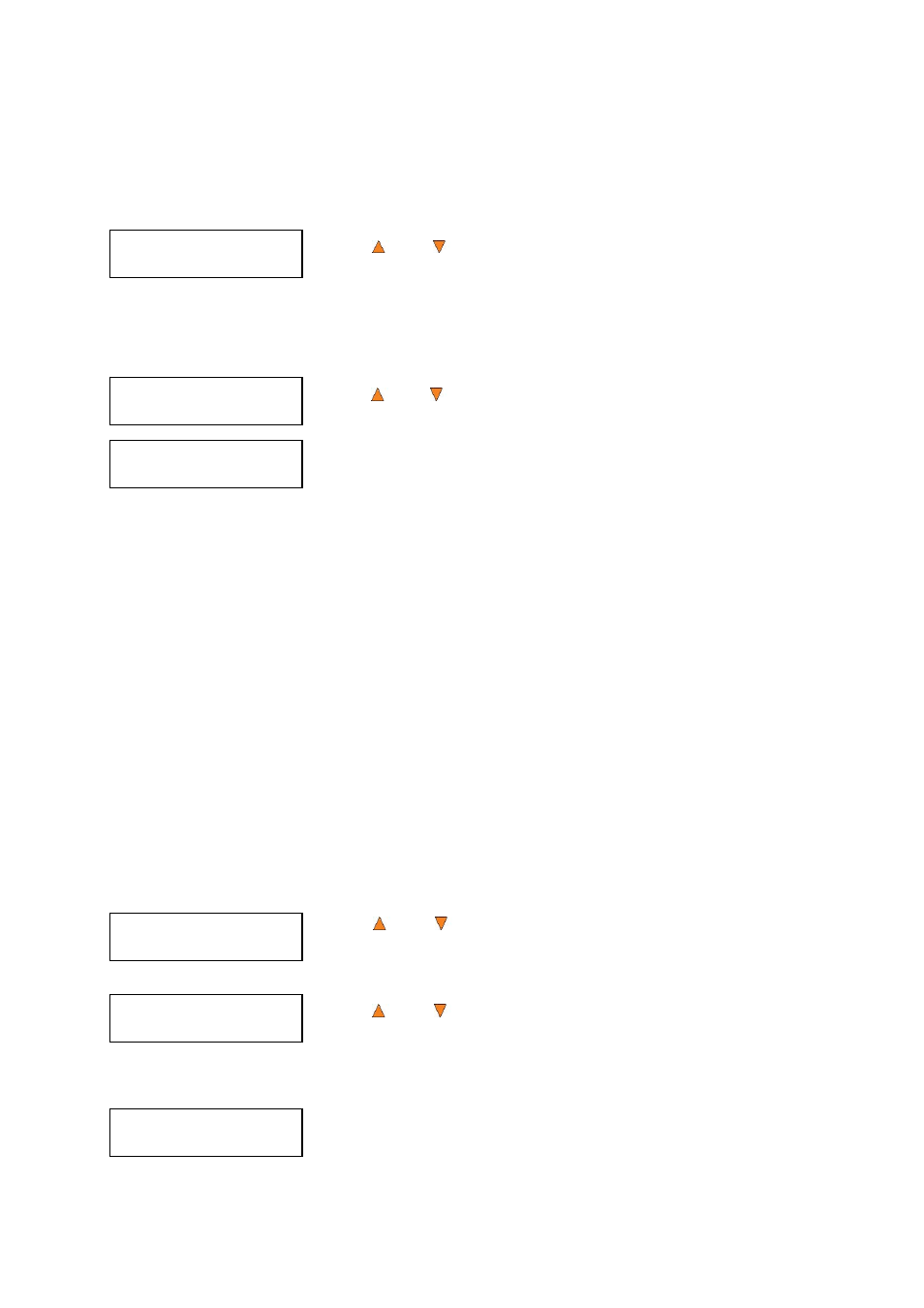
41
System Utilities
3.Device Info
System Utilities
4.Load Default
Load Default
Press OK to Continue
Loader Utilities
1.Drive Alignment
Please Select Drive
Drive 1 Go?
Drive Alignment
Alignment Finished?
14.3 Device Info
This menu allows you to see information about the recording devices built inside your autoloader. This
information includes, but is not limited to, manufacturer, model number, etc.
Use the Up or Down button to select the Device Info menu and press
the ENT/Enter button to enter that menu.
14.4 Load Default
This function will reset all of the options back to the manufacturer's default settings. You should only
perform this function if your autoloader is acting abnormally.
Use the
Up or
Down button to select the Load Default menu and press
the ENT/Enter button to enter that menu.
Press the ENT/Enter button to load the default parameters or the
ESC/Escape button to return to the System Utilities menu.
14.5 Update Firmware
This function will update the software of your autoloader. To update, you need to insert the manufacturer’s
Certified Update CD into one of the drives and make sure no other discs are in rest of the drives. Then
select this function by pressing the ENT/Enter button. We strongly suggest that you do not upgrade your
autoloader's firmware unless your autoloader has become unstable or you are instructed to do so by Tech
Support.
Warning: When you update the firmware on your system, there may be a chance that you will lose
all of the data (contents of master discs) stored in the user HDD partitions. Make sure that you back
up all of the data on the HDD before attempting this procedure.
15. Loader Utilities
The Loader Utilities is used to provide useful tools for the robotic aspect of the system. Each of these
options is discussed in its own subsection.
15.1 Drive Alignment
The Drive Alignment menu option is used to check the alignment of the drive trays in connection with the
robotic arm. When the Drive Alignment function is selected, the system picks a disc from the first input
spindle and moves it to just above (approx. 1/4 inch) the drive tray and holds it there.
To start the alignment, place a disc on to the first input spindle.
Use the Up or Down button to select the Drive Alignment menu and
press the ENT/Enter button to enter that menu. The system will proceed to
the Please Select Drive menu.
Use the Up or Down button to select the drive that you want to align
and press the ENT/Enter button to select it.
The autoloader will pick a disc from the first input spindle, move it to approx. ¼ inch above the drive tray,
and hold it there. You will see the Drive Alignment screen: