Vinpower Digital Titan Lightscribe Autoloader User Manual
Page 22
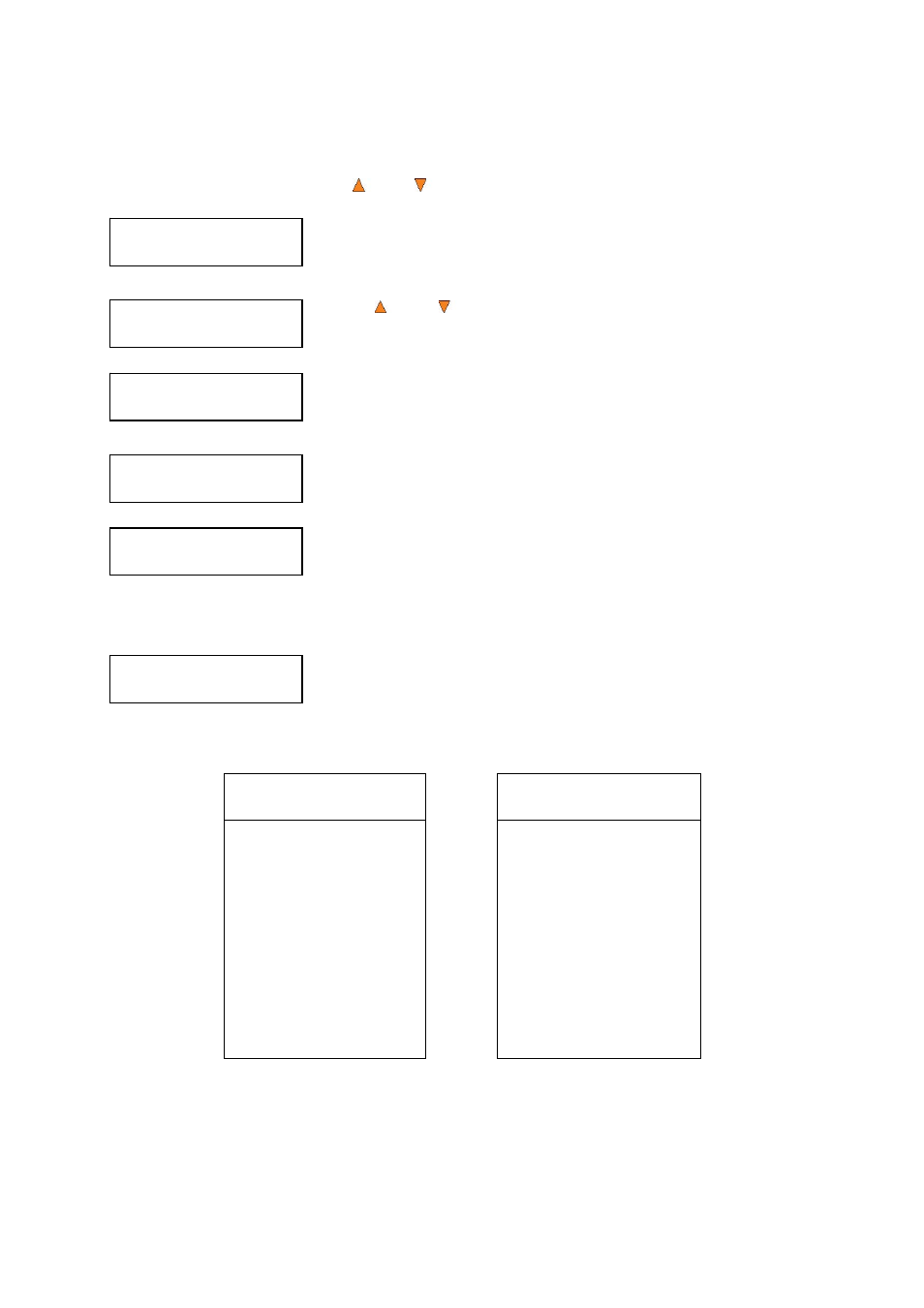
20
Duplicator 3.37
1.Copy (SM)
Choose Partition
[FUN.VEF] 4012MB
Counter:
No Counter
Preparing...
Please Wait
OK: 0 NG: 0 NB: 0
Input Bin > Drive01
Processing...
Please Wait
1.1.2 Start the Copying Process
Go back to the Copy Menu. Use the
Up or
Down button to navigate to the following screen:
Start the Copy Process. Insert your blank discs on to the Input Spindle(s)
and press the ENT/Enter button to enter the Copy menu. You will see the
Choose Partition menu:
Use the Up or Down button to find the partition where your master
disc is stored. Press the ENT/Enter button to select that Partition. Next, you
will see the Counter Selection menu:
Follow the instructions shown in “Setting Counters” on page 17 to continue.
Once the counters have been set, press the ENT/Enter button to confirm.
You will see the Preparing screen:
After a short interval, the robotic loader will pick the top disc from the input
spindle and place it into one of the drives. As this is happening, you will see
a screen similar to below:
This information screen shows what is happening. In this case, the loader
has taken a disc from the input spindle and is placing it into Drive 1.
The loader will continue to remove discs from the input spindle and place those into drives until either all of
the drives are full, or the count that you loaded into the counter is reached.
It takes a few seconds for the autoloader to recognize all the discs.
After two or three seconds of processing time, one of the following Copy Progress screens will appear.
Counter Specified
No Counter Specified
Copying... H4012MB
0/21 12% 481MB
or:
Copying... H4012MB
0 12% 481MB
“H” indicates the source
of the job resides in the
Hard Drive.
“4012MB” indicates the
capacity of the master
disc.
“12%”/”481MB” indicates
the current progress of
the duplication.
“0/21” indicates you have
a project size of 21 copies
and you have made 0
copies so far.
“H” indicates the source of
the job resides in the Hard
Drive.
“4012MB” indicates the
capacity of the master
disc.
“12%”/”481MB” indicates
the current progress of
the duplication.
“0” indicates you have
made 0 copies so far.
Note: It is normal to see the progress indicator stay at 0%-10% and 100% for approximately 30
seconds for CD duplication and up to one minute for DVD/Blu-Ray Disc duplication. That is caused
by the initializing and finalizing stages.