Selecting an image recorded on a card – Canon EOS-1D X Mark III DSLR Camera (Body Only) User Manual
Page 132
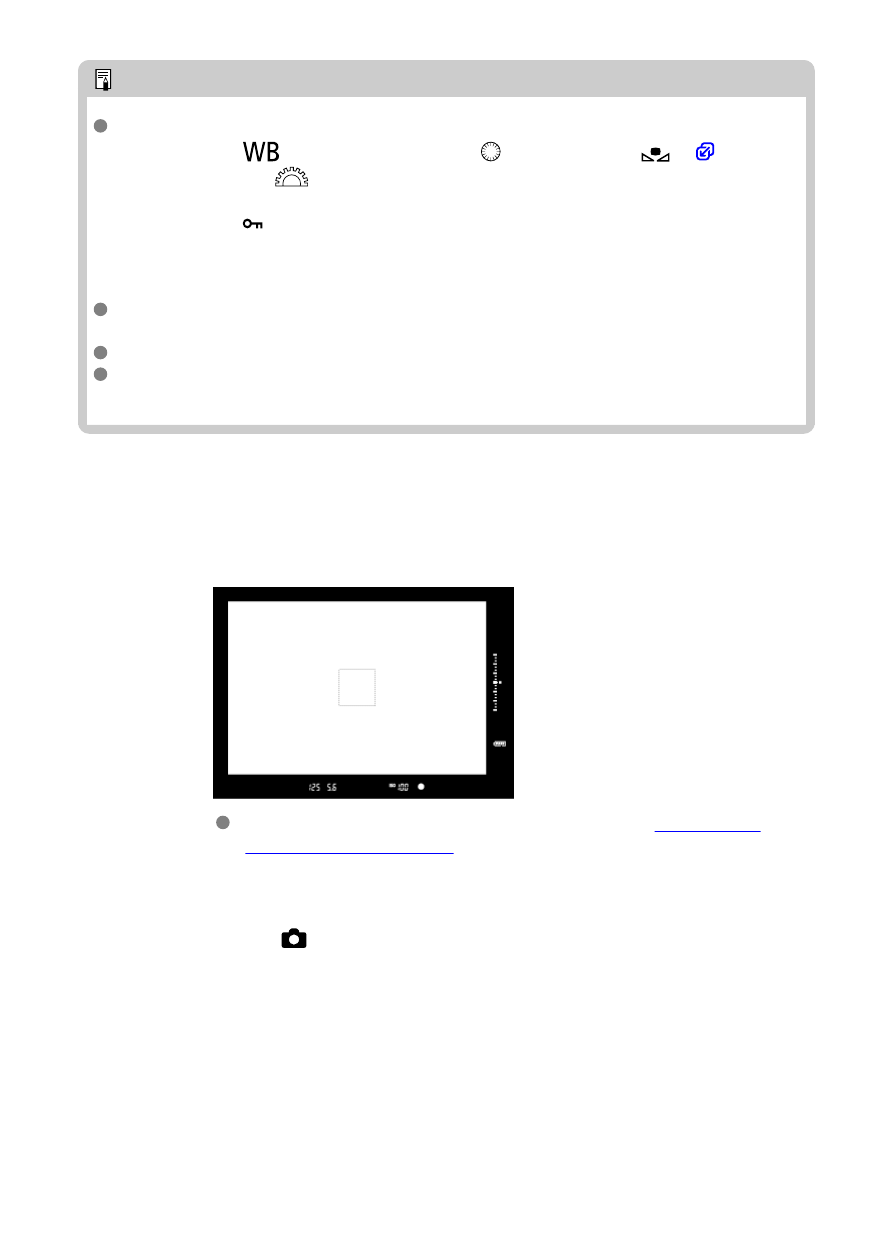
Note
Custom white balances can also be registered as follows.
1.Press the <
> button, then turn the <
> dial to select <
2.Next, turn the <
> dial to select a number to register the custom white
balance to.
3.Press the <
> button.
→ The number selected in step 2 blinks on the top LCD panel.
4.Shoot a plain white object as described in step 4.
→ The custom white balance will be registered to the selected number.
If [
Correct WB may not be obtained with the selected image
] is displayed in
step 4, return to step 1 and shoot again.
Your shot in step 4 is not recorded to a card.
More accurate white balance can be obtained by shooting a commercially available
gray card or standard 18% gray reflector instead of a white object.
Selecting an image recorded on a card
1.
Shoot a plain white object.
Shoot a plain white object as described in step 4 in
2.
On the [
] tab, select [Set Custom WB].
132