Scrolling through menu selections, Scrolling through menu selections -2 – Visara 1330-X02 User Manual
Page 46
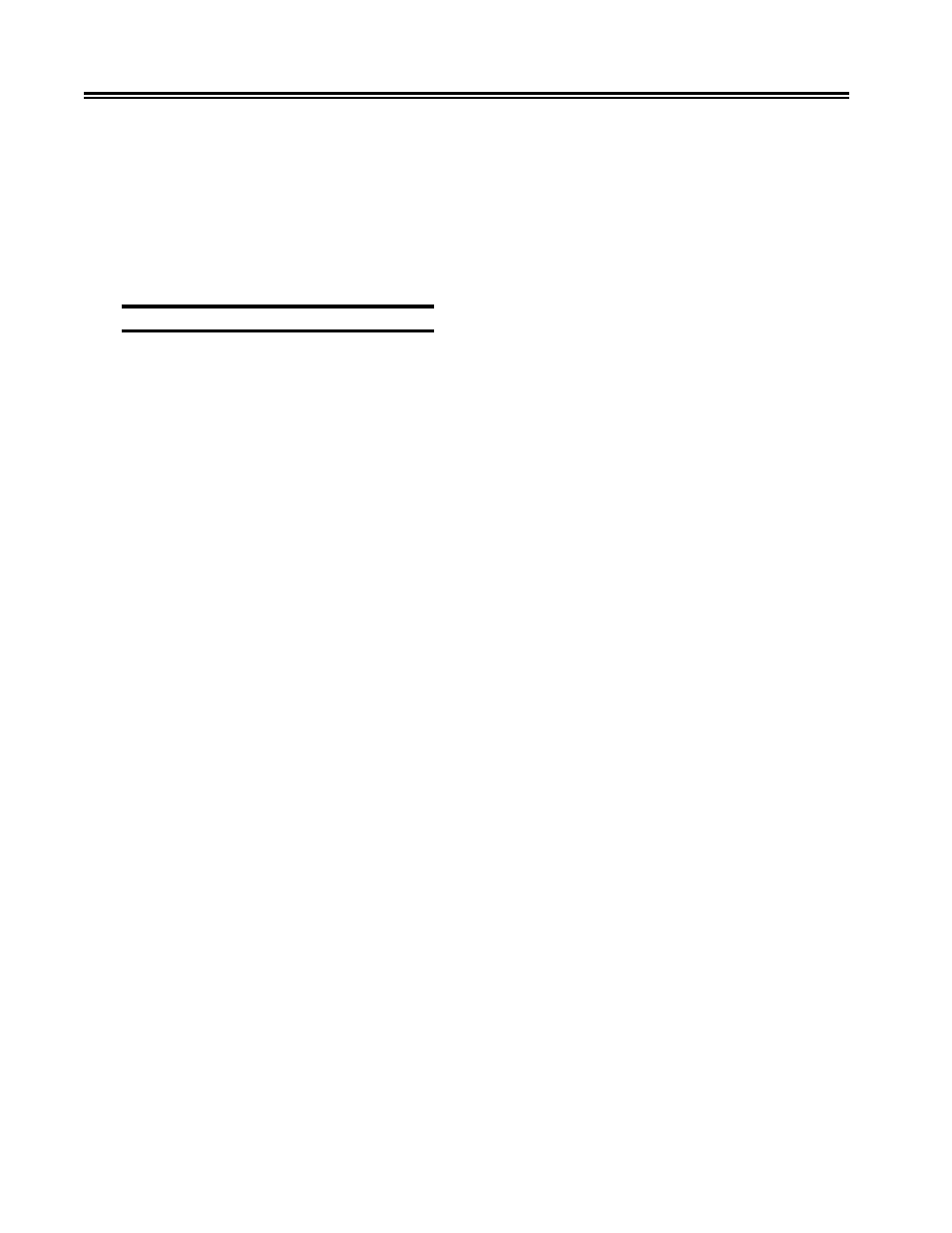
4-2
701333-004
Configuring the 1330 in 3270 Mode
3.
If the optional dual interface board is installed in your printer, the status display will
give you the option of pressing the Start key for the 3270 menu or pressing the Stop
key for the ASCII menu. At this point you may select one of the two menus to enter
or press the Cancel key to quit and return the printer to the Ready mode.
4.
You are now in the Menu mode. You will see the first menu of the menu list displayed
on the first line of the status display and the first option of that menu displayed on
the second line of the status display. There may be some abbreviation of the menu
name or its option in order to make it fit on the 20-character display.
Scrolling Through Menu Selections
You can find a specific option under a specific menu by using the arrow keys in the
following ways:
• Use the Up Arrow key to sequentially scroll forward through the menu list.
• Use the Down Arrow key to sequentially scroll backward through the menu list.
Every time an Up Arrow or Down Arrow key is pressed, you will see changes on the first
line of the status display. When the Main menu changes, the default option is automatically
changed to list the first available option in the option list under the current menu.
• Use the Right Arrow key to sequentially scroll forward through the options list under
the current menu.
• Use the Left Arrow key to sequentially scroll backward through the options list under
the current menu.
Every time a Right Arrow or Left Arrow key is pressed, you will see changes on the
second line of the status display. The first line of the status display will not change.
All of the arrow keys have a loopback feature that enables you to automatically start at
the top of a list once you have gotten to the end. See the tree chart on the following page
for the choices in the menu list and all the options under each menu.
To run a test case, follow this procedure:
• Press the Save key to run the current test displayed under the Diagnostic menu on the
display. A POR will occur once you exit the Menu mode.
• Press the Stop key to stop a running test case.