The configuration options, 101 - left margin, 102 - characters per inch (cpi) – Visara 1330-X02 User Manual
Page 83: Characters per inch, Left margin, Characters per inch option (ascii), Left margin option (ascii), The configuration options -5, Configuring the 1330 in ascii mode
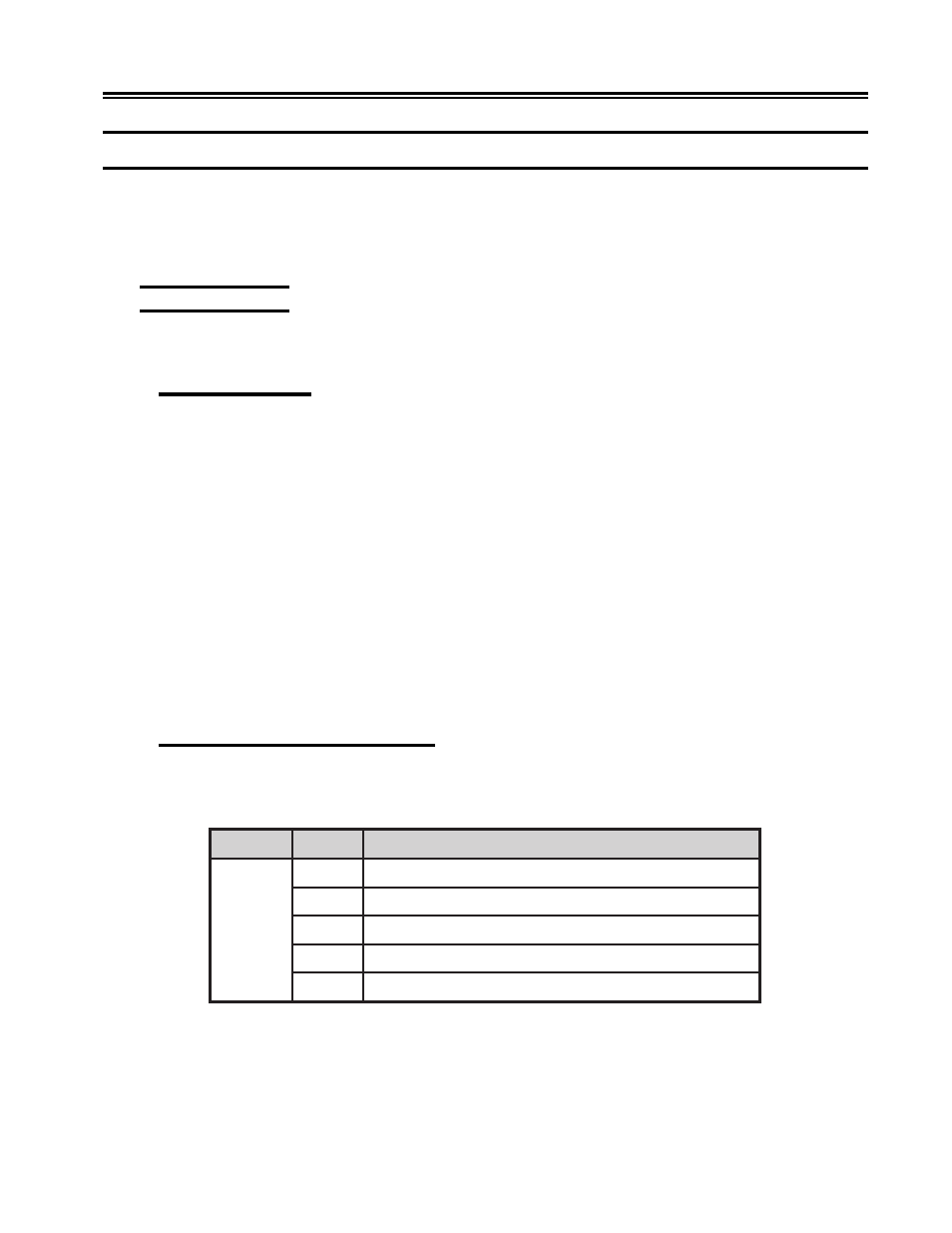
701333-004
5-5
Configuring the 1330 in ASCII Mode
The Configuration Options
The chart on Page 5-3 provides a list of the configuration options for the 1330 in ASCII
mode.
This section defines the options in each menu.
100 Page Format
The following options define the printer’s page format.
101 – Left Margin
Configuration Option 101 enables you to specify a left margin value. This value is the
first possible print position. Valid values are 1 through 20. The default is 1.
If you specify a left margin value greater than 1, you decreases the number of characters
you can specify as a line length. For example, at 10 characters per inch (CPI), 136 is the
maximum print position (right margin) on the print line. If you specify a left margin
value of 15, the line will print only 122 characters (at 10 CPI).
See Option 104 for information on setting the maximum print position.
To specify a left margin value, follow the configuration procedure that begins on Page 5-1.
Note:
Using the Left Margin option reduces the number of characters that are available
on a given line. See Option 412, Horizontal Offset, for an alternative way of
moving an entire line to the left.
102 – Characters per Inch (CPI)
Use Configuration Option 102 to specify the number of characters per inch that the 1330
prints.
n
o
i
t
p
O
e
c
i
o
h
C
g
n
i
n
a
e
M
2
0
1
1
)
t
l
u
a
f
e
d
(
h
c
n
i
r
e
p
s
r
e
t
c
a
r
a
h
c
0
1
2
h
c
n
i
r
e
p
s
r
e
t
c
a
r
a
h
c
2
1
3
h
c
n
i
r
e
p
s
r
e
t
c
a
r
a
h
c
5
1
4
h
c
n
i
r
e
p
s
r
e
t
c
a
r
a
h
c
1
.
7
1
6
)
y
l
n
o
t
f
a
r
d
(
h
c
n
i
r
e
p
s
r
e
t
c
a
r
a
h
c
0
2
To specify your choice, follow the configuration procedure that begins on Page 5-1.
Enter your choice (1, 2, 3, 4, or 6) and press Save.
If an INVALID message is displayed when you change the CPI to 20, first change the
Print Quality setting using Configuration Option 206, then change the CPI.