Lynx Studio LT-TB Thunderbolt User Manual
Page 13
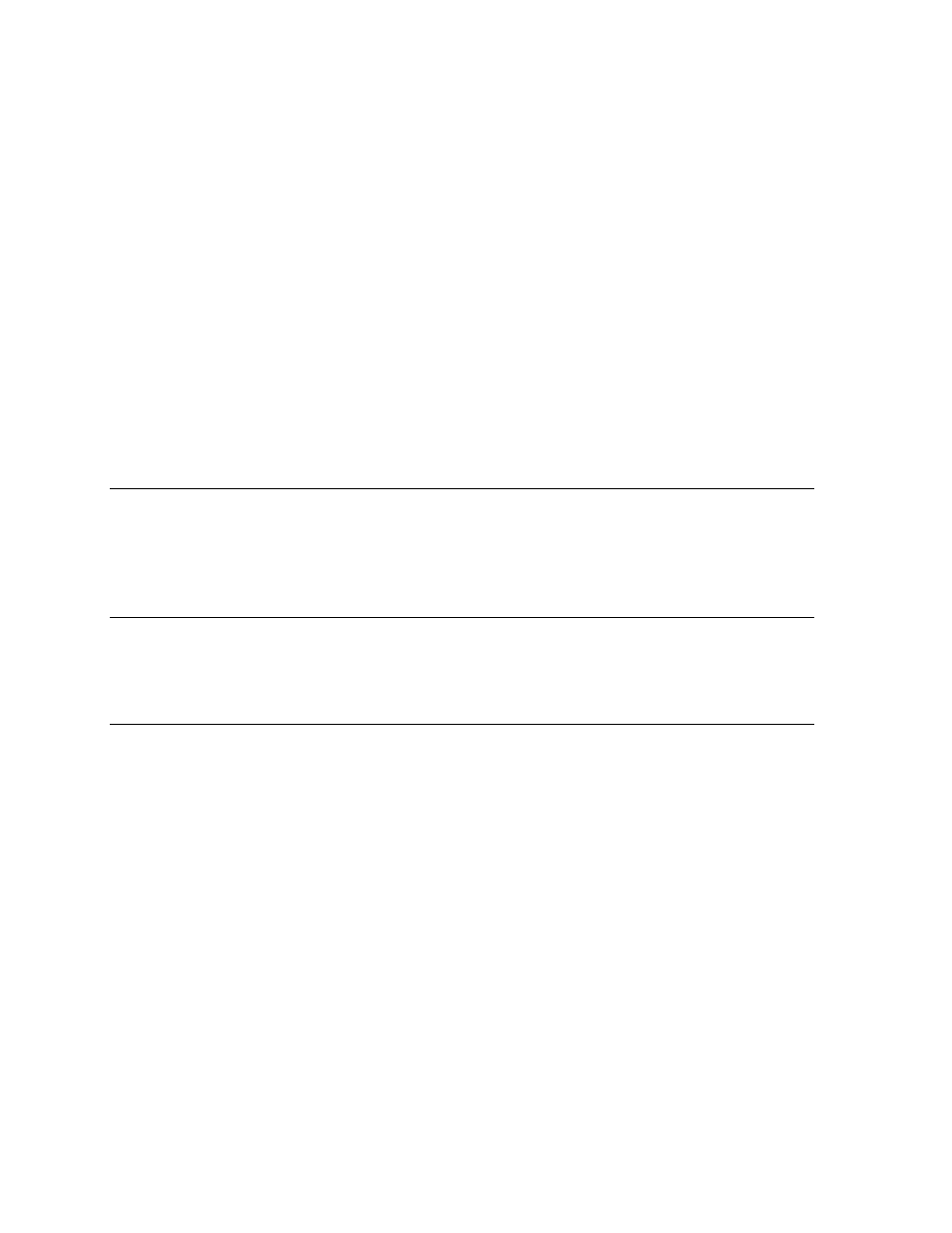
13
hardware. If one wishes to avoid the effects of this rate conversion, the sample rate can be
changed globally from the Sound section of Windows control panel (Sound > Properties >
Advanced). After changing the sample rate, the play application often will need to be
restarted.
In OS X, some Core Audio applications will initiate a change of sample rate to match the
project or audio file being played, and others will not. For the most part, professional audio
recording software does request sample rate changes, and consumer or media playback
software does not. Examples of the former would be Logic, ProTools, Cubase, Digital
Performer, etc. Examples of the latter would be iTunes, DVD playback software or
Quicktime.
When the application does not request a sample rate change, and one wishes to avoid sample
rate conversion, the sample rate can be changed from within Audio MIDI setup in OS X to
match the desired sample rate. After changing the sample rate, the play application often will
need to be restarted.
5.2.2 Using External / AES A / AES B Clock
The Aurora can slave to a master/house clock source via Word clock or via its AES inputs. In
this state, it is also important to verify that the clock source is operating at the same sample
rate as the audio being played, no matter what driver model is being used by the LT-TB. See
the Aurora manual for more information about these SYNC SOURCE choices.
5.2.3 Using LSLOT Clock
When an LT-TB-equipped Aurora is used with a computer, it is not possible to have the
Aurora slave to the computer’s Thunderbolt port. Therefore LSLOT is not a valid SYNC
SOURCE option.
5.2.4 Using Multiple Auroras
Whenever multiple Auroras are used in a Thunderbolt daisy-chain, it is critical that clock
synchronicity is achieved. In the vast majority of cases we would recommend one of the
following clock schemes:
- Use a master clock with multiple clock outputs, ideally as many outputs as there are
Auroras in the chain, and connect each Aurora to a unique word clock connection. In
this case, ALL of the Auroras should be set to “EXT” as the SYNC SOURCE. In this
state, it is important to set the Sample Rate on your clock master, to match the sample
rate of your audio file or audio project.
- Use Aurora #1 in the chain, and have the other units slave in a clock daisy chain.
Connect a word clock cable from the WORD CLOCK OUT of unit #1, to Clock IN of
unit #2, Clock OUT from Unit #2 to Clock IN of Unit #3, etc. Set unit number one to
“INT” as the SYNC SOURCE and all of the other units to “EXT”. In this state, the
system should respond to sample rate changes within the computer automatically.
NOTE: When 3 or more Auroras are used in a single system, some form of clock distribution
is recommended to insure phase coherence of the clock signal.