Lynx Studio LT-TB Thunderbolt User Manual
Page 35
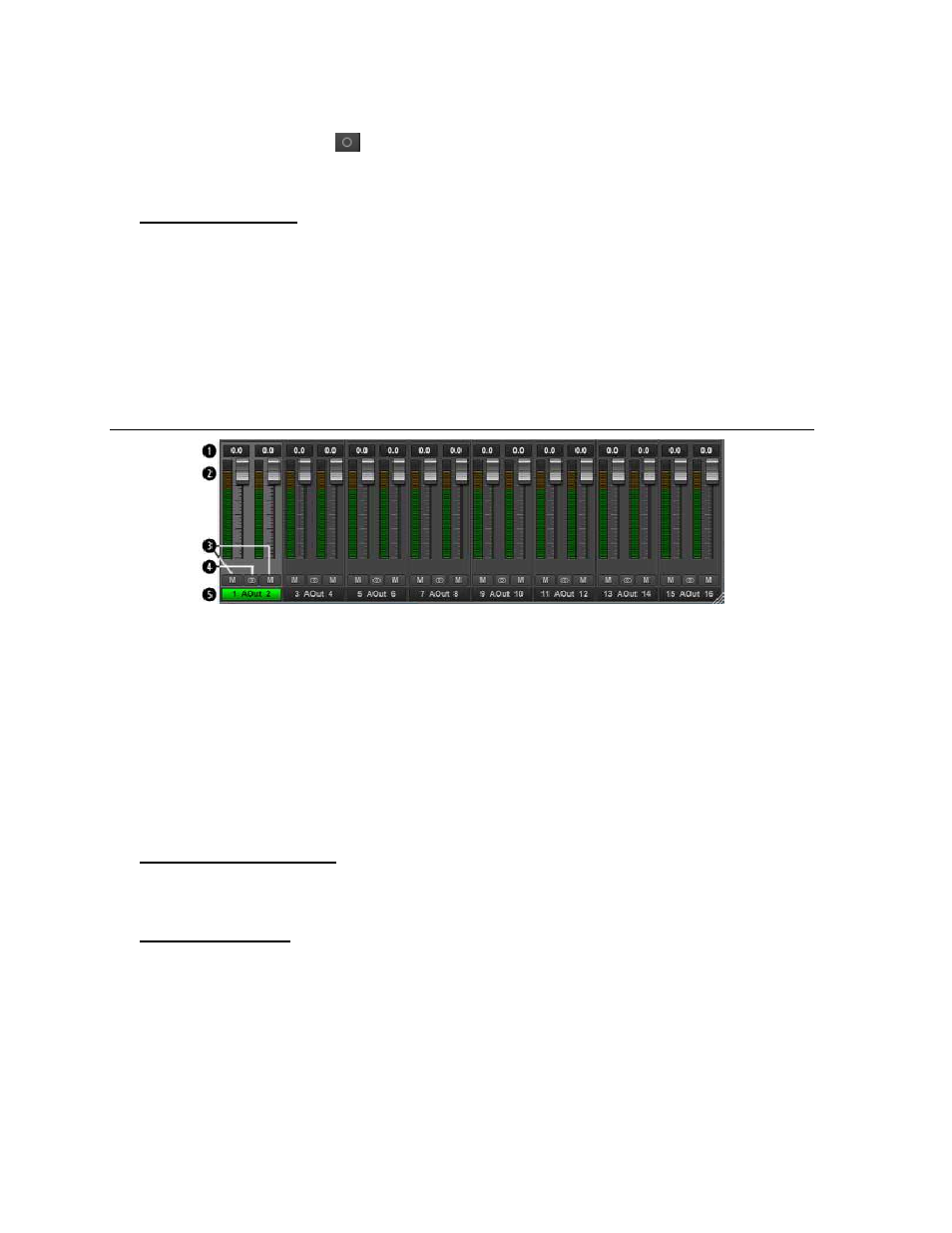
35
Linked is the default state for pairs of inputs. To “un-link” a pair, click on the link icon and it
will change to a single circle:
. In this state, the mute, fader and pan controls operate on a
single channel independently.
Play Channel Label
This identifies the Play Channels that are applicable to the fader, pan, mute and input select
controls. The Play Channels are the driver devices that you will see from an audio software
application. For instance, if you are viewing the Play 3+4 fader strip, and Play 3+4 is
assigned to Analog Outputs 1+2, then when you select Play 3+4 as the output in your audio
software, when you play audio it will be streamed to Analog Out 1+2. As mentioned though,
the default condition is the Play Device is assigned to a numerically equivalent Analog
Output (i.e. Play 5+6 to Analog Out 5+6, etc.).
7.3.5 Outputs Section
The Outputs Section of the Lynx Mixer is a fixed entity. It cannot be hidden as the Play and
Record panes can. This is because the Lynx Mixer has an Outputs driven perspective. The
other panes essentially involve managing what sources feed the Aurora’s physical outputs.
The channels shown will be relative to the active channel mode. In 16 channel mode, only
the Analog Outputs will be shown. In the 24 or 32 channel mode, all of the analog outputs
will be the first 16 outputs, then the digital outputs will be channels 17 and above. With an
Aurora 8 there will always be 8 analog outputs and 8 digital outputs visible.
Let’s look at the elements here:
Numeric Level Indicator
This Level Indicator displays the amount of attenuation, in dB, performed on the associated
Output.
Faders and Meters
The FADERS in the Outputs Pane are for attenuation of the output levels. Levels can be
reduced in ½ dB increments with a click-drag of the mouse.
This is the rough equivalent to turning down the faders on a mixing board. If there are several
sources assigned to that output, play and record sources, all will be attenuated when the
faders are brought down.
All faders can be attenuated at the same time by holding down the CTRL key on the
keyboard while click-sliding any single fader.