Lynx Studio LT-TB Thunderbolt User Manual
Page 51
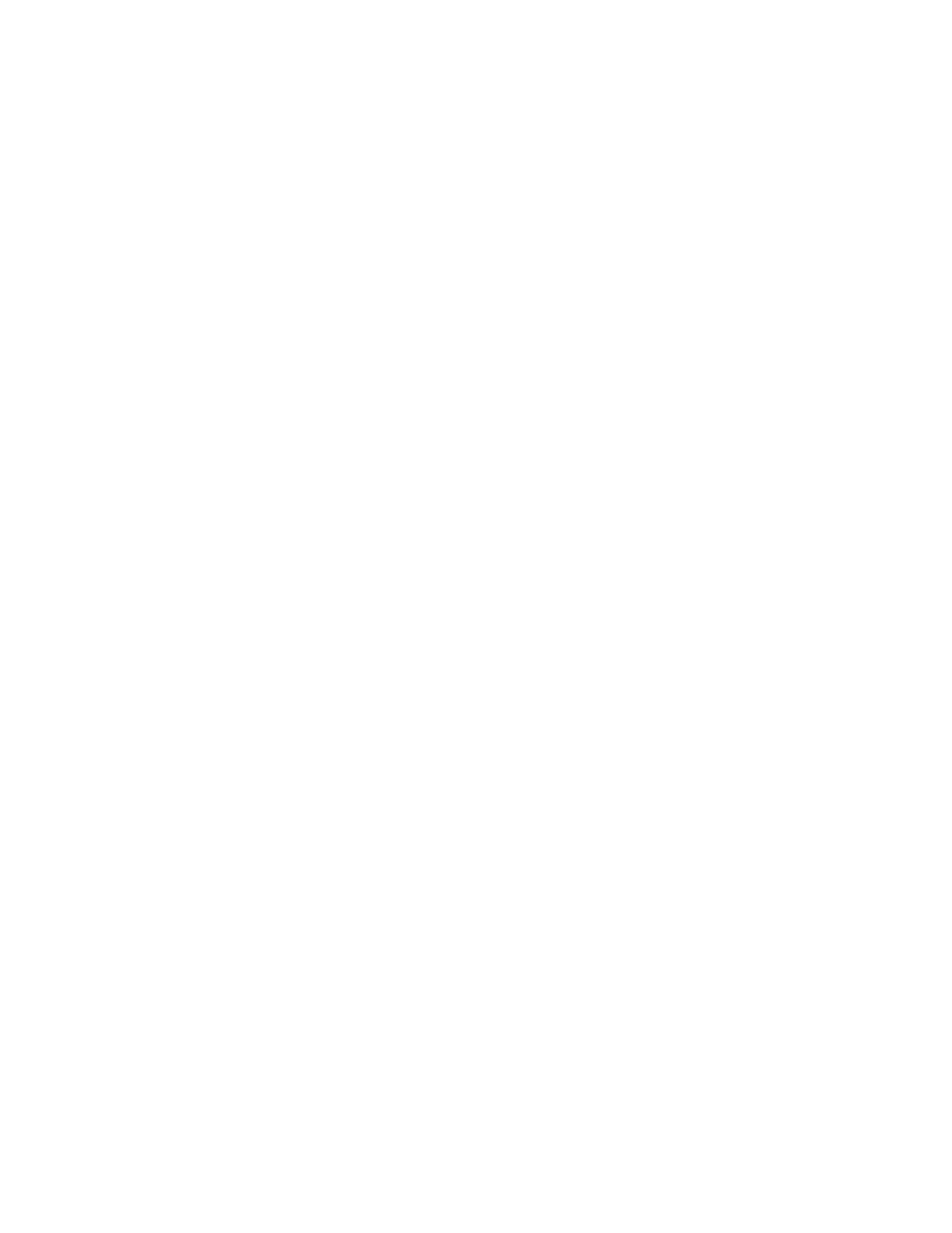
51
is compatible with the LT-TB. If pressing Power and Trim does not cause any LEDs to
flash, causes a sequence lower than 28 to flash, or causes a single number to flash, then
your unit needs to be updated.
7. Check that the LT-TB is connected via a Thunderbolt cable (not provided).
8. Check that the OS is compatible with the LT-TB. One must be running OS X 10.8.5+ or
Windows 7 OR 8 (32-bit or 64-bit).
9. Remove all other Thunderbolt devices from the bus and retry.
10. Close the Lynx Mixer and any audio applications and reset the LT-TB either by removing
then reinserting the cable, or by turning the Aurora off for 5 seconds, then turning it back
on.
Continuous clicking, popping or crackling noises in your audio:
1. Check clock master settings. In any digital audio configuration, there can be one, and
only one master clock. All other digital audio devices must be configured as slaves to the
designated master clock. Since the Aurora’s SynchroLock
technology provides an
extremely stable and jitter-resistant clock, we recommend setting the Aurora as the
master clock in your digital audio system. With multiple Auroras in a system, only one
can be on Internal, the rest should be clock slaves (External).
2. Check buffer settings in your audio application software. Smaller buffer sizes are
preferred because they reduce latency (the time it takes for an audio signal to travel
through your audio software). In some cases, however, setting too small a buffer size can
overtax your computer’s processor, particularly when running multiple tracks and/or a
number of DSP plug-ins. This can result in clicks and pops and other distortion in your
audio playback. Try increasing the buffer size from within the audio application or via
the LT-TB control panel and see if your playback performance improves.
3. If other Thunderbolt devices are connected on the same bus as the LT-TB, try
disconnecting them and see if your performance improves.
4. Disable Wi-Fi, Bluetooth, or other background devices that maybe be draining the CPU
performance.
Windows does not see Thunderbolt Device:
When the Aurora-TB is first connected to a Windows computer, a dialog box will prompt
that new Thunderbolt Devices have been connected, and an application must be run to mount
the devices. The next window will have a drop down menu with the following options: Do
Not Connect, Connect Only Once, or Always Connect. It is important to choose “Always
Connect” or else the device will not appear on subsequent boot up.
Using a bus powered hard drive and it is not appearing to the operating system.
The Aurora-TB WILL support bus-powered Thunderbolt devices in a daisy chain, but it
requires connecting the LYN-TBPS1000 AC Adapter to the 12 VDC power port on the LT-
TB card. The LYN-TBPS1000 can be purchased from a Lynx dealer or the lynxstudio.com
website.
The Sample rate on the Aurora front panel does not match the sample rate of the audio
material being played: