Lynx Studio LT-TB Thunderbolt User Manual
Page 30
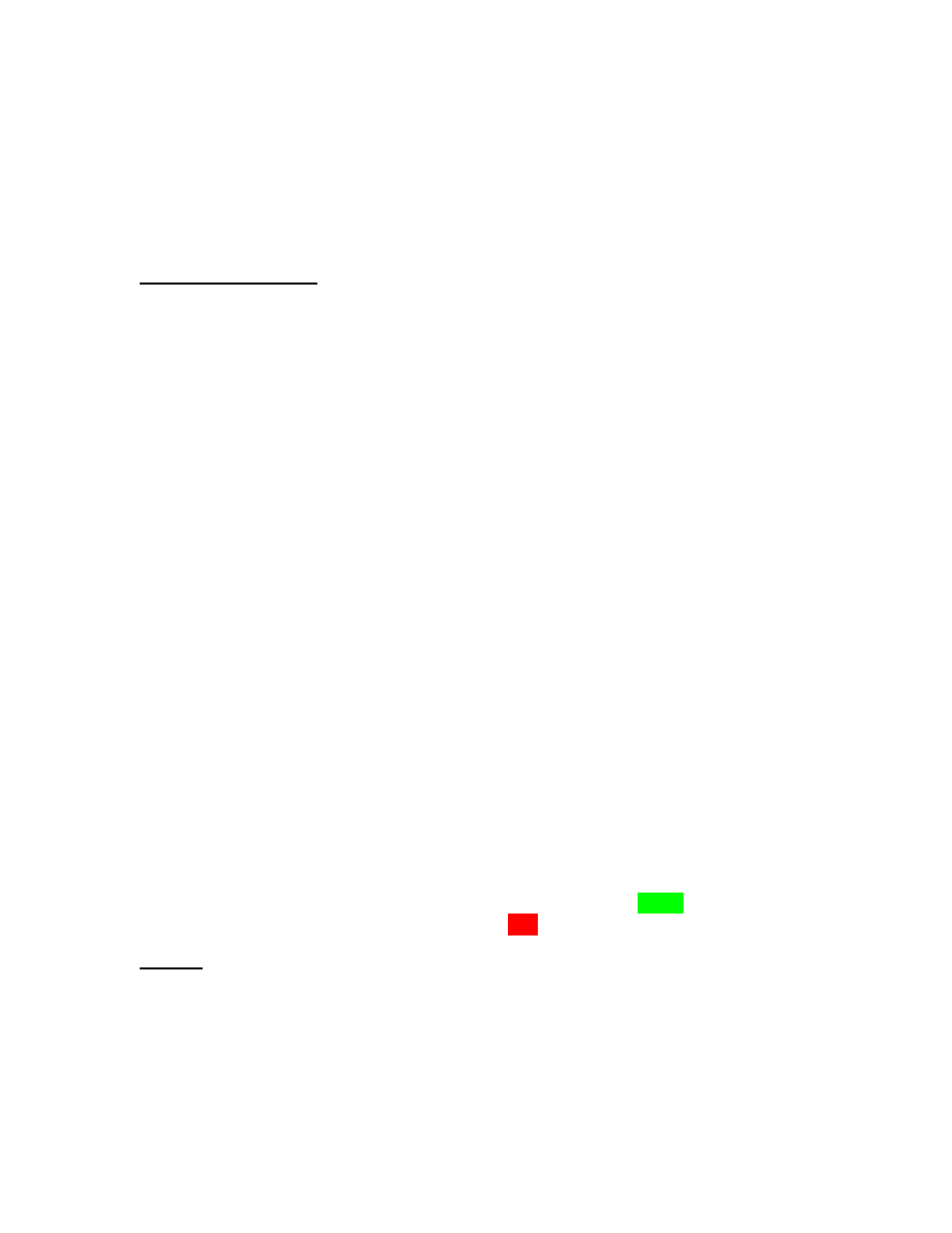
30
section can be “hidden” by clicking the RECORD button in the Lynx Mixer Toolbar. When
the section is hidden, all of the settings are still active. Clicking the RECORD button again
will make the section visible again.
Some of the controls and displays here are pertinent to the hardware inputs themselves, and
some are specific to the hardware monitoring settings for that input. We will look in detail at
each control.
Input Source selection
This button reveals which physical input is assigned to the corresponding Record Device at
the bottom of the pane. The default configuration is for Analog Input 1 to be assigned to
Record 1, Analog Input 2 assigned to Record 2, etc. With an Aurora 8, Record Devices 9-16
are assigned to Digital Inputs 1-4 (the Digital Inputs have a stereo orientation, and appear as
Digital In 1 Left + Digital In 1 Right, etc.). For an Aurora 16, when in 16 channel mode only
the Analog Inputs are assigned by default. In 24-channel mode, Record Devices 17-24 are
assigned to Digital Inputs 1-4. In 32-channel mode, Record Devices 17-32 are assigned to
Digital Inputs 1-8.
Input names are abbreviated so that they can appear in 4 spaces. Sources that start with “A”
are for Analog and with “D” are for Digital. For instance, “AIn4” means Analog Input 4,
“DI4L” means Digital In 4 Left (Note: digital inputs have a stereo orientation, analog have a
mono orientation).
Clicking the Input Source button generates a menu with all of the Analog and Digital Inputs
available to choose from. For the vast majority of users the default configuration is ideal and
would never be changed. There are a few reasons why assigning inputs other than the
defaults may be beneficial:
Assigning the same physical input (i.e. Analog In 1+2) to multiple Record devices
can allow the user to record the same signal into two different programs or onto
two different tracks within the same program
If the Digital Inputs are being used primarily and not the Analog Inputs, It can be
useful to assigning the first record devices to the Digital Inputs instead of Analog,
so that they appear first in the list
If using one pair of analog ins, and one pair of digital ins, is the typical working
method, then having those be in adjacent Record Devices can be convenient
When an input source button shows a Digital Input, the button will be Green when that Input
is locked to a valid digital signal, or it will appear as Red when no clock signal is present.
Pan Pot
The Pan Pot knob controls the pan position of the input as it is being monitored through an
output. IT HAS NO EFFECT ON THE RECORDED SIGNAL. It is only pertinent to
monitoring.
Hardware, no latency input monitoring is implemented by clicking on a physical output
button at the bottom of the mixer screen. For instance, in the screen picture below, Analog
Out 1 and 2 have been selected (Output selection is always done with stereo pairs):