Lynx Studio LT-TB Thunderbolt User Manual
Page 32
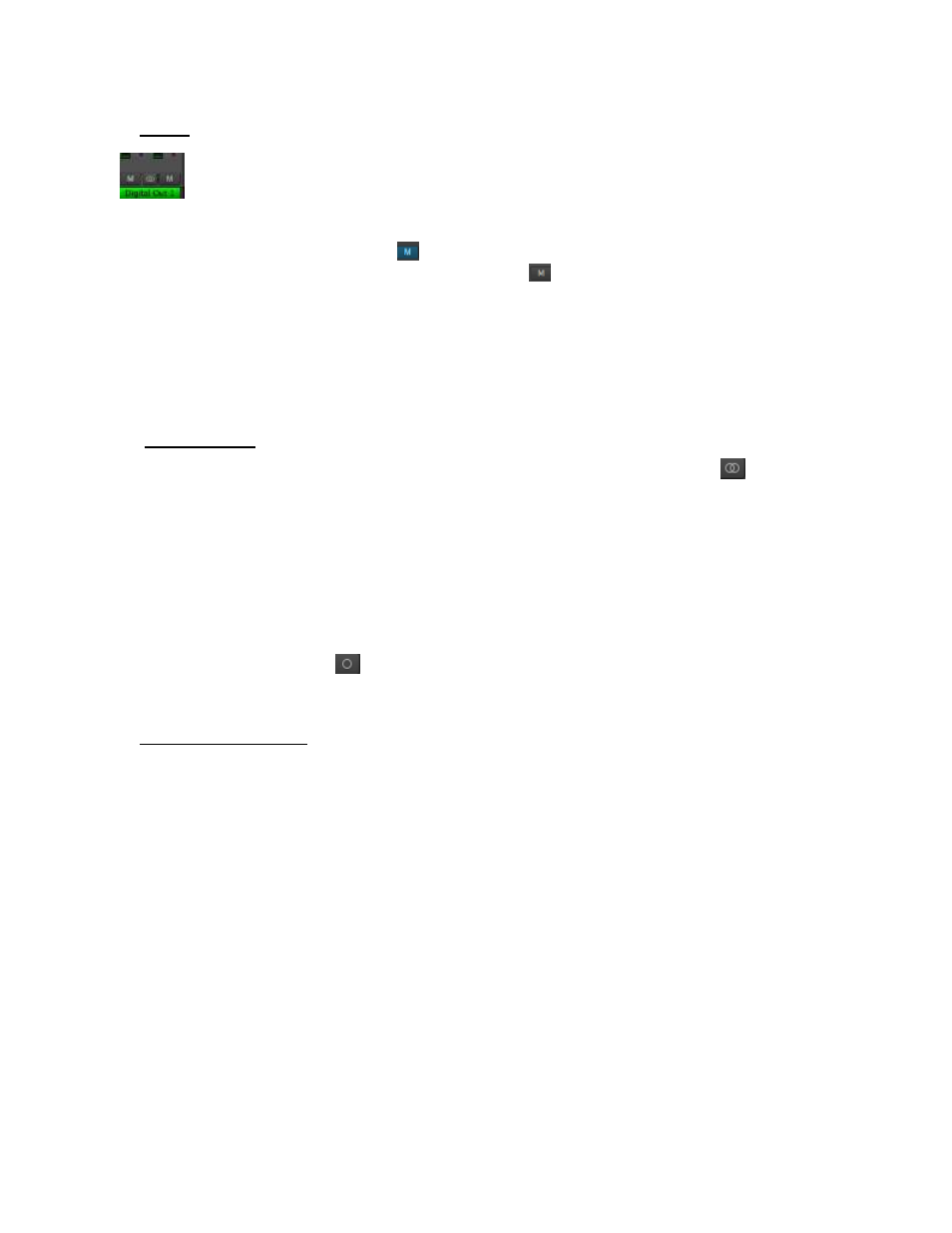
32
Mutes
The “M” Icon below the fader is for the Mutes. This switch Mutes or UnMutes
the input signal routed to an output. As with the faders, this control is specific to
the patch point between the Input Source, and the selected output. It does not
control whether the input signal itself is muted, or whether that input signal can be recorded.
When the “M” button is blue like this
, then the Mute is ON, and no signal will pass to the
selected output. When the “M” button is gray, like this
, then the Mute button is OFF, and
signal WILL pass to the selected output.
Inputs are Muted by default. When an output is selected from the outputs pane, inputs need to
be un-muted to become active. When an input source is no longer being monitored, then it is
good practice to Mute it again so that unintended mic bleed or system noise is not corrupting
the signal path.
Channel Link
In between the two Mute buttons for a pair of Inputs, is the channel link control:
. This
control toggles the linked state for a pair of faders and mutes. If two channels ARE linked,
then moving the fader for one of them will move both channels. Similarly, if one is muted
then both will mute. If the faders between the channels are offset, when one is moved the
other will snap to the same position. The linked state also impacts the Pan controls. If one
pan pot is moved to the left the other will move a corresponding amount to the right. For
instance, if the left pot is set to -25, the right channel will pan to +25.
Linked is the default state for pairs of inputs. To “un-link” a pair, click on the link icon and it
will change to a single circle:
. In this state, the mute, fader and pan controls operate on a
single channel independently.
Record Source Label
This identifies the Record Source that is applicable to the fader, pan, mute and input select
controls. The Record Source is the driver device that you will see from an audio software
application. For instance, if you are viewing the Record 3+4 fader strip, and you have Analog
Inputs 3+4 assigned to it, then when you select Record 3+4 in a track in your recording
software, you will get signals from Analog Inputs 3+4 streaming to that track.