How to use the p-touch address book (windows only), Starting the p-touch address book – Brother QL-810W Ultra-Fast Label Printer with Wireless Networking User Manual
Page 120
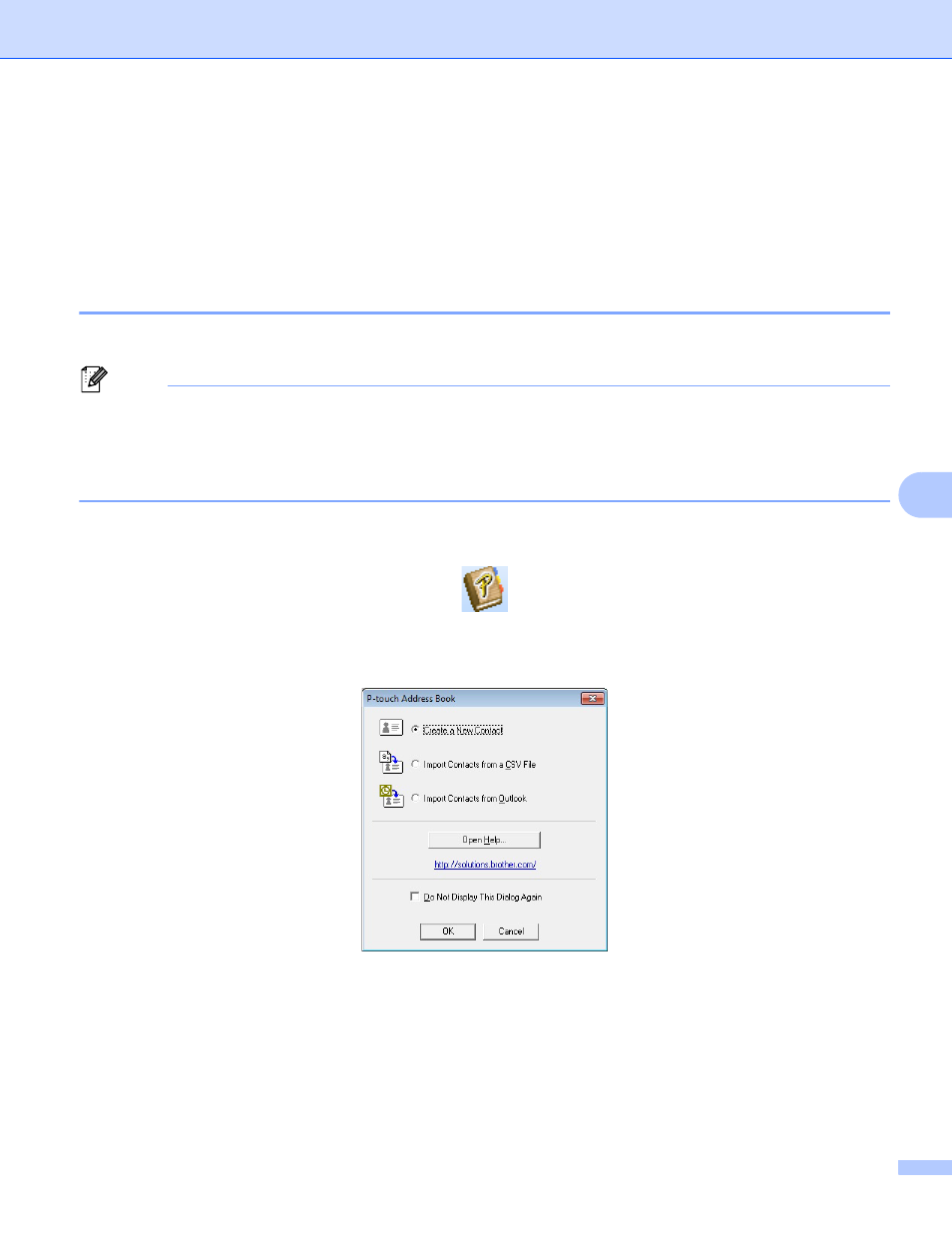
How to Use P-touch Editor
110
7
How to use the P-touch Address Book (Windows only)
7
This section describes how to efficiently create labels from contacts using the P-touch Address Book. The
screens may differ depending on your operating system.
(P-touch Address Book is not supported in some languages.)
Starting the P-touch Address Book
7
a
Click [
Start
] - [
All Programs
] - [
Brother P-touch
] - [
P-touch Address Book 1.2
].
Note
You can also start the P-touch Address Book using the following methods (only if you created the shortcut
during installation):
• Double-click the Shortcut icon on the desktop.
• Click the Shortcut icon on the Quick Launch bar.
When the P-touch Address Book is launched, the
Startup
dialog box appears, which allows you to create
new contacts, import CSV format data, or Outlook contacts.
b
In the
Startup
dialog box, specify the P-touch Address Book operation you want to perform and click the
[
OK
] button.
When [
Create a New Contact]
is selected, the Layout Window appears.
When [
Import Contacts from a CSV File
] or [
Import Contacts from Outlook
] is selected, you can
import contacts in other formats.
Click the [
Open Help...
] button to open the P-touch Address Book Help files.
The P-touch Address Book Help offers detailed information on available features and explains how
to use the P-touch Address Book.