2printing using a computer (p-touch editor), Printing using a computer (p-touch editor) – Brother QL-810W Ultra-Fast Label Printer with Wireless Networking User Manual
Page 32
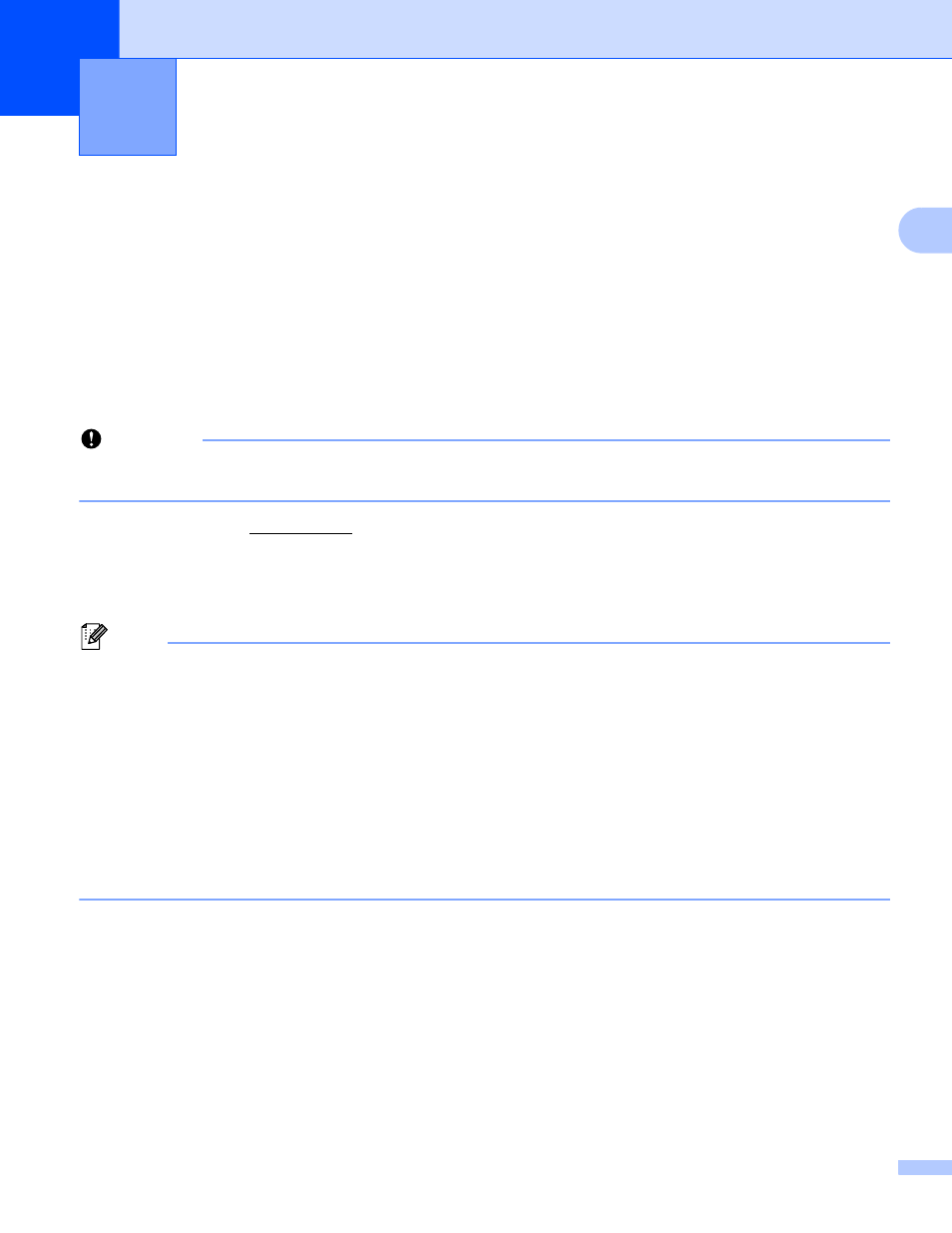
22
2
2
Installing the Software and Printer Drivers to a Computer
2
To print from your Windows computer or Mac, install the printer drivers, P-touch Editor, and other applications
to your computer.
For Windows:
Printer Driver, P-touch Editor, P-touch Address Book, P-touch Update Software, Printer Setting Tool,
BRAdmin Light and BRAdmin Professional
For Mac:
Printer Driver, P-touch Editor, P-touch Update Software, Printer Setting Tool and Wireless Device Setup
Wizard
Important
QL-810W only
: When printing with P-touch Editor, press and hold the P-touch Editor Lite Button until the
green Editor Lite LED turns off.
a
Visit our we download the Software Installer for the latest software and
manuals.
b
Double-click the downloaded EXE file (for Windows) or DMG file (for Mac), and follow the on-screen
instructions to proceed with the installation.
Note
To connect the Label Printer to a computer using a wireless connection, we recommend the following:
• Configure the wireless network settings while installing the software. You can change the settings later
using the Printer Setting Tool.
• Install the software on a computer wirelessly connected to your network and configure the Label Printer
using a USB cable.
• Make a note of the SSID (network name) and password (network key) of the wireless network in
advance. If you cannot find this information, ask your network administrator or wireless access
point/router manufacturer.
• If your wireless access point/router supports WPS, you can use WPS (Wi-Fi Protected Setup) to quickly
configure the wireless network settings.
c
Close the dialog box when the installation is complete.
Printing Using a Computer
(P-touch Editor)
2