General tab, S, see, 4general tab – Brother QL-810W Ultra-Fast Label Printer with Wireless Networking User Manual
Page 54
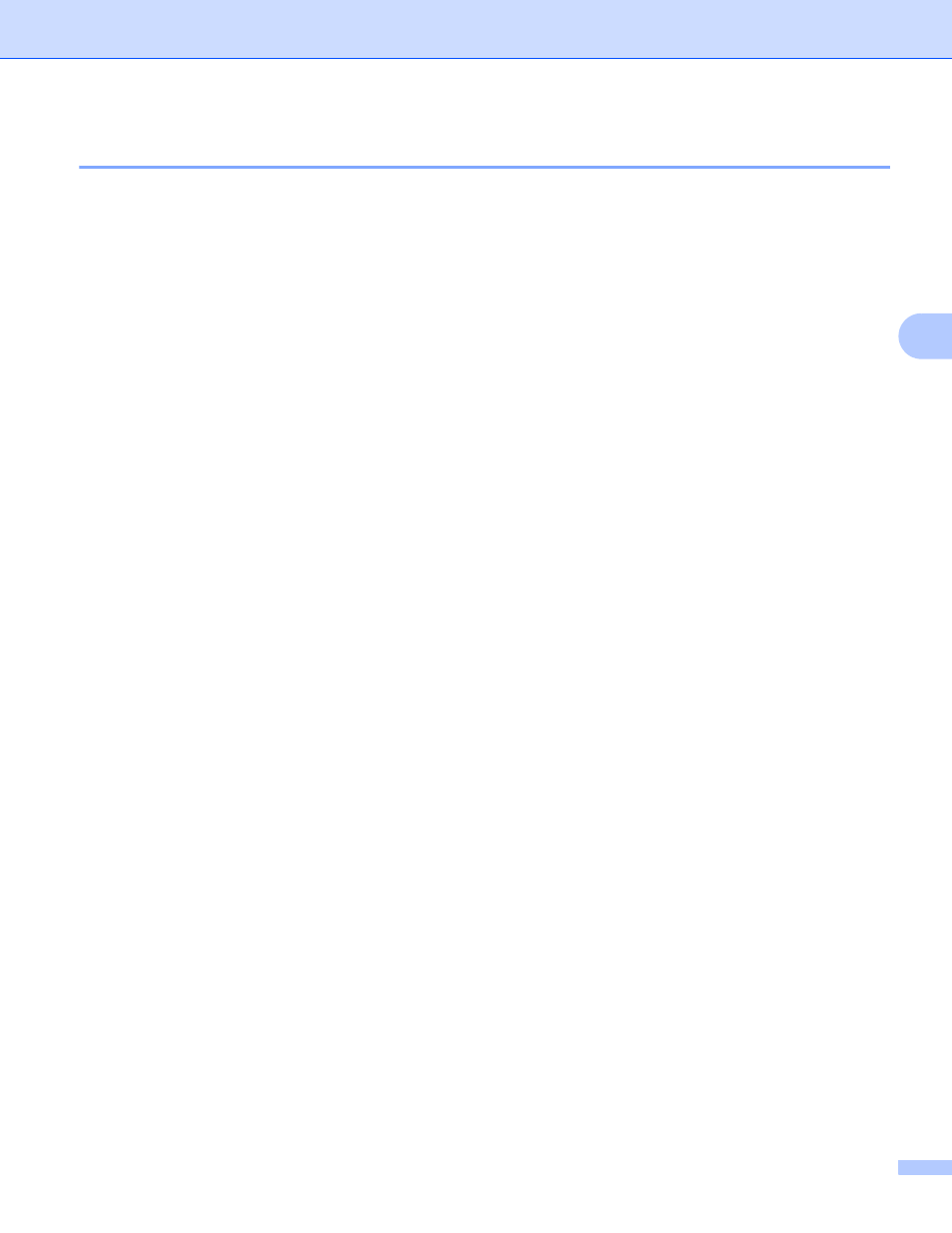
Changing the Label Printer Settings
44
4
General Tab
4
The following explains about the General Tab in the settings dialog box.
Communication Settings
4
•
Network Settings on Power On
Specifies the conditions for connecting via Wi-Fi when the Label Printer is turned on.
QL-810W: Select [
On by Default
], [
Off by Default
] or [
Keep Current State
].
QL-820NWB: Select [
Wireless LAN by Default
], [
Wired LAN by Default
] or [
Keep Current State
].
•
Selected Interface
Selects [
Infrastructure or Ad-hoc
], [
Infrastructure and Wireless Direct
] or [
Wireless Direct
].
• Bluetooth on Power On (QL-820NWB only)
Specifies the conditions for connecting via Bluetooth when the Label Printer is turned on.
Select [
On by Default
], [
Off by Default
] or [
Keep Current State
].
IPv6
4
•
IPv6 usage
Selects [
Enable
] or [
Disable
].
•
Priority on IPv6 address
Selects to give priority to an IPv6 address.
Remote Update (QL-820NWB only)
4
Remote Update is a Label Printer feature that enables the semi-automatic update of the Label Printer's
settings with a simple connection to an FTP server where the update files are saved.
•
IP Address of FTP server
Types the FTP server address.
•
Port
Specifies the port number used to access the FTP server.
• PASV Mode
Set the PASV Mode to on or off.
•
User name
Enters a user name that has permission to login to the FTP server.
•
Password
Enters the password associated with the user name you entered in the Username field.
•
Display the key and password on-screen
•
Path
Enters the path to the folder on the FTP server where you want to download the update file from.
•
Setting file name
Specifies the update file name on the FTP server.