15resetting the label printer, Resetting data using the lcd menu (ql-820nwb only), Resetting the label printer – Brother QL-810W Ultra-Fast Label Printer with Wireless Networking User Manual
Page 173
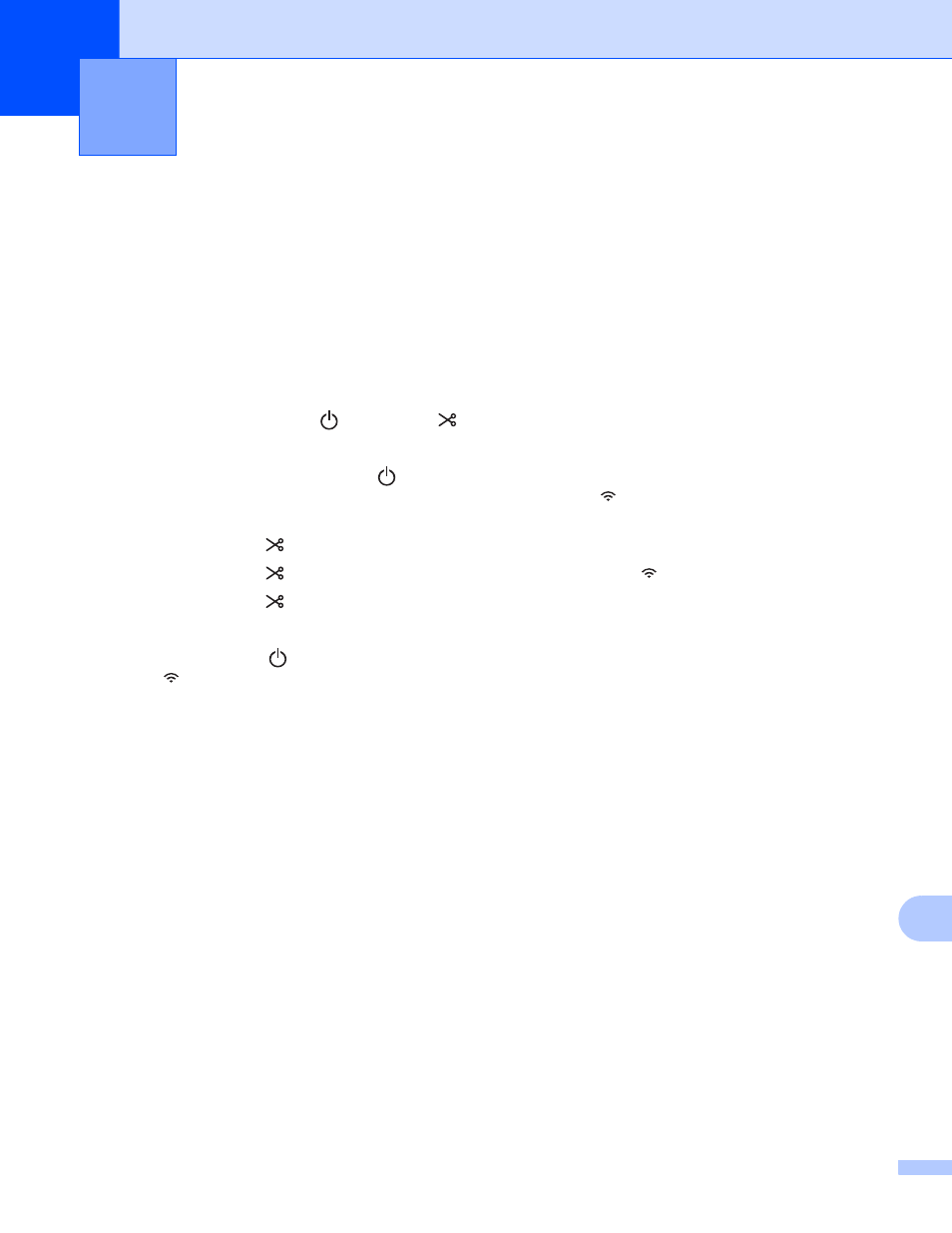
163
15
15
Reset the internal memory of your Label Printer to clear all saved label files, or if the Label Printer is not
operating correctly.
Resetting All Settings to the Factory Settings Using the Label
Printer Buttons (QL-810W only)
15
To reset the Label Printer, perform the following procedure.
a
Confirm that the Label Printer is turned off.
b
Press and hold the Power ( ) and Cutter ( ) Buttons for more than three seconds. The Status LED
lights in green.
c
Continue holding down the Power ( ) Button, then the Status LED lights in orange, and meanwhile the
Editor Lite LED flashes green at 0.5 second intervals, the Wi-Fi ( ) LED flashes blue at 0.5 second
intervals.
• Press the Cutter ( ) Button once to reset the network settings, the Status LED lights in orange.
• Press the Cutter ( ) Button twice to reset the user data, the Wi-Fi ( ) LED lights in blue.
• Press the Cutter ( ) three times to reset all the settings and device settings to the factory settings,
the Editor Lite LED lights in green.
d
Release the Power ( ) Button. The Status LED flashes orange for four times and lights in orange, the
Wi-Fi ( ) LED flashes blue for four times and lights in blue, meanwhile the Editor Lite LED flashes green
for four times and lights in green.
Resetting Data Using the LCD menu (QL-820NWB only)
15
You can reset the following settings using the LCD menu:
Printer settings
User setting
Network settings
Resetting the Label Printer
15