P-touch transfer manager, How to use p-touch transfer manager and, P-touch library (windows only) – Brother QL-810W Ultra-Fast Label Printer with Wireless Networking User Manual
Page 133: Only)
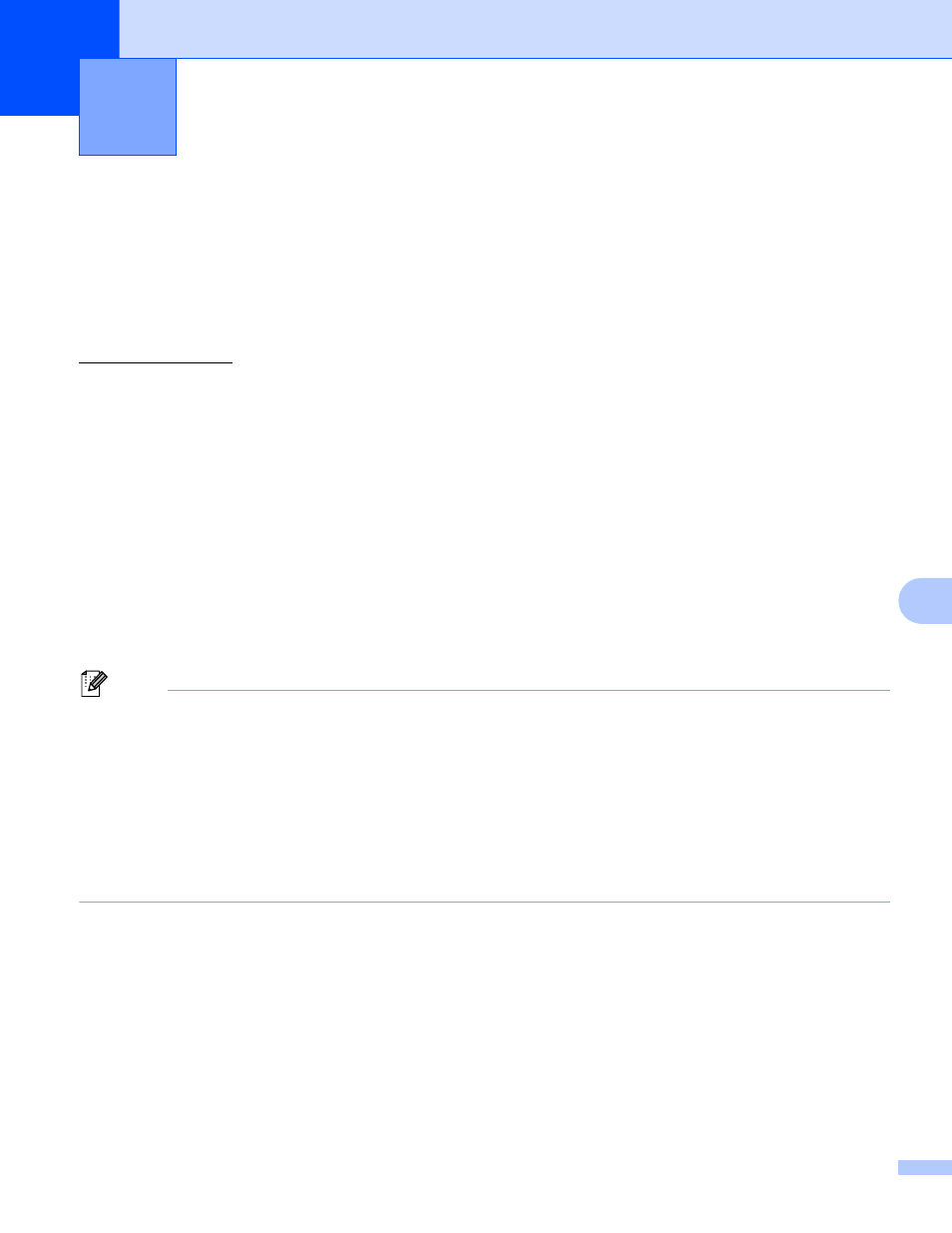
123
9
9
P-touch Transfer Manager
9
This program allows you to transfer templates and other data to the Label Printer and save backups of your
data on the computer.
First P-touch Transfer Manager transfers data to the Label Printer, and then P-touch Template sends text
data that will be inserted into the template and printed. For more information on P-touch Template, download
the
P-touch Template Manual/Command Reference
(English only) from the Brother support website at
[Select your region/country.] - [Manuals] - [Choose your product]
The transfer function is needed to use P-touch Template.
The template can also be transferred via the network.
Transferring the Template to P-touch Transfer Manager
9
To use P-touch Transfer Manager, you must first transfer templates created in P-touch Editor to P-touch
Transfer Manager.
a
In P-touch Editor, open the template you want.
b
Click [
File
] - [
Transfer Template
] - [
Transfer
].
When P-touch Transfer Manager starts, the Main window appears.
Note
The following method can also be used to start the P-touch Transfer Manager:
•
For Windows Vista / Windows 7 / Windows Server 2008 / Windows Server 2008 R2:
From the Start button, click [
All Programs
] - [
Brother P-touch
] - [
P-touch Tools
] - [
P-touch Transfer
Manager 2.2
].
•
For Windows 8 / Windows 8.1 / Windows Server 2012 / Windows Server 2012 R2:
Click [
P-touch Transfer Manager 2.2
] on the [
Apps
] screen.
•
For Windows 10
:
From the Start button, click [
P-touch Transfer Manager 2.2
] under [
Brother P-touch
].
How to Use P-touch Transfer Manager
and P-touch Library (Windows only)
9