Bluetooth settings tab (ql-820nwb only), Wireless lan tab, 4bluetooth settings tab (ql-820nwb only) – Brother QL-810W Ultra-Fast Label Printer with Wireless Networking User Manual
Page 76
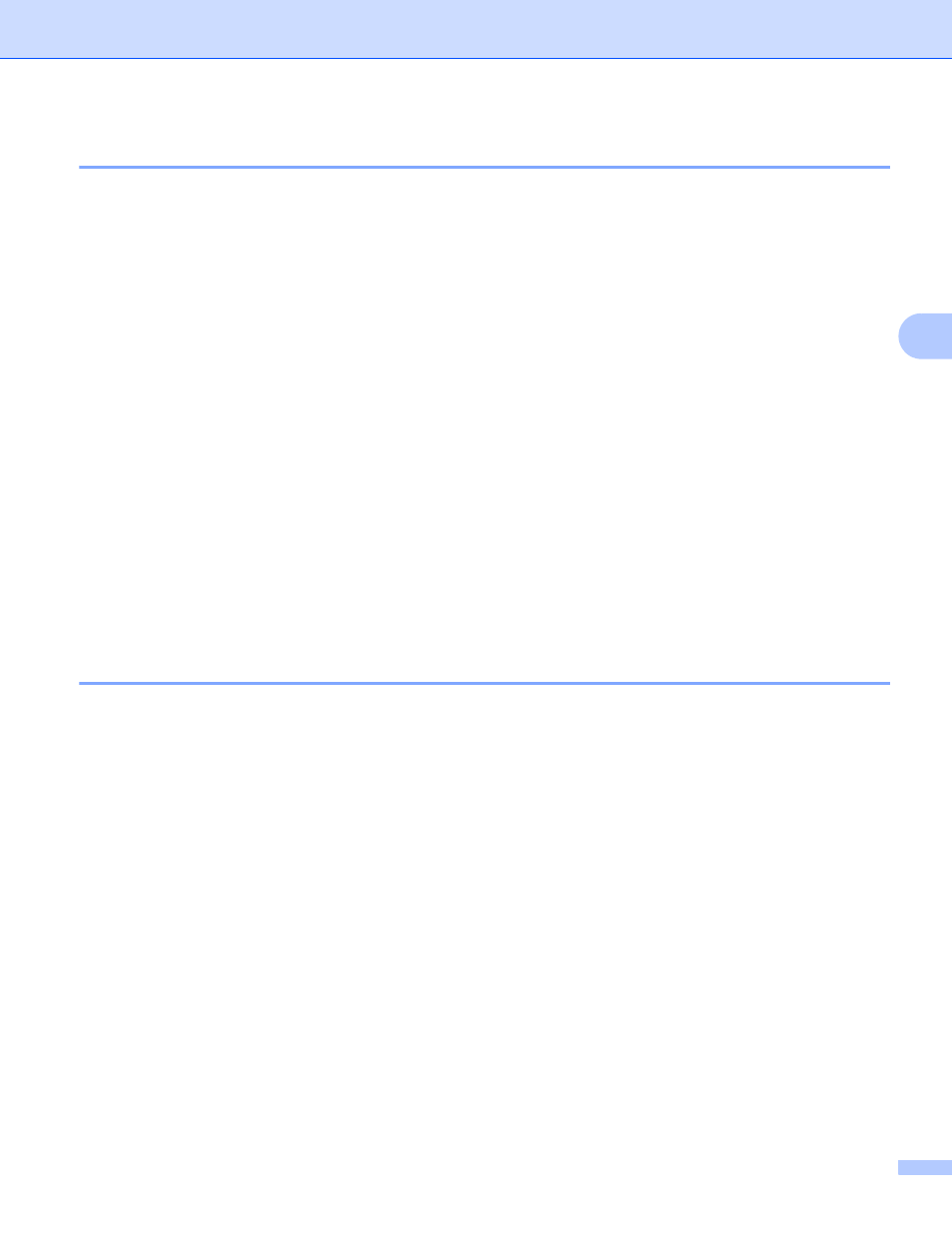
Changing the Label Printer Settings
66
4
Bluetooth Settings Tab (QL-820NWB only)
4
The following explains about the Bluetooth Settings Tab in the settings dialog box.
• Bluetooth Device Name
Displays the Bluetooth device name.
• Bluetooth Address
Displays the acquired Bluetooth address.
• Visible to Other Devices
Allows the Label Printer to be "discovered" by other Bluetooth devices.
Available settings: [
Discoverable
], [
Not Discoverable
]
• Auto re-pairing
Sets whether or not to automatically reconnect to previously connected Apple device (iPad, iPhone, or
iPod touch).
Available settings: [
Enable
], [
Disable
]
• Change PIN code
If [
On
] is selected, you can change the PIN code that are compliant with Bluetooth 2.1 or earlier.
• Request Secure Simple Pairing (SSP) settings during pairing
If this check box is selected, pairing can be performed using the Label Printer buttons for devices that are
compliant with Bluetooth 2.1 or later.
Wireless LAN Tab
4
The following explains about the Wireless LAN Tab in the settings dialog box.
• WirelessDirect
Turns the Wireless Direct function on or off.
• SSID/Network Key Generation
Selects [
AUTO
] or [
STATIC
].
• SSID (Network Name)/Network Key
Specifies the SSID (3 to 25 ASCII characters) and the network key you want to use in the Wireless Direct
mode.
You can specify a setting only when [
STATIC
] is selected as [
SSID/Network Key Generation
].
• Display current settings
Displays the current settings for Wireless Direct. Click [
Current Settings
] to update the displayed settings
with the most recent information.