Printing from a mobile device – Brother QL-810W Ultra-Fast Label Printer with Wireless Networking User Manual
Page 45
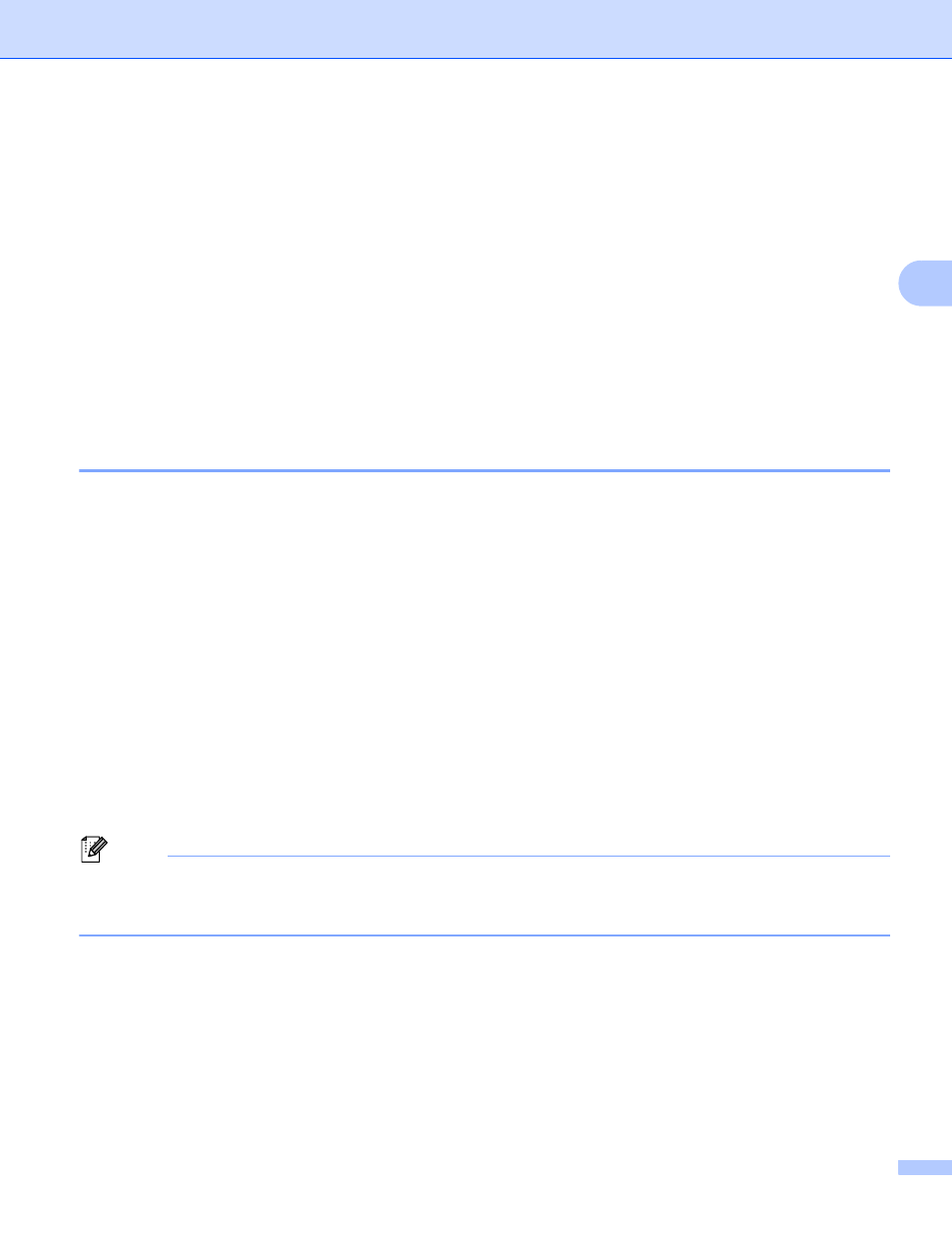
Printing Using the Mobile Device
35
3
Printing from a Mobile Device
3
a
Make sure that the Label Printer is connected to your mobile device.
Start the mobile printing application on your mobile device.
See
Connecting the Label Printer to a Mobile Device
b
Select a label template or design.
You can also select a previously designed label or image and print it.
c
Tap [Print] in the application menu.
Cutting Options
3
See
Using a Mobile Device to Print Templates Created on a Computer
3
You can use P-touch Transfer Manager to save template data, which was created using P-touch Editor, in
the BLF or PDZ format. Then, you can use Mobile Transfer Express to send the saved file from your mobile
device to the Label Printer and print the file.
a
Save the template data in the BLF format or the PDZ format using P-touch Transfer Manager.
For more information, see
Creating Transfer Files and Transfer Package Files
b
Use one of the following methods to use a .blf file or .pdz file with your mobile device.
Save the file using a cloud storage service, and then use the sharing function of the mobile device's
operating system to share the file.
Send the file as an email attachment from the computer to the mobile device, and then save the file
to the mobile device.
c
Connect the Label Printer to your mobile device, and then start Mobile Transfer Express.
The template data appears.
d
Select the template that you want to print, and then transfer the template to the Label Printer.
Note
To download a file from a cloud storage service to your mobile device, you must connect your mobile
device using Infrastructure Mode. Therefore, if you also connect your mobile device to the Label Printer
using Infrastructure Mode, you can quickly transfer downloaded files (.blf files only).
e
Use the Barcode Scanner or the LCD (QL-820NWB only) to select the template that you want to print
from the transferred file and print it.