Bluetooth tab (ql-820nwb only), 4bluetooth tab (ql-820nwb only) – Brother QL-810W Ultra-Fast Label Printer with Wireless Networking User Manual
Page 59
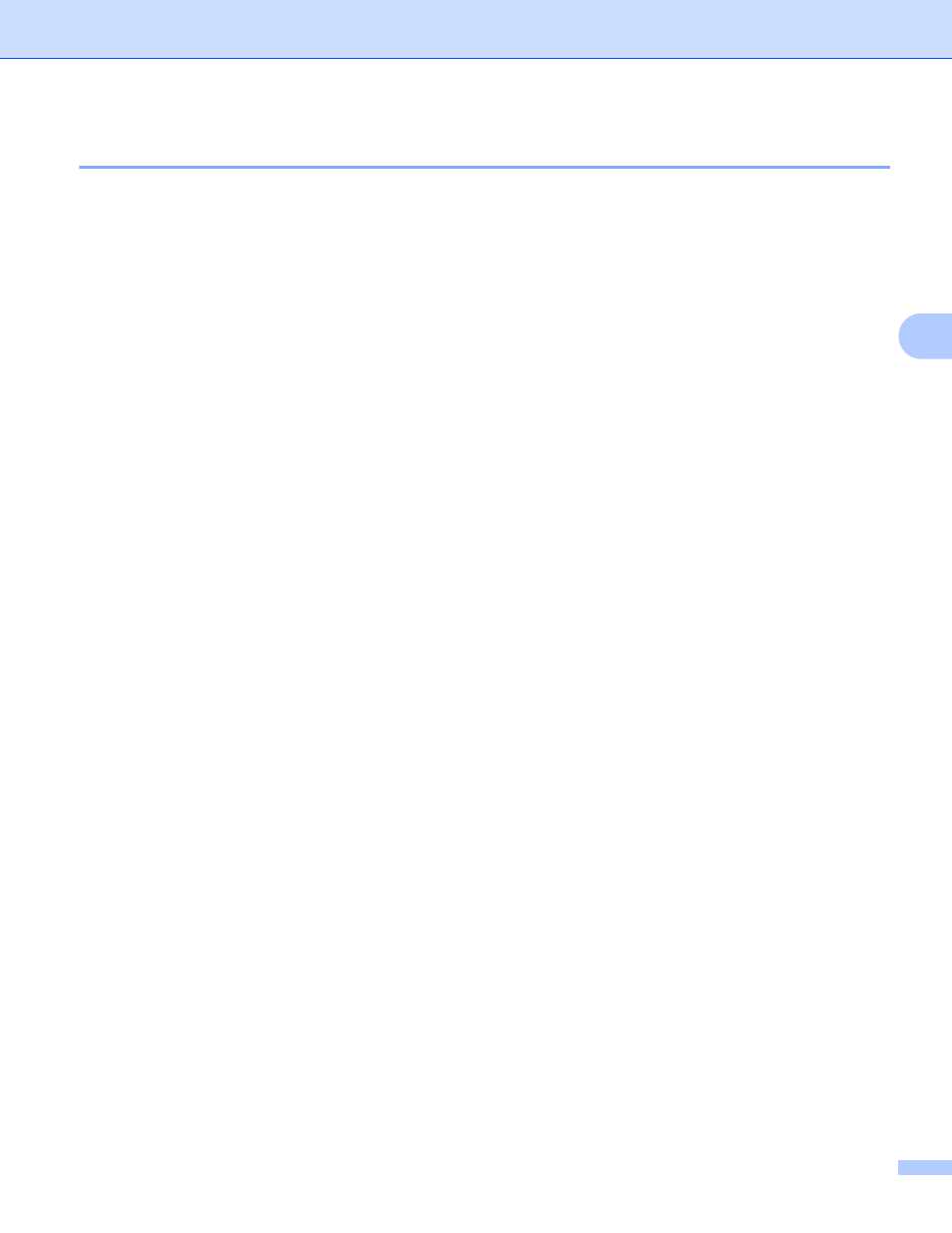
Changing the Label Printer Settings
49
4
Bluetooth Tab (QL-820NWB only)
4
The following explains about the Bluetooth Tab in the settings dialog box.
Bluetooth Settings
4
•
Visible to Other Devices
Allows the Label Printer to be “discovered” by other Bluetooth devices.
Available settings: [
Discoverable
], [
Not Discoverable
]
•
Change PIN code
If this check box is selected, you can change the PIN.
•
PIN code
Specifies the PIN that will be used when pairing with devices compliant with Bluetooth 2.0 or earlier.
•
Display the PIN code on-screen
If this check box is selected, your computer displays the PIN by default.
•
Request Secure Simple Pairing (SSP) settings during pairing
If this check box is selected, pairing can be performed using the Label Printer buttons for devices that are
compliant with Bluetooth 2.1 or later.
Auto Reconnect
4
•
Auto re-paring
Sets whether or not to automatically reconnect to previously connected Apple device (iPad, iPhone or iPod
touch).
Available settings: [
Enable
], [
Disable
]