Logging data to the sf-3050 internal memory device, Scheduling messages, Logging data – NavCom Sapphire Rev.J User Manual
Page 409
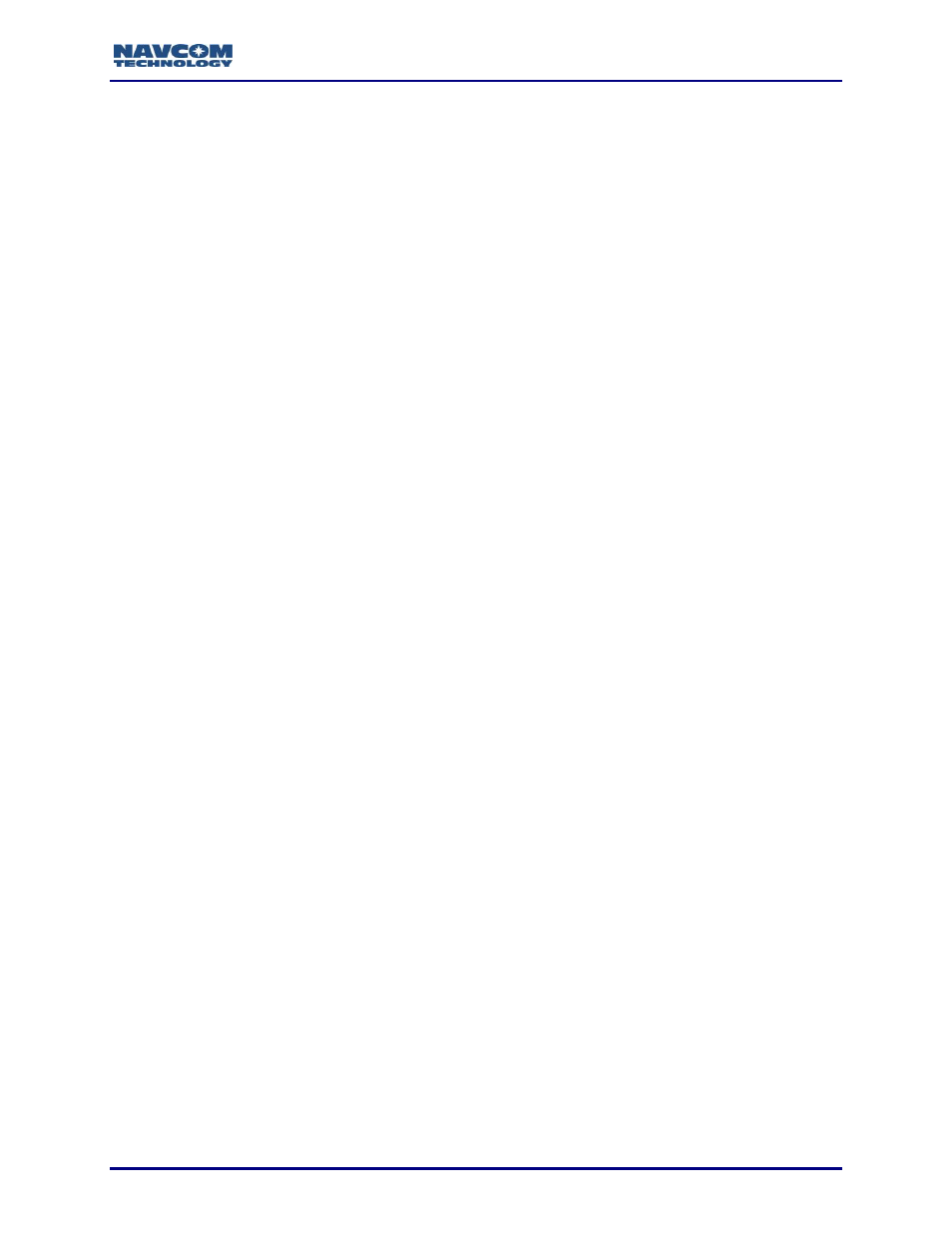
Sapphire Technical Reference Manual Rev. J
409
C .......................... Logging Data to the SF-3050 Internal Memory Device
This appendix provides instructions on how to log scheduled messages to the SF-3050 2G
internal memory device and download those messages to a PC using an available input
terminal. (If using StarUtil 3000, use th
at application’s Input Terminal window).
There are two methods of data logging: the first is to internal memory (port FH1) and the second
is to an external USB memory device (port FH2). Where unique features of each port require
further explanation, they are identified by their port number for ease of reference.
Similarly, when using the [LOGFILE] command, A: refers to the internal memory location and B:
refers to the external USB memory device.
Logging to FH2 requires an optional cable, PN 94-310271-3006LF.
Scheduling Messages
To log data to internal memory, the messages to be logged are first scheduled on a special port,
fh1
. The letters “fh” refer to “file handler.” The [OUTPUT] command is used to schedule the
messages (refer to [OUTPUT] in Section 1 for further details).
1. In the terminal window, type the appropriate Output message:
[OUTPUT](message), (timing), (interval), fh1
For example, to output PVT1B at 10Hz and send to the internal memory port, the
command is
[OUTPUT]PVT1B, ontime, 0.1, fh1
2. Click the Send button on the Input Terminal.
3. Repeat steps 1 and 2 to schedule all necessary messages.
To simplify this process, a profile can be configured to begin and end data logging.
For detailed information, refer to the [PROFILE] command in this manual. Also refer
to Chapter 6 of the StarUtil 3000 User Guide.
Internal data logging is limited to a 25Hz maximum data rate for a multi-hertz
message (i.e., MEAS1B, PVT1B, etc.).
Logging Data
4. Prior to logging data, type the command [FSFORMAT]A:,DEFAULT to check for corruption
and to format the internal flash drive
; a “CHKDSK.SD” file will be created automatically upon
completion of formatting and stored in the
“datalog” folder (see Figure 6).
This process will overwrite any previously stored data. However, [FSFORMAT]
must be used prior to the first instance of data logging and should be repeated on a
periodic basis for best performance.
If the error message “SIGNATURE FILE NOT FOUND” occurs after a [CHKDSK]A:
command is input, the file CHKDSK.SD is not present on the SD flash. Enter the
following command to create it:
[CHKDSK]A:,CREATE