Managing datalog files, Downloading data from the internal memory to a pc – NavCom Sapphire Rev.J User Manual
Page 412
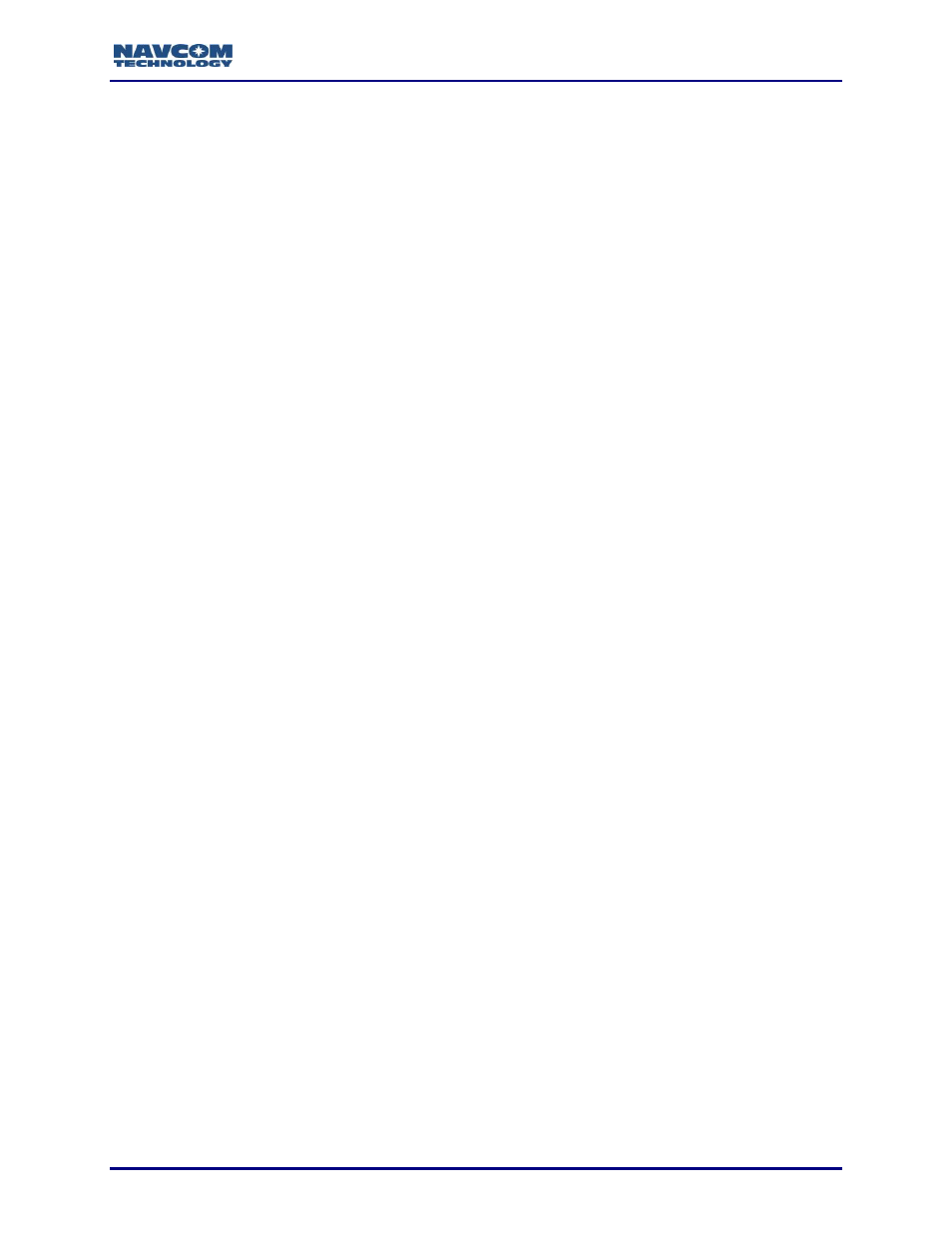
Sapphire Technical Reference Manual Rev. J
412
Managing Datalog Files
Use any of the following commands, as necessary, in the Input Terminal window to manage
datalog directories and files on the SD internal memory:
[FSCD]
– to change to another directory, type this command followed by the directory
name to change to (refer to [FSCD] for detailed instructions). If no directory name is
specified, the current working directory is returned.
[FSCWD]
– to display the current working directory, type this command (refer to
[FSCWD] for detailed instructions).
[FSDELETE]
– to delete a file or a directory, type this command followed by the name of
the directory or file to delete (refer to [FSDELETE] for detailed instructions).
[FSDIR]
– to display all contents of the currently selected drive, type this command (refer
to [FSDIR for detailed instructions).
[FSDRIVE]
– to select a drive (A or B), type this command followed by the drive letter. If
no letter is specified, the current drive, its FAT, and the total space and free space in
sectors are displayed (refer to [FSDRIVE] for detailed instructions).
When using the [FSDRIVE] command to change to drive B, the USB must be in
Host mode and a USB thumb drive must be attached to the port.
[FSMKDIR]
– to create a new directory for data logging, type this command followed by
a new directory name (refer to [FSMKDIR] for detailed instructions).
Keep in mind that once USB mode is changed to Mass Storage Device mode, the
above onboard file system commands cannot access the SD flash.
When changing the USB from Mass Storage mode to other modes, allow
approximately 1 minute for the SD flash to be reconfigured and the onboard file
system to be reinitialized before implementing onboard file system commands.
Downloading Data from the Internal Memory to a PC
Follow these steps to download data from the internal memory device to a PC:
1. Create a directory on the PC for storing the logged data.
2. On the Input Terminal, type [USBMODE]Device, MassStorage.The SF-3050 2GB internal
memory chip will show in Windows Explorer as an additional
“removable” drive
(see Figure 6).
3. Open the datalog folder (see Figure 6) on the removable drive and select the folders or files
to store on the PC (see Figure 8).
4. Drag and drop these folders or files into the designated folder on the PC.
Removing data from the internal memory is a slow process, so it is better to keep
the files small and remove them soon after data logging is complete. In the