Transform subpanel drop shadow controls, Shadow crop controls, Kurl menus – Grass Valley Zodiak v.6.0 Mar 15 2006 User Manual
Page 301: Menu access
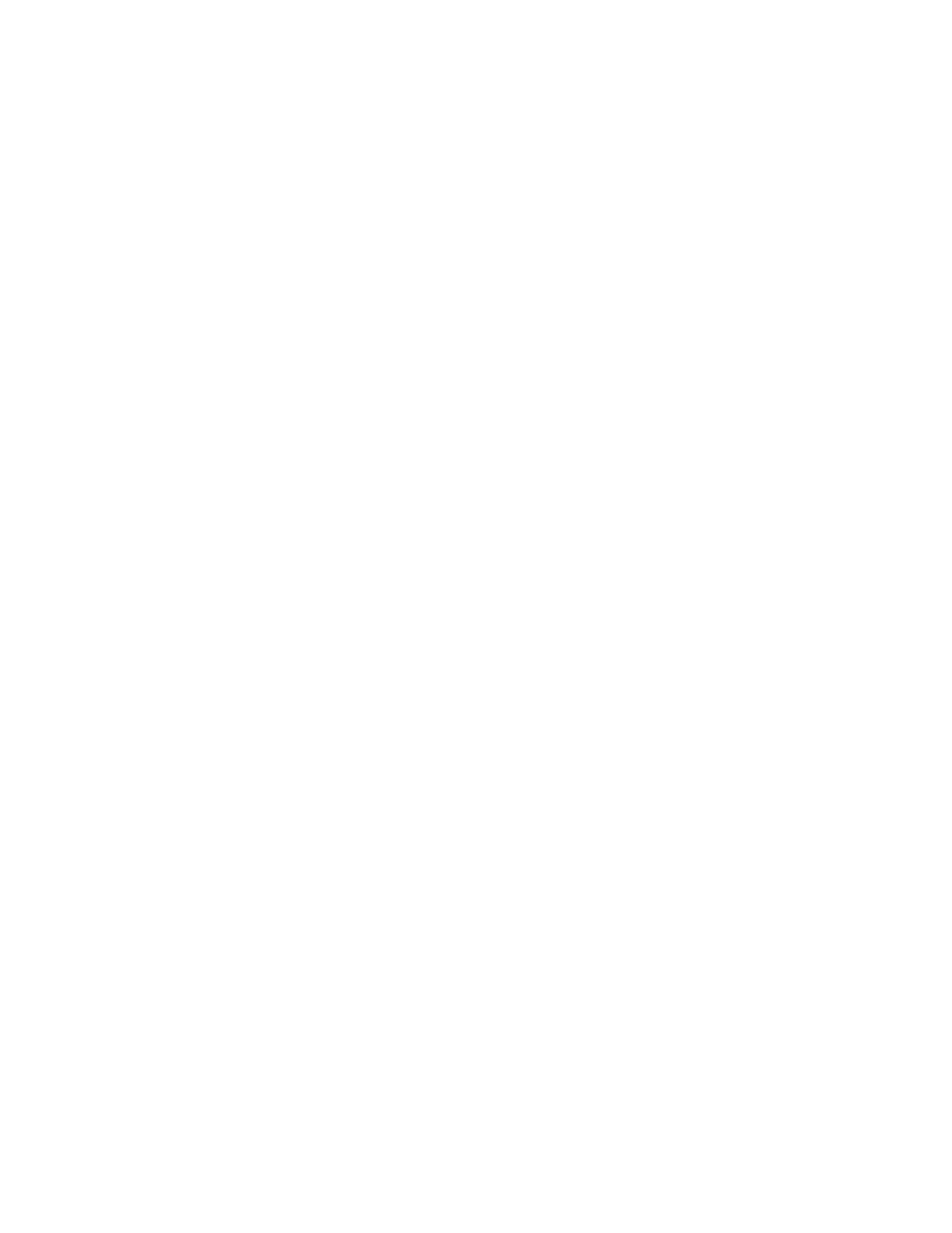
Zodiak — User Manual
301
Transform Menus
Transform Subpanel Drop Shadow Controls
The
Int DPM
button on the Main panel Joystick subpanel delegates the joy-
stick to drop shadow control. The joystick X and Y axis adjust the drop
shadow offset from the primary image and the joystick Z axis controls the
size of the drop shadow.
Shadow Crop Controls
The Shadow Crop controls are used to adjust shadow cropping and edge
softness. The current parameter names and values are displayed on the
data pads.
When
Follow Image Crop
is selected, crop values of the shadow match the
crop values used for the primary image. Only shadow edge softness con-
trols are active in this mode. When the
Crop Softness
data pad is selected soft
knob controls for shadow edge softness are available (Top, Bottom, Left,
and Right). The total softness of the drop shadow edges will be the softness
of the shadow edge combined with any softness of the primary image.
When
Independent Crop
is selected, the edges of the drop shadow can be
given crop values different from the primary image. Touching the
Crop Edges
data pad delegates the soft knobs to control drop shadow edge
cropping (Top, Bottom, Left, and Right).
Kurl Menus
The Kurl effects are grouped into modes, each of which has its own set of
menu panes and related soft knob controls.
The Kurl modes are:
•
Position/Size Modulation,
•
Slits, and
•
Page Turn/Roll.
A Transform Engine can apply only one set of Kurl mode parameters at a
time. If you wish to use more than one mode of Kurl effects simultaneously
on the same video (for example, size modulation of an effect), use multiple
Transform Engines with re-entry.
Menu Access
The Kurl menus are accessed by touching the
Transform
button on the Home
menu, touching the
Kurl
category button, then touching the Kurl Mode
button of the desired mode.