Mask on button, Mask invert button, Defocus mask on – Grass Valley Zodiak v.6.0 Mar 15 2006 User Manual
Page 342
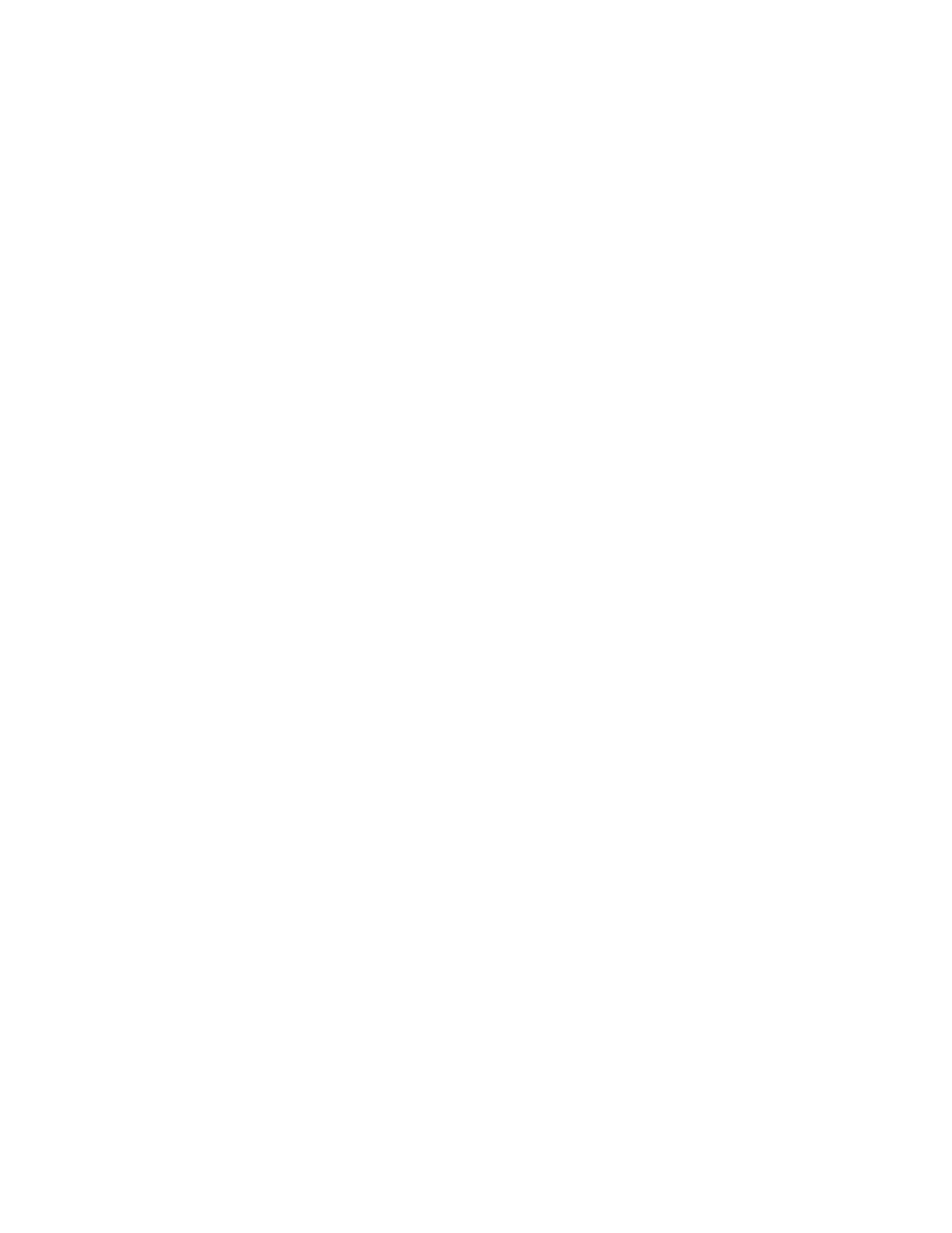
342
Zodiak — User Manual
Section 4 — Menus Overview
Complex Wipe 1 and 2
– A mask can be generated from a complex wipe source.
There are two complex wipe generators available,
Complex Wipe 1
and
2
. The
pattern for the complex wipe is chosen in the same manner as the keyer
wipe mask. The complex mask wipe can also be modified for position, rota-
tion, H and V multiplication and aspect. In addition, wipes can be mixed
and modulated (see Pattern Modifiers Menus
).
Keyer and complex wipe masks must share the wipe generators with other
functions with wipe capability in the switcher. This resource sharing must
be considered when delegating one of the wipe generators to a mask. See
Resource Sharing and Point Of Use on page 45
for more information.
CAUTION All controls in the C1 Generator box or the C2 Generator box affect the
selected wipe pattern generator.
Utility Bus
– The Utility Bus mask sources originate from the utility bus in the
chosen M/E. Typically these are used to bring in garbage masks from a Still
Store or some external device.
Mask On Button
The Mask may be turned on or off by selecting the
Mask On
button.
Mask Invert Button
The Mask Invert button inverts the sense of the delegated mask. When on,
areas formerly masked will be visible, and previously visible areas will be
masked. Masks are normally active in the center of the pattern. An inverted
mask is active outside the pattern.
Defocus Mask On
This button is active when the Transform Engine option is enabled, the del-
egated keyer has Defocus turned on, and an
Inhibit
mask has been selected.
When
Defocus Mask
is on, the Defocus effect can be masked so it is applied
to only a portion of the image.