Upgrading the printer firmware – QuickLabel 200 Kiaro! User Manual
Page 112
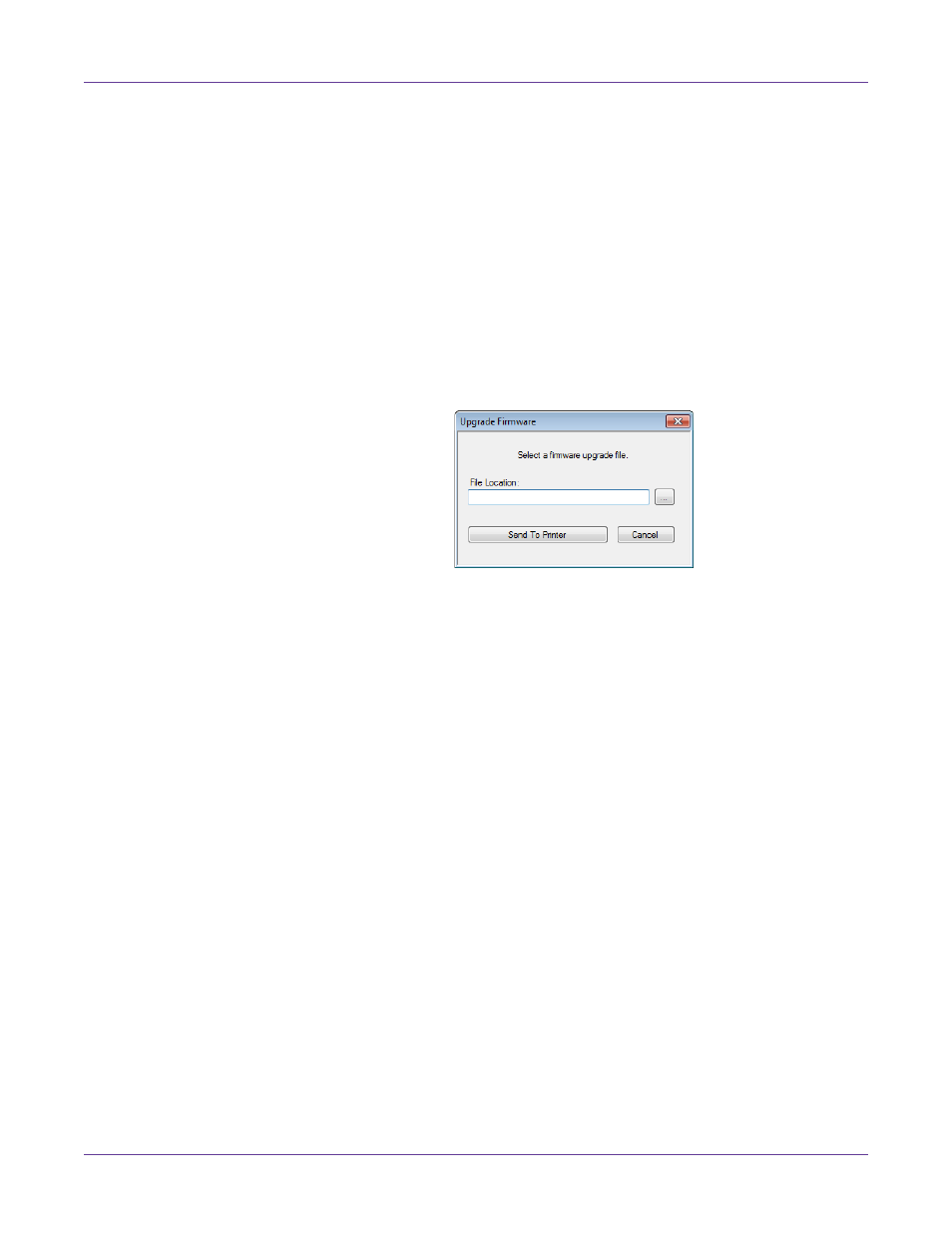
Printer Maintenance
98
Kiaro! 200 User Guide
Upgrading the Printer Firmware
1
Ensure a Kiaro! 200 Firmware file (*.udf) is accessible from your PC.
2
Launch the Kiaro! 200 Maintenance Utility.
From the Windows Start Menu, choose
Start > All Programs > QuickLabel
Kiaro! 200 > Kiaro! 200 Maintenance Utility
. A language and printer prompt will
open.
Select a display language and the Kiaro! 200 printer you want to connect to.
Choose
OK
.
3
Choose the
Printer Information
tab.
4
Choose
Update Firmware
. The Upgrade Firmware window will open.
5
Choose the
...
button. Browse to the Kiaro! 200 Firmware file (*.udf) and choose
Open
.
6
Choose
Send to Printer
.
A progress indicator will be displayed and the printer firmware will be upgraded.
When this process is complete, the printer will restart automatically.