Viewing ink and maintenance cartridge levels, Changing or replacing media, Removing media – QuickLabel 200 Kiaro! User Manual
Page 60
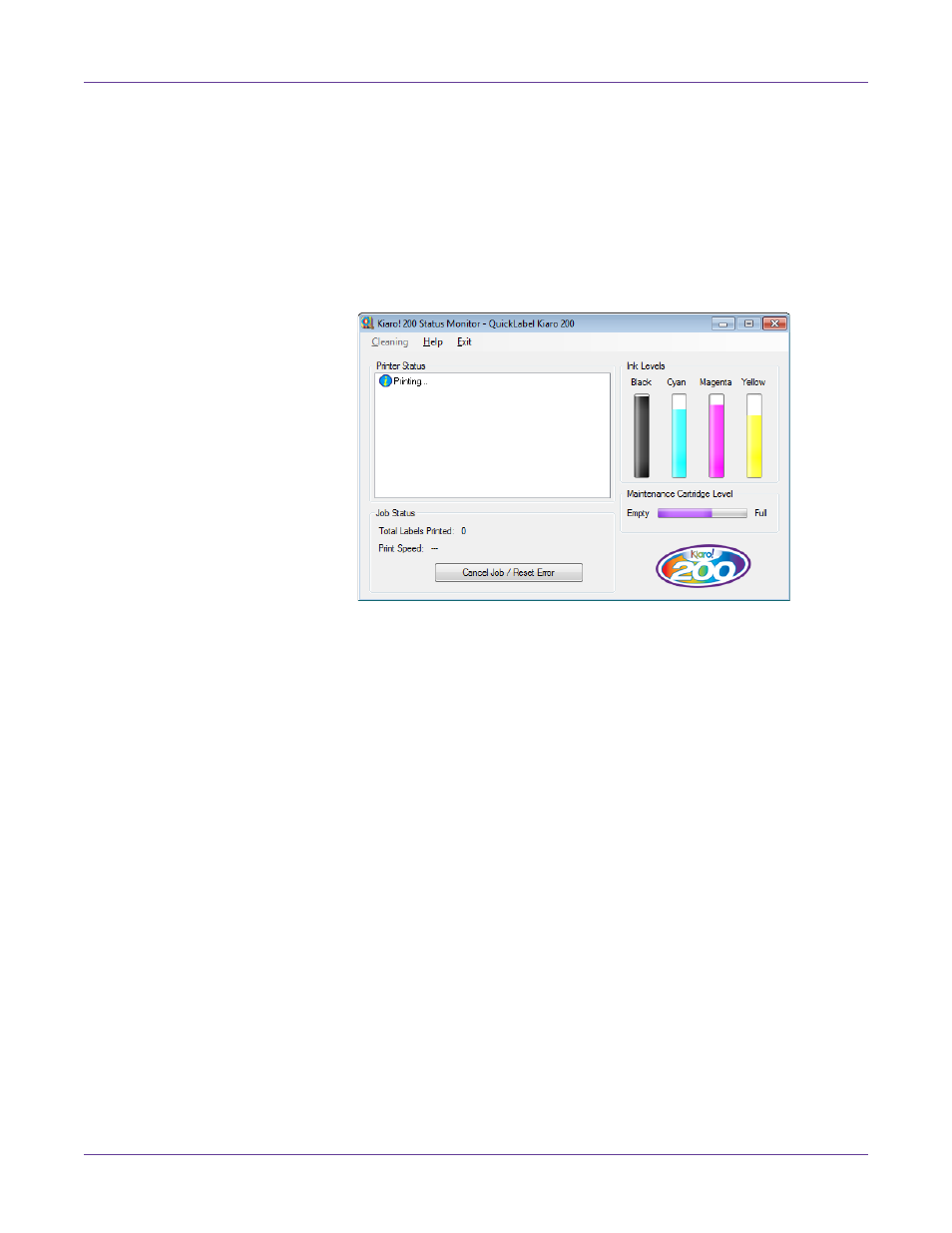
Designing and Printing Labels
46
Kiaro! 200 User Guide
Viewing Ink and Maintenance Cartridge Levels
1
Open the Kiaro! 200 Status Monitor. You can access the Status Monitor from the
Windows Start Menu, Kiaro! 200 Maintenance Utility, or the printer driver.
•
From the Windows Start Menu, choose
Start > All Programs > QuickLabel
Kiaro! 200 > Kiaro! 200 Status Monitor
.
•
In the Kiaro! 200 Maintenance Utility, choose
Status Monitor
.
•
In the Kiaro! 200 printer driver, choose
Status Monitor
from the
Status
tab.
2
You can view estimates of remaining ink percentages in the Ink Levels area.
3
You can view an estimate of the maintenance cartridge level percentage in the
Maintenance Cartridge Level area.
Changing or Replacing Media
Removing Media
Some steps for removing media will differ slightly depending on the Kiaro! 200 model
you are using. You can identify the Kiaro! 200 model based on whether it has a roll
cover over the supply mandrel area.
1
If your printer model has a roll cover, open it.