Setting the clock – QuickLabel 200 Kiaro! User Manual
Page 71
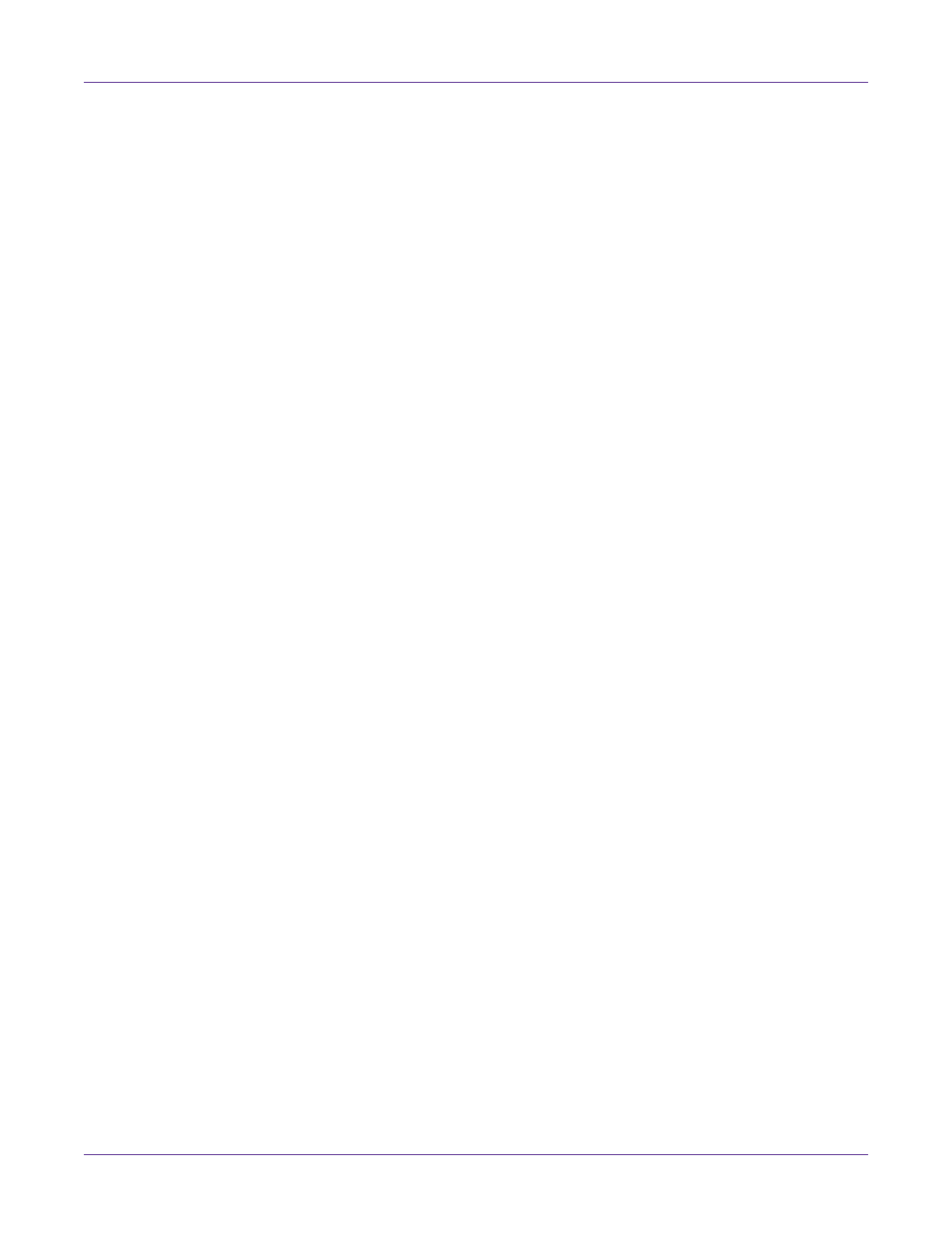
Kiaro! 200 Maintenance Utility
Kiaro! 200 User Guide
57
6
Choose
Send to Printer
.
A progress indicator will be displayed and the printer firmware will be upgraded.
When this process is complete, the printer will restart automatically.
Setting the Clock
1
Launch the Kiaro! 200 Maintenance Utility.
From the Windows Start Menu, choose
Start > All Programs > QuickLabel
Kiaro! 200 > Kiaro! 200 Maintenance Utility
. A language and printer prompt will
open.
Select a display language and the Kiaro! 200 printer you want to connect to.
Choose
OK
.
2
Choose the
Printer Information
tab.
3
To set the date/time controls to the current date/time as defined by your Windows
clock, choose
Get Current Time
.
4
To read the time from the printer's internal clock and set the date/time controls
accordingly, choose
Read From Printer
.
5
To set the printer’s internal clock, select a date/time with the controls and choose
Save to Printer
.