Print results are unsatisfactory, Random characters are printed, Slow to print – QuickLabel 200 Kiaro! User Manual
Page 117: Print quality is poor
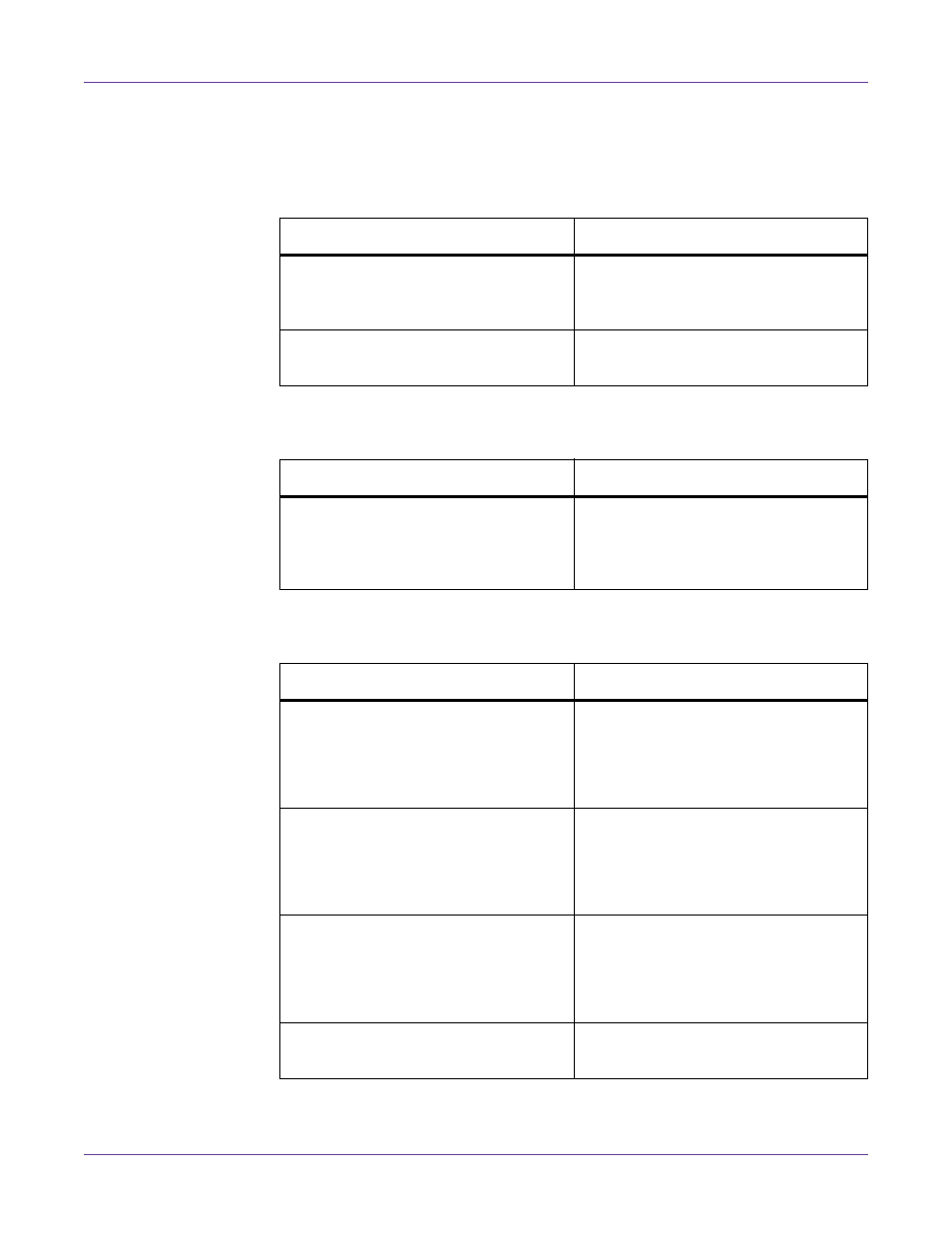
Troubleshooting
Kiaro! 200 User Guide
103
Print Results are Unsatisfactory
Random Characters are Printed
Slow to Print
Print Quality is Poor
Check Point
Solution
An interface cable is disconnected.
Check the interface cable and make sure
that it is connected to the printer and
the computer.
The printer driver is not selected on the
computer.
Make sure that the Kiaro! 200 printer is
selected when you start the print job.
Check Point
Solution
Print speed is set to a lower speed.
Set the print speed in the Layout tab of
the printer driver or in Custom Quick-
Label Omni. Auto print speed is recom-
mended.
Check Point
Solution
Streaks appear on the printout.
Open the Cleaning tab of the Mainte-
nance Utility and perform cleaning.
If the problem persists after performing
cleaning, contact QuickLabel Support.
White spots due to missing colors.
Open the Cleaning tab of the Mainte-
nance Utility and perform cleaning.
If the problem persists after performing
cleaning, contact QuickLabel Support.
Printout is faint.
Open the Cleaning tab of the Mainte-
nance Utility and perform cleaning.
If the problem persists after performing
cleaning, contact QuickLabel Support.
Misalignment of colors appears.
Open the Adjustment tab of the Mainte-
nance Utility and perform registration.