QuickLabel 200 Kiaro! User Manual
Page 50
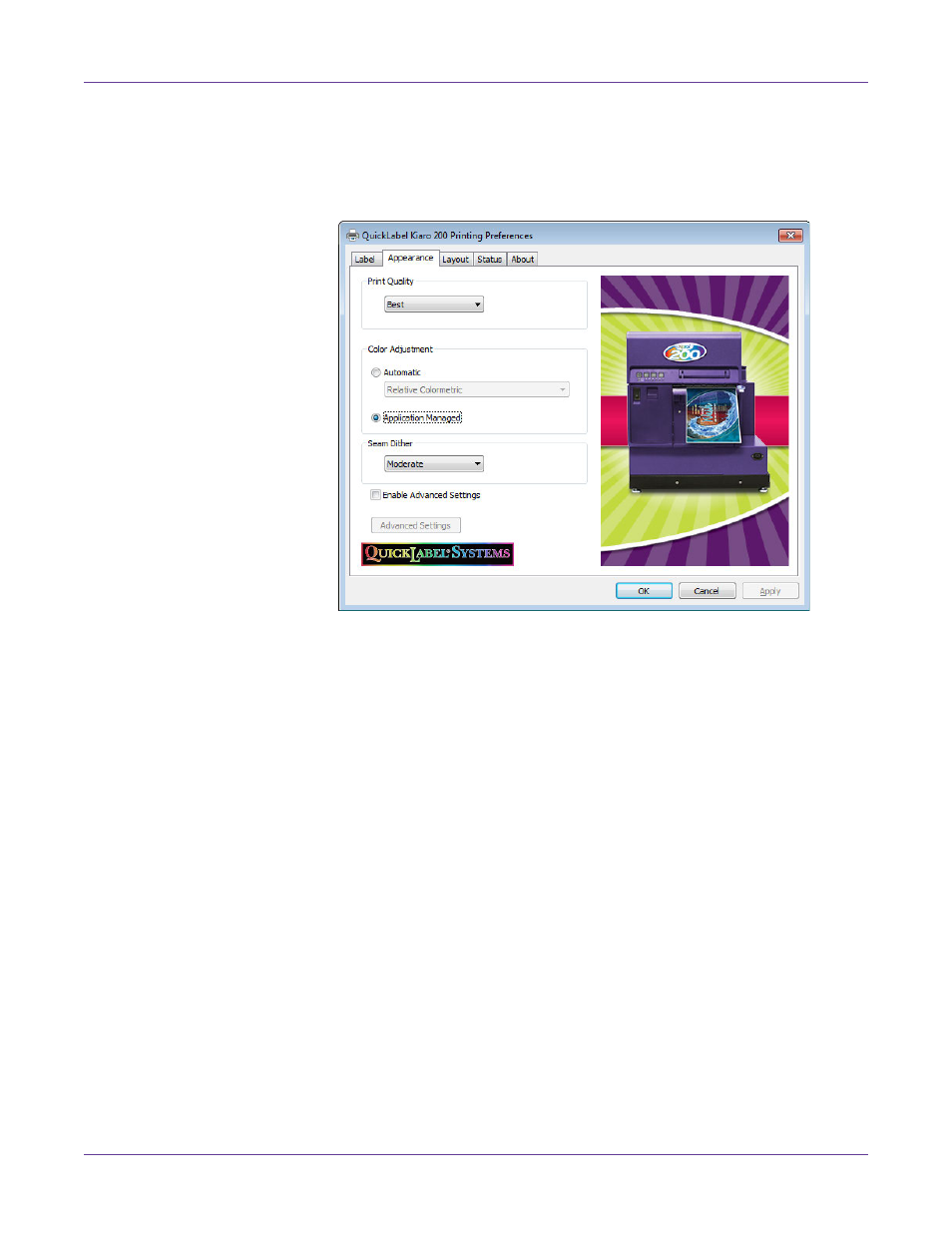
Designing and Printing Labels
36
Kiaro! 200 User Guide
Note: You can also access the driver preferences via the application’s print dialog. From
the Print window in your software, select QuickLabel Kiaro! 200 from the printer list and
choose Properties or Setup (varies based on program).
2
Choose the
Appearance
tab.
3
Select a print quality.
•
Best
- If you select this option, labels will be printed with the best possible
quality. Labels will be printed with 1200 dpi resolution.
•
Fast
- If you select this option, print jobs start sooner because there is less data
sent to the printer. However, the actual printing speed is identical in best and
fast modes. Labels will be printed with 600 dpi resolution.
•
Economy
- If you select this option, labels will be printed using less ink. This
mode is best used for printing label proofs. Labels will be printed with 1200
dpi resolution.