Setting up image placement for full-bleed printing – QuickLabel 200 Kiaro! User Manual
Page 133
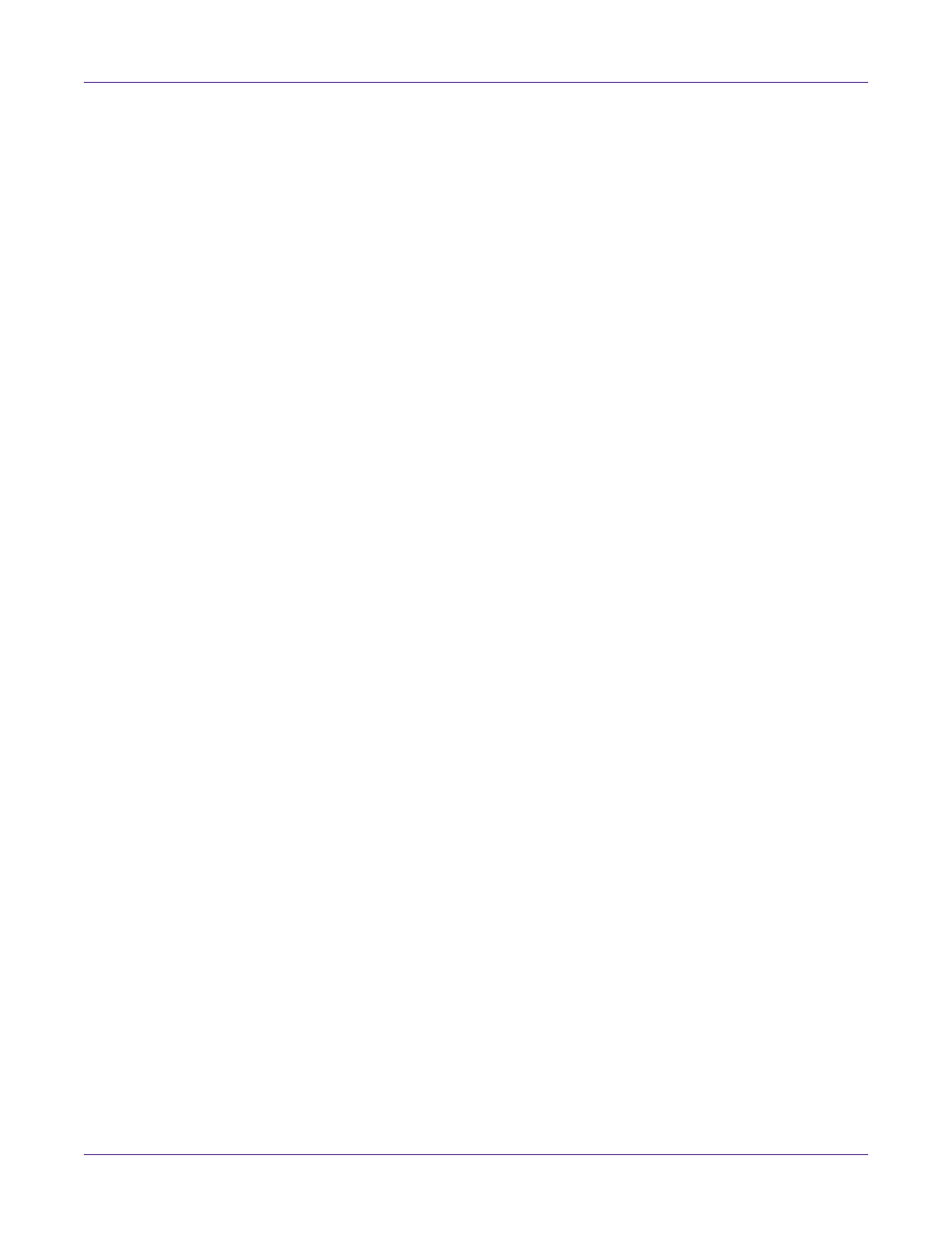
Troubleshooting
Kiaro! 200 User Guide
119
Setting up Image Placement for Full-Bleed Printing
Use the following procedure to troubleshoot full-bleed printing.
1
Set the vertical and horizontal offsets to zero.
•
If you are using Custom QuickLabel, set these values in the Label Printer
window.
•
If you are using a third-party design application, set these values in the Kiaro!
200 printer driver Manage Labels window.
2
Set the vertical, left, and right overbleed values to zero.
•
If you are using Custom QuickLabel, set these values in the Print Settings tab
of the Label Setup window.
•
If you are using a third-party design application, set these values in the Kiaro!
200 printer driver Manage Labels window.
3
Inspect the placement of the reflective mark on the roll of media. The distance
between the reflective mark and the label (on either side of the reflective mark)
should be no less than 1mm and no more than 2mm.
4
Create a label with the dimensions listed on the inner core of the media.
Verify the MPL value as: Total Repeat - Reflective Mark Length
5
Add a 0.25 inch or 6 mm (300 dots) outline box to the label. Use the following
dimensions for the box: Label Width + 0.1 inch (3mm) x Label Height + 0.1 inch
(3mm)
6
Center the box on the label, so that the box covers the entire label and extends past
all edges of the label.
7
Print the label to the Kiaro! 200 with a quantity of 10 or more. Inspect all of the
labels printed.