Panel basics – Grass Valley PDR v.2.2 User Manual
Page 168
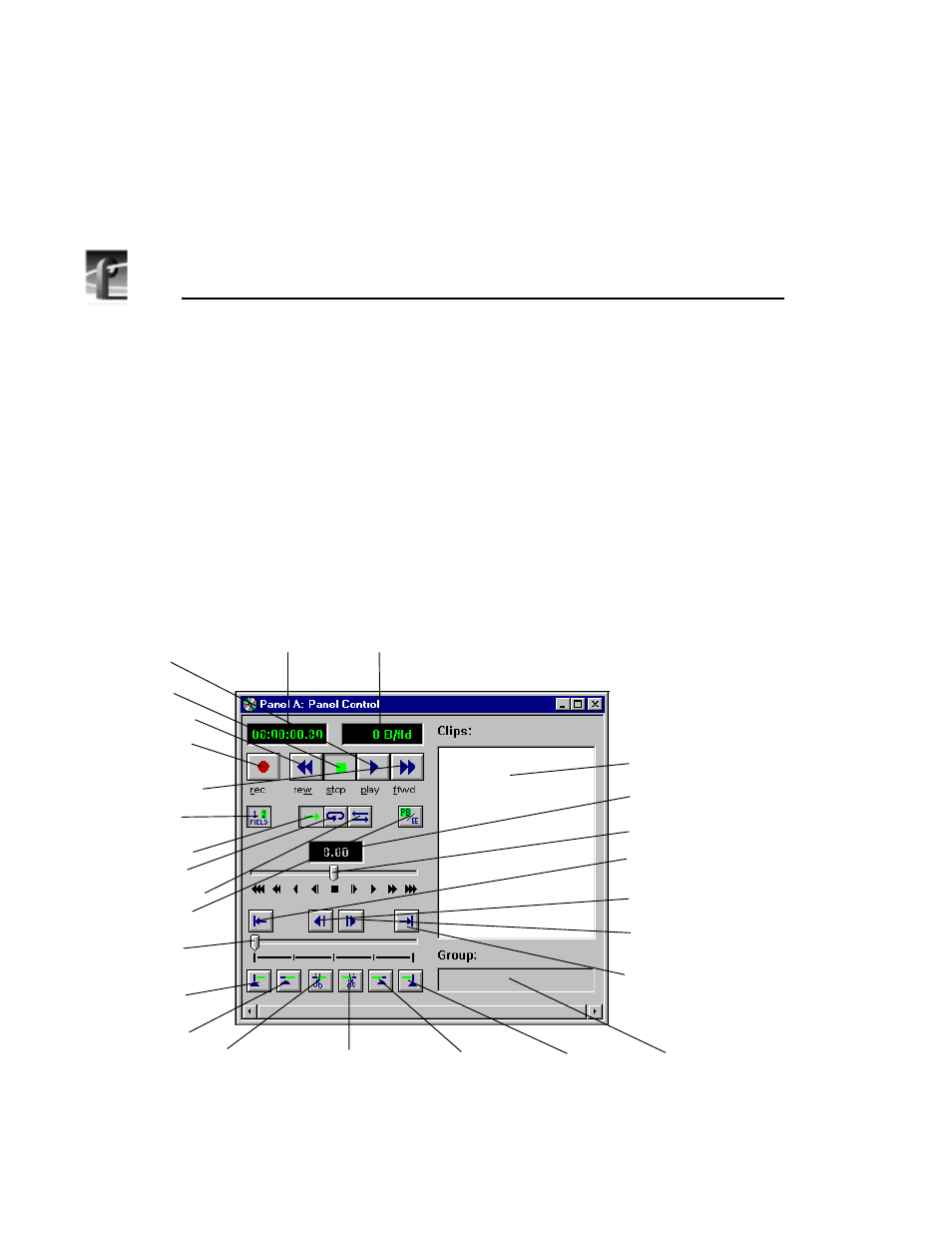
Chapter 4
Using VdrPanel
150
Profile Family
Panel Basics
In the VdrPanel application, you can display up to four Panel dialog boxes at a
time, one for each video channel. Each Panel dialog box has independent
controls. A close-up view of a Panel dialog box is shown in Figure 81. A
description of each Panel function follows.
NOTE: If the panels are stacked, choose
Window | Tile Panels
.
The VdrPanel interface follows the same conventions as other Windows NT
applications: the control menu box, title bar, menu bar, minimize and maximize
buttons, mouse and keyboard all perform as expected. Refer to specific
operating information about these items in the Windows NT manuals.
Figure 81. Panel dialog box
1. Bytes/Field
2. Timecode
3. Play
5. Rewind
4. Stop
6. Record
7. Fast
8. Field
9. Normal
10. Loop
11. Bounce
12. Play Back/EE
13. Clip
Position Bar
14. Remove In
Mark
15. Set In
Mark
16. Trim to
In Mark
Forward
Selection
17. Trim from
Out Mark
18. Set Out
Mark
19. Remove
Out Mark
20. Group Name
21. Go to
Clip End
22. Forward
One Field
23. Back One
Field
24. Go to Clip
Beginning
25. Shuttle Bar
26. Shuttle Rate
27. Clip Name
Box
Box